Converting Notebooks to HTML
We can also download an HTML version of the Notebook.
How to do it...
Similar to the other formats, once we have the Notebook open in Jupyter, we can extract an HTML representation by the appropriate selection from the menu. The system will prompt you for a location for the download.
How it works...
The Notebook will be downloaded to a filename with the Notebook title and the extension HTML. In my case, the file was called B09656_07+r+iris+for+conversions.html.
As with any HTML file, we can open and display it using a browser. In this case, I ended up with a display like the following:
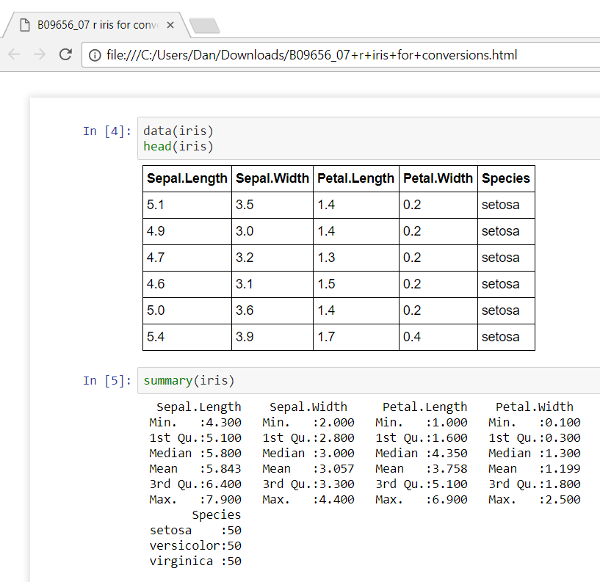
With the following graphic further down the page:
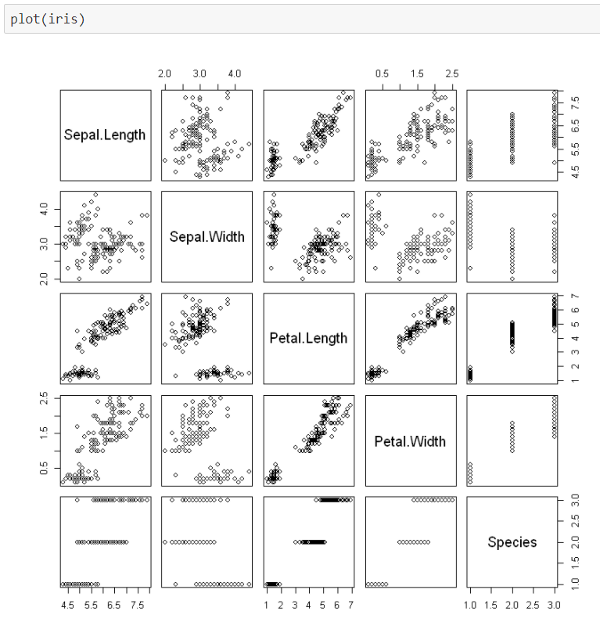
So, it looks exactly the same. There is no interactivity though.
I was curious about the contents of the downloaded HTML file and saw code like this:
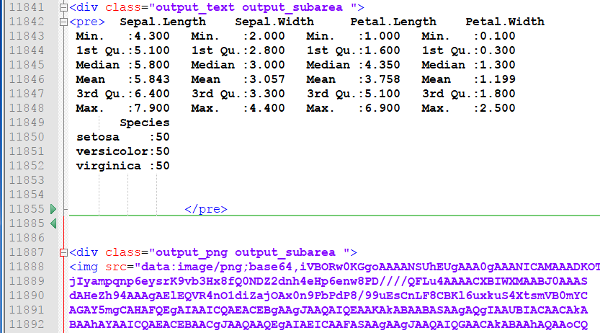
The results are laid out as they were shown in Jupyter. The follow-on img tag at the bottom of the screenshot is the hex storage format of the generated graphic.




































































