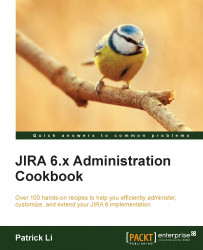Adding screens to workflow transitions
When users execute a workflow transition, we have an option to display an intermediate workflow screen. This is a very useful way to collect some additional information from the user. For example, the default JIRA workflow will display a screen for users to select the Resolution value when the issue is resolved.
Tip
Issues with resolution values are considered completed. You should only add the Resolution field to workflow screens that represent the closing of an issue.
Getting ready
We need to have a workflow to configure, such as the Simple Workflow that was created in the previous recipe. We also need to have screens to display; JIRA's out-of-the-box Workflow Screen and Resolve Issue Screen will suffice, but if you have created your own screens, they can also be used.
How to do it…
Perform the following steps to add a screen to a workflow transition:
Select the workflow to update, such as our Simple Workflow.
Click on the Edit button if the workflow is active...