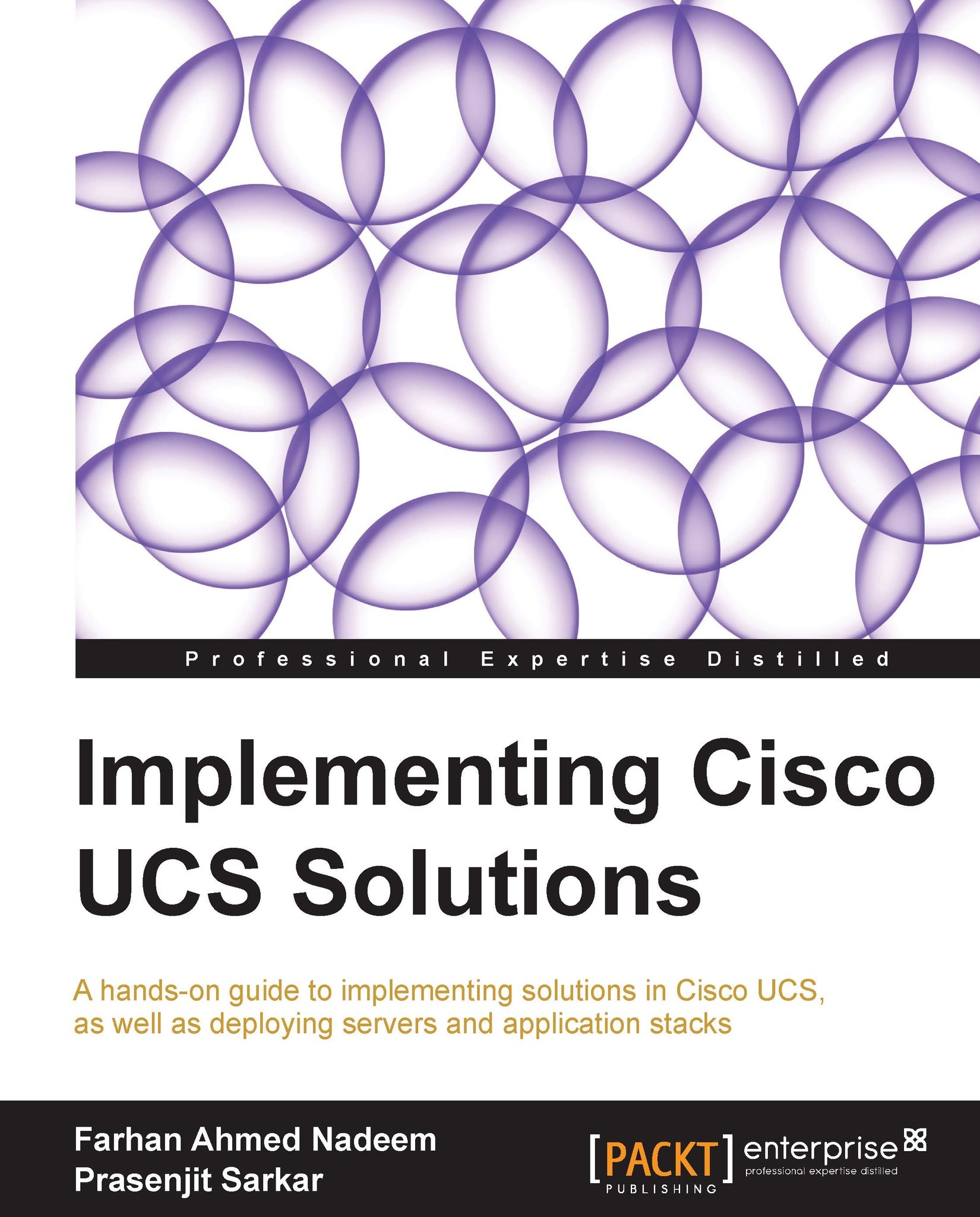Configuring hardware settings
UCSPE supported hardware is available in Hardware Catalog, which can be located under the HARDWARE INVENTORY tab in the Navigation pane. This hardware inventory contains all the supported hardware for chassis, blade, and rack-mount servers, and is categorized into Blades, Rack Servers, CPU, DIMM, HDD, I/O Adapters, Fans, and PSU as shown in the following screenshot:

UCSPE is initially configured with one blade chassis including six blades and two rack-mount servers. Additional chassis with blade servers and additional rack-mount servers can be added to UCSPE by configuring items using Start-up Inventory under HARDWARE INVENTORY in the Navigation pane.
The following menu is used for hardware inventory control:

The following table describes the purpose of each of the preceding icons:

Adds new chassis. |

Adds a new chassis to the hardware inventory. |

Loads a saved configuration. |

Loads a previously stored hardware inventory. To use the new inventory, restart of... |