Calendar tour
Before we venture into the details of the calendar, let's take the time to explore the different areas and ways to navigate around it the calendar.
Opening the Calendar
As you may have noticed in Lotus Notes, there is typically more than one way of doing things.
To open the calendar, do one of the following:
Click Open and then select Calendar as in the next screenshot:

Click the Calendar from the Home page.

From Mail or To Do, we can switch to the Calendar by clicking on the icon next to our name.

We can also see what is on our calendar in the Day-At-A-Glance panel in the Lotus Notes sidebar. This is a really handy option for viewing our calendar as we can be anywhere within Lotus Notes and see what is on our calendar for that day. The Day-At-A-Glance panel has already been discussed in detail in Chapter 1, First Impressions (The Client Interface).
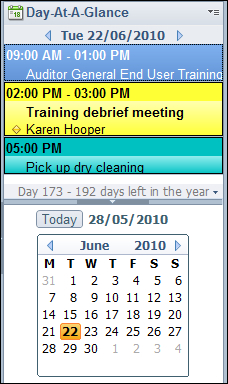
Calendar side navigator
The calendar side navigator allows us to navigate to the different areas within the calendar. The side navigator...































































