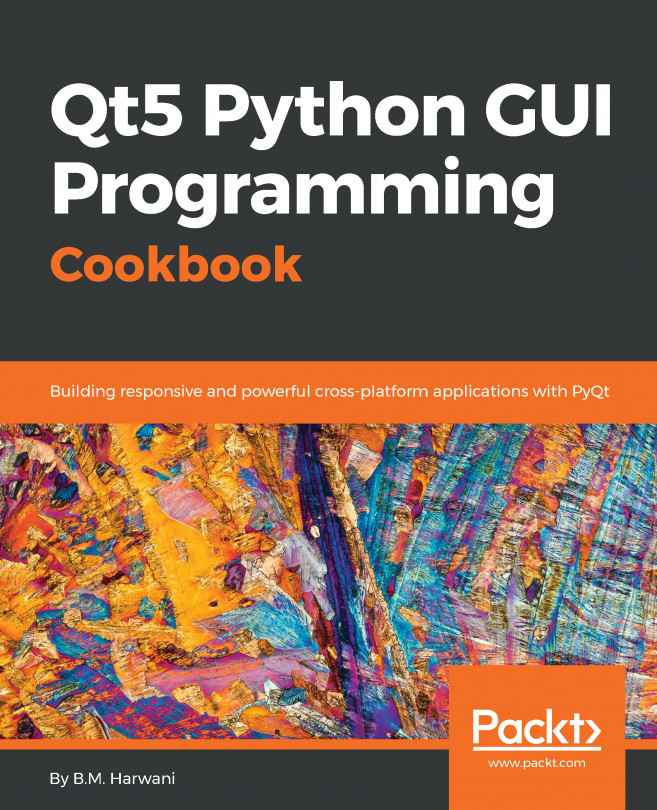There are two types of GUI applications in Qt, namely Qt Quick Application and Qt Widgets Application. In this book, we will cover mostly the latter, as it is the standard way of designing a GUI for desktop applications, and Qt Quick is more widely used for mobile and embedded systems:
- The first thing we need to do is to open up Qt Creator and create a new project. You can do so by either going to File | New File or Project, or by clicking the New Project button located at the welcome screen:
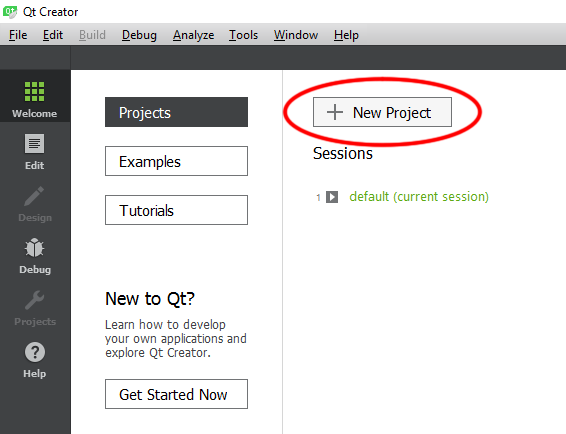
- After that, a new window will pop up and ask you to pick the type of project you want to create. Choose Qt Widgets Application under the Application category and click Choose..., Then, create a name for your project (I have chosen Chapter2 for mine) and select the project directory by clicking the Browse... button:
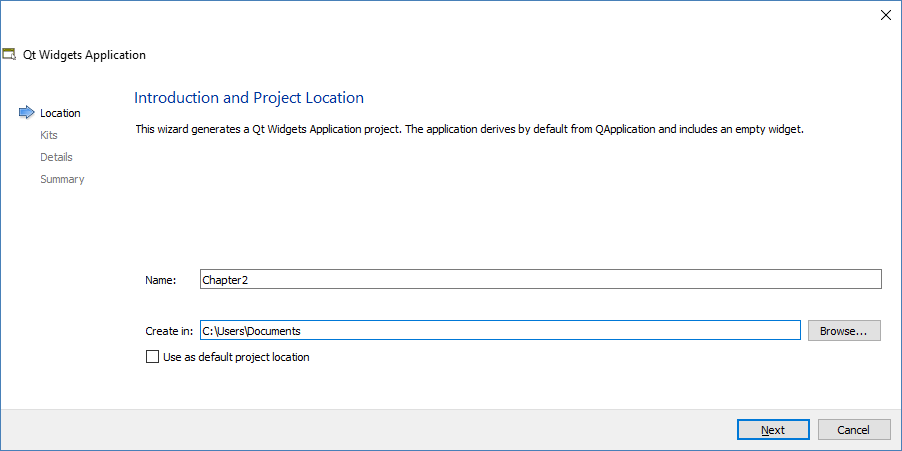
- Next, you will be asked to select a kit...