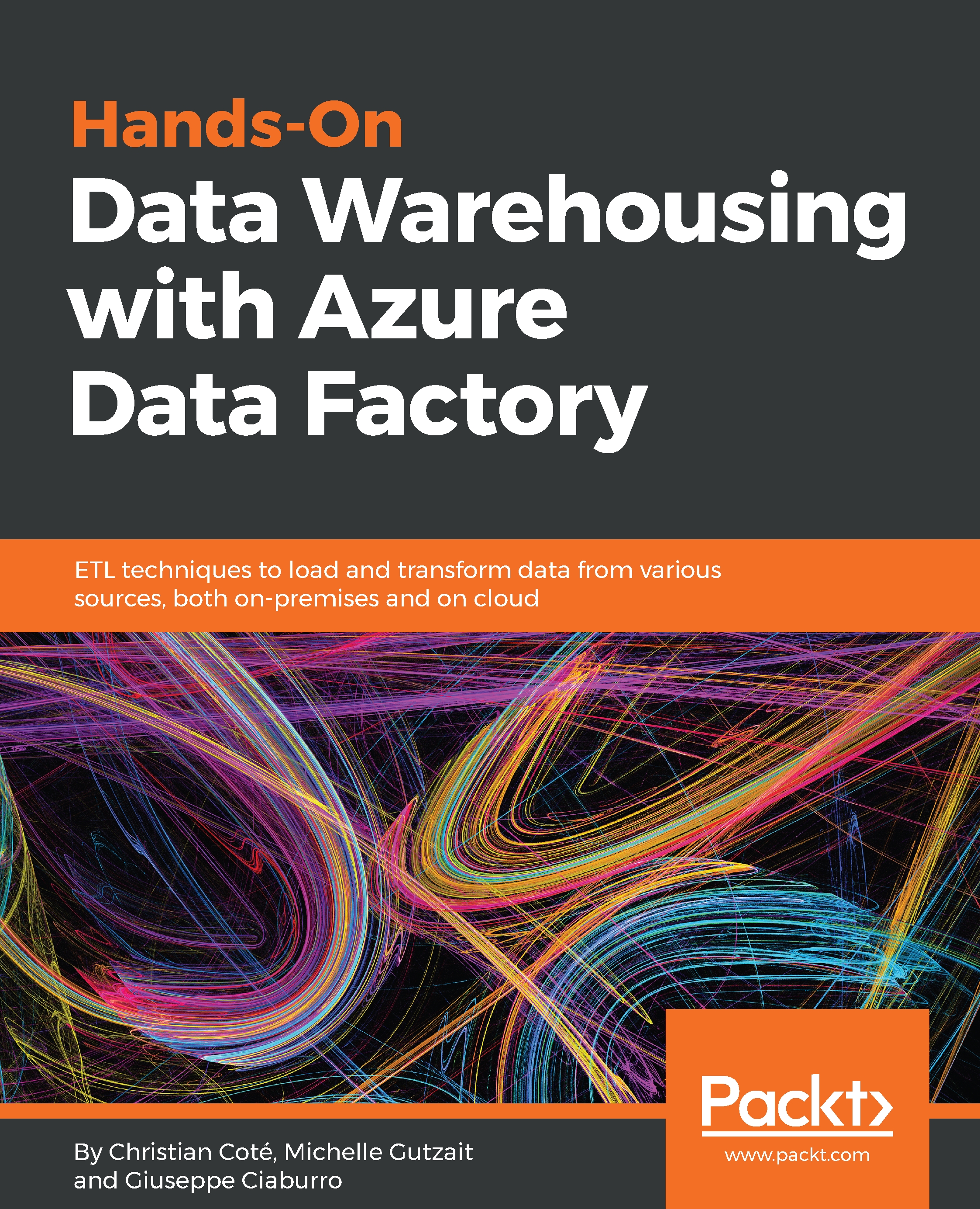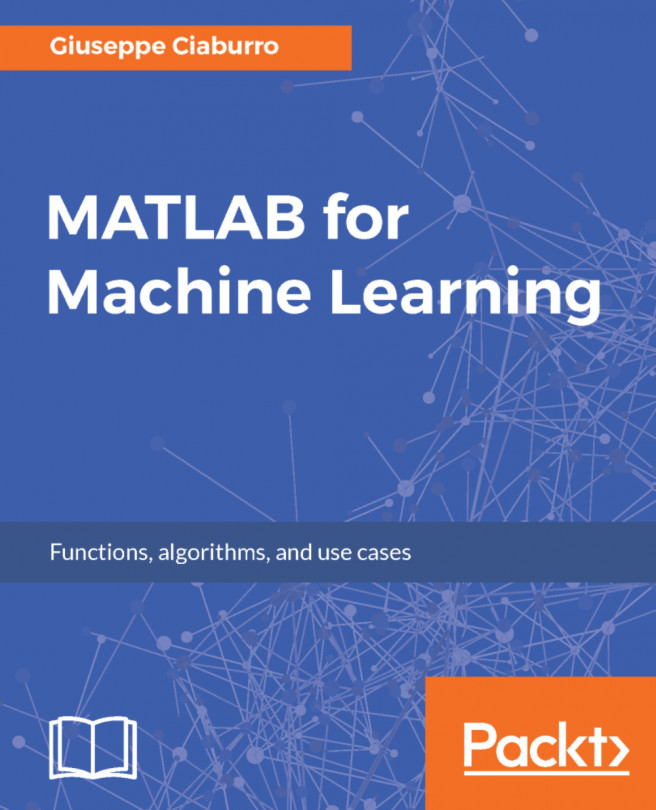In order to be able to run a U-SQL task or job, we need to create the Data Lake Analytics resource. In the Azure dashboard, click on New to create a new resource and look for the Data Lake Analytics resource in the new window:

Press Enter, and in the new window, click on Create:

Enter the name of the new resource (note that the resource name should contain only lowercase letters and numbers) and the rest of the information:

We click on the Data Lake Store section and choose the Data Lake Store we have previously created:

And click on Create:

Find the new resource to ensure it was created:

We have created the Data Lake Analytics resource and now we can run U-SQL to manipulate or summarize data. We can run U-SQL either directly from the Data Lake Analytics Resource...