Scripting the player character's respawning
In the previous section, we modified the CucumberManManager script to track how many lives remain and to destroy the UI image elements as appropriate. In this section, we will modify that script to accomplish the following when a life is lost:
- Play the die animation
- Respawn the player on a respawn pad
Let's start by modifying the CucumberManManager script:
- Add the following class variables:
publicTransformSpawnPad1; publicTransformSpawnPad2; publicTransformSpawnPad3;
- In the
Hierarchypanel, select theCucumberManGameObject and, in theInspectorpanel, scroll until you locate theCucumber Man Manager (Script)component. - Drag
SpawnPad1,SpawnPad2, andSpawnPad3from theHierarchyview to the designated spots in theInspectorpanel. See the following for details:
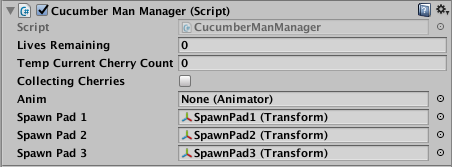
- Modify the bottom section of the
Update()method, as shown here:
if(livesRemaining==2){
Destroy(GameObject.Find("Life3"));
anim=GetComponent<Animator>();
anim.Play("CM_Die");
StartCoroutine...




































































