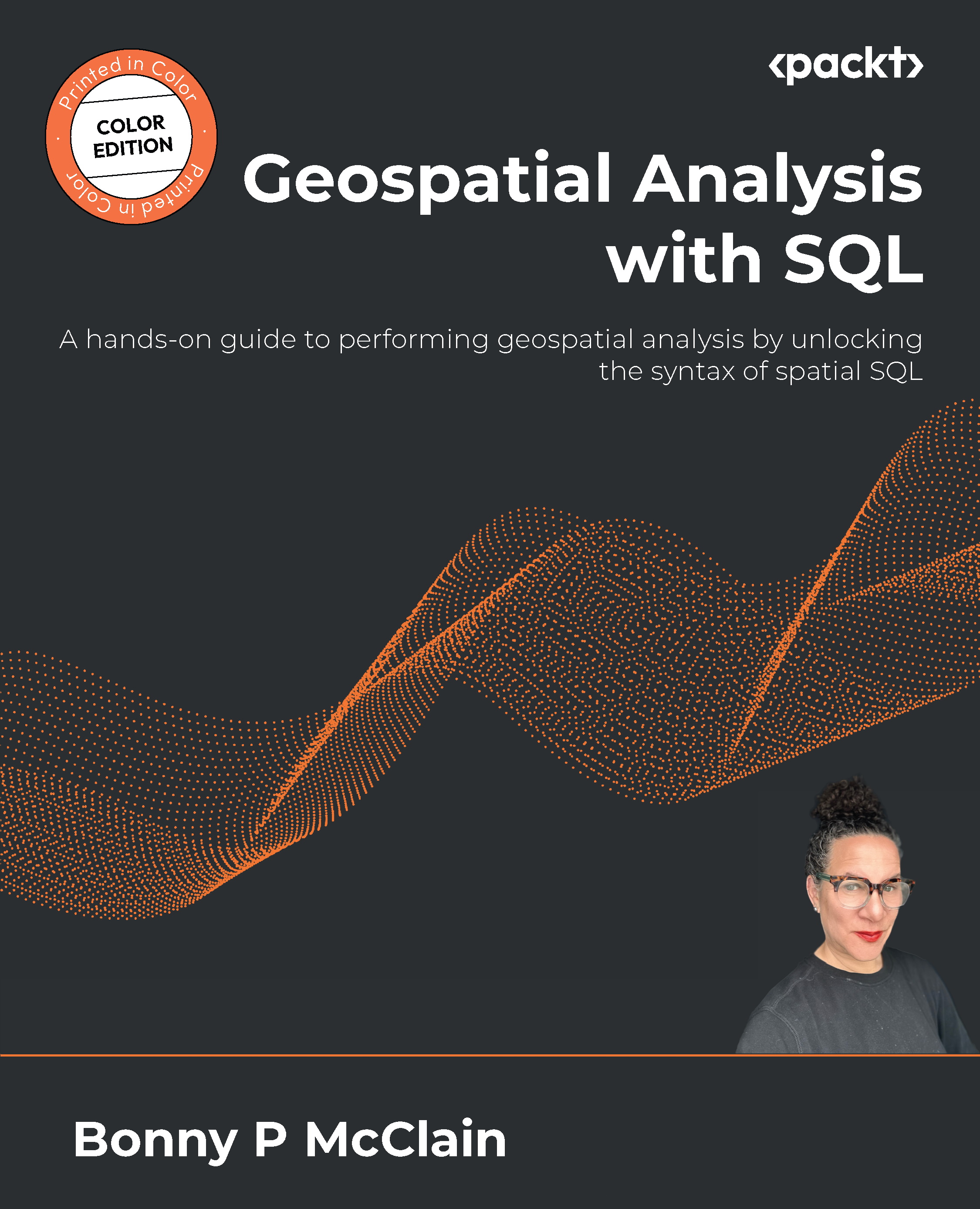Running queries in QGIS
How would you look at Los Angeles County by actual percentages of Hispanic and Latino populations by tract? We don’t have that information but we can add a column that will calculate the total for us.
Let’s go back to the Field calculator tool in QGIS. The Field calculator tool is great for computing a new vector layer (leaving the underlying data untouched). The dataset lists populations as totals, so a simple equation was able to generate a new column showing the populations as percentages based on the underlying total population of the tract, as in Figure 4.13.

Figure 4.13 – The Field calculator tool creating a new column in QGIS
When you scroll down to Fields and Values, you will be able to select the fields and add the calculation in the Expression window. The new field will show up as a data layer in the canvas, labeled Calculated.
Run the query and you will be able to view your input parameters...