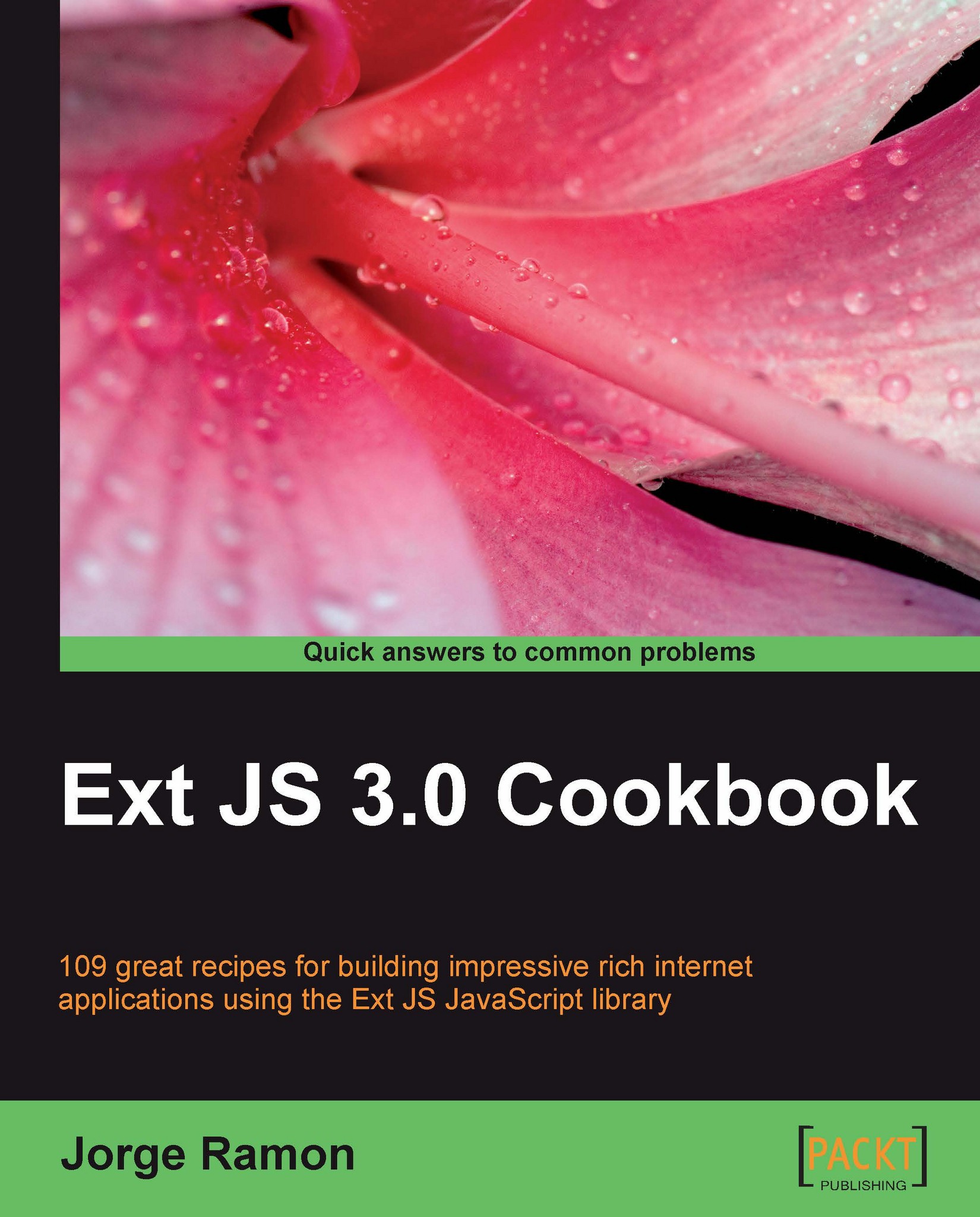Loading form data from the server
An important part of working with forms is loading the data that a form will display. Here's how to create a sample contact form and populate it with data sent from the server.

How to do it...
1. Declare the name and company panel:
var nameAndCompany = { columnWidth: .5, layout: 'form', items: [ { xtype: 'textfield', fieldLabel: 'First Name', name: 'firstName', anchor: '95%' }, { xtype: 'textfield', fieldLabel: 'Last Name', name: 'lastName', anchor: '95%' }, { xtype: 'textfield', fieldLabel: 'Company', name: 'company', anchor: '95%' }, { xtype: 'textfield', fieldLabel: 'Title', name: 'title', anchor: '95%' } ] }2. Declare the picture box panel:
var picBox = { columnWidth: .5, bodyStyle: 'padding:0px 0px 0px 40px', items: [ { xtype: 'box', autoEl: { tag: 'div', style: 'padding-bottom:20px', html: '<img id="pic" src="' + Ext.BLANK_IMAGE_URL + '" class="img-contact" />' } }, { xtype: 'button', text: 'Change Picture' } ] }3. Define the Internet panel...