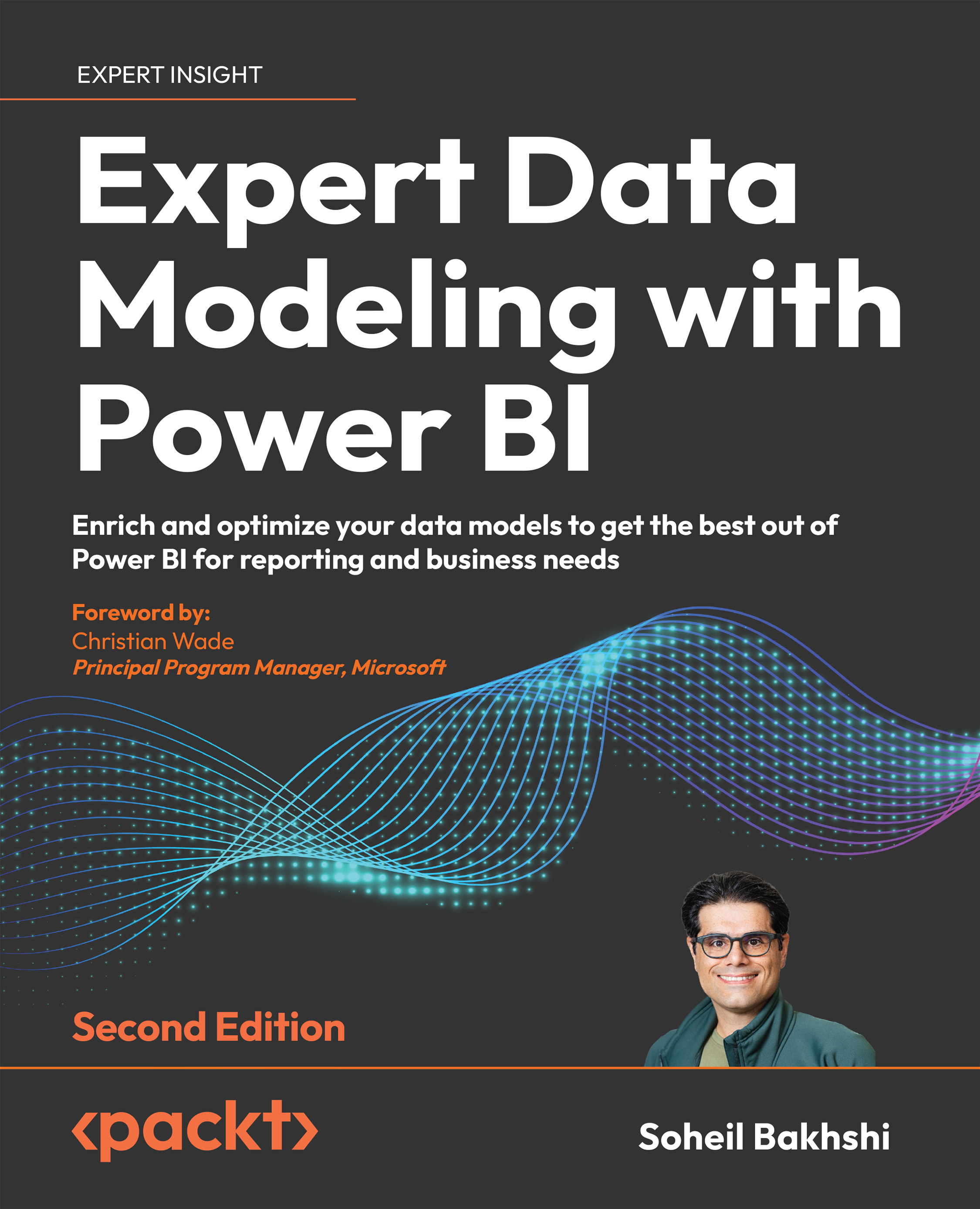Field parameters
Microsoft announced the field parameters feature in May 2022 for Power BI Desktop. At the time of writing, this feature is still in public preview. The field parameters feature helps Power BI developers to create data models that support more dynamic reports, where users can switch between different fields (measures and columns) in a slicer that affects other linked visuals. The field parameters feature is different from the query parameter and is accessible via the Report view, on the Modeling tab from the ribbon.
We already implemented a solution in Chapter 2, Data Analysis eXpressions and Data Modeling, under the Implementing Dynamic Measure Selection with Field Parameters subsection, to dynamically select between two measures, so we do not need to explain how to use field parameters again. Instead, we use the sample file to extend the solution and discuss what happens in the background in more detail. The sample file is accessible here: https://github.com...