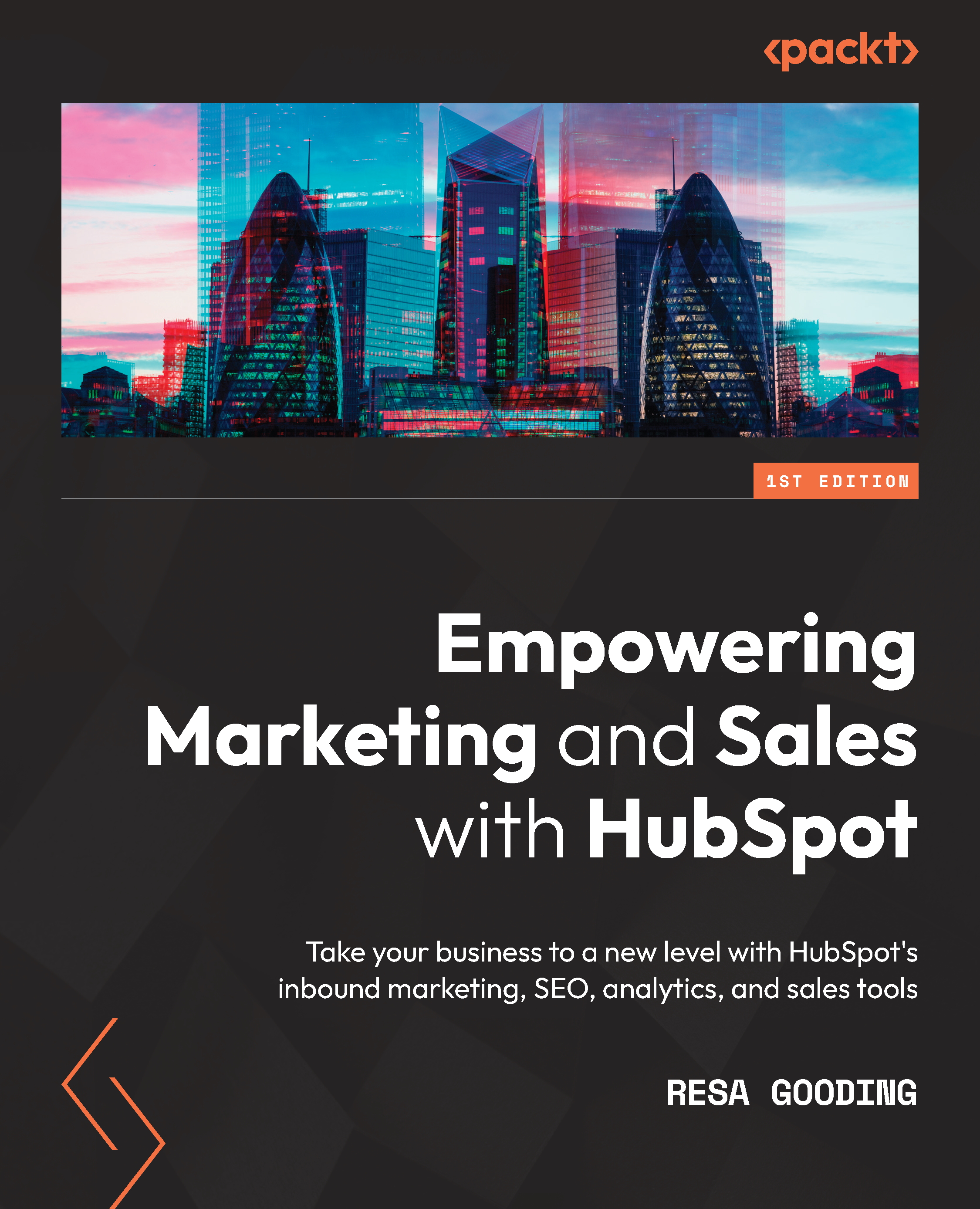Verifying your email domain
This step is crucial as it verifies your domain so that it improves the chances of your email landing in the recipient's inbox instead of their spam folder. Follow these steps to verify your email domain:
- In your portal, go to Settings | Tools | Website | Domains and URLs. Click on Domains in the submenu and then Connect a Domain. When the box shown in the following screenshot appears, select Email Sending and then Connect:
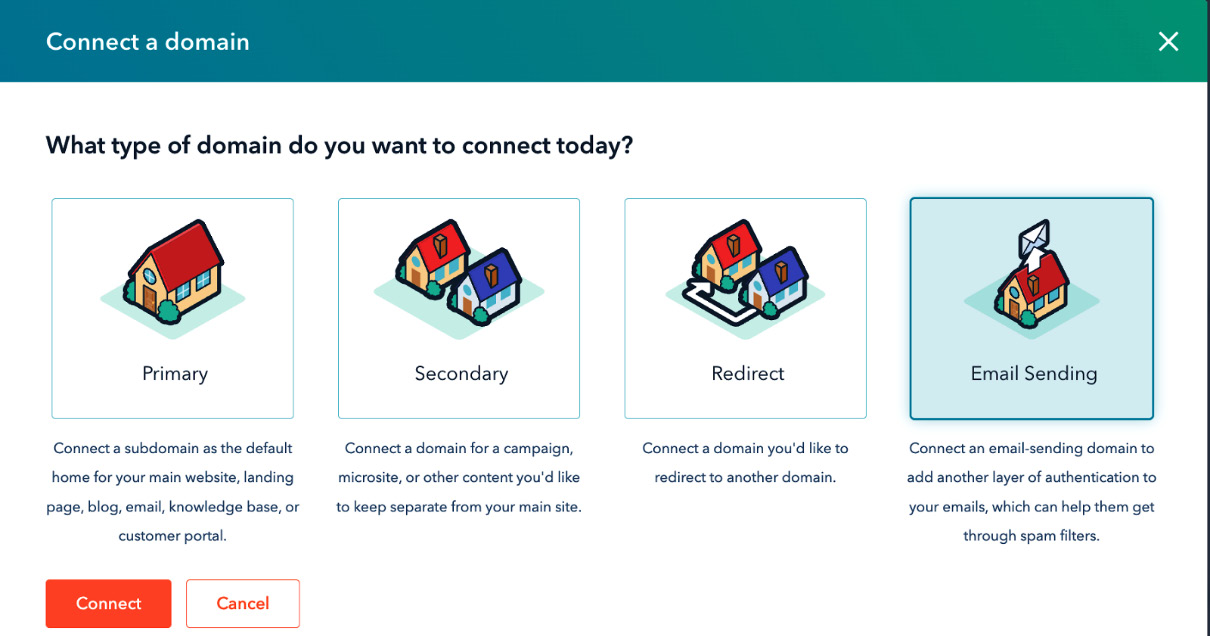
Figure 1.17 – Connecting your email domain
- Choose any email address—preferably one that is generic, such as info@yourwebsite.com—and insert it in the box, as shown in Figure 1.18. Note that it is recommended to connect a generic domain such as info@yourwebsite.com and not an actual user email address since this address may not be valid once the employee leaves, and this will cause this connection to break:
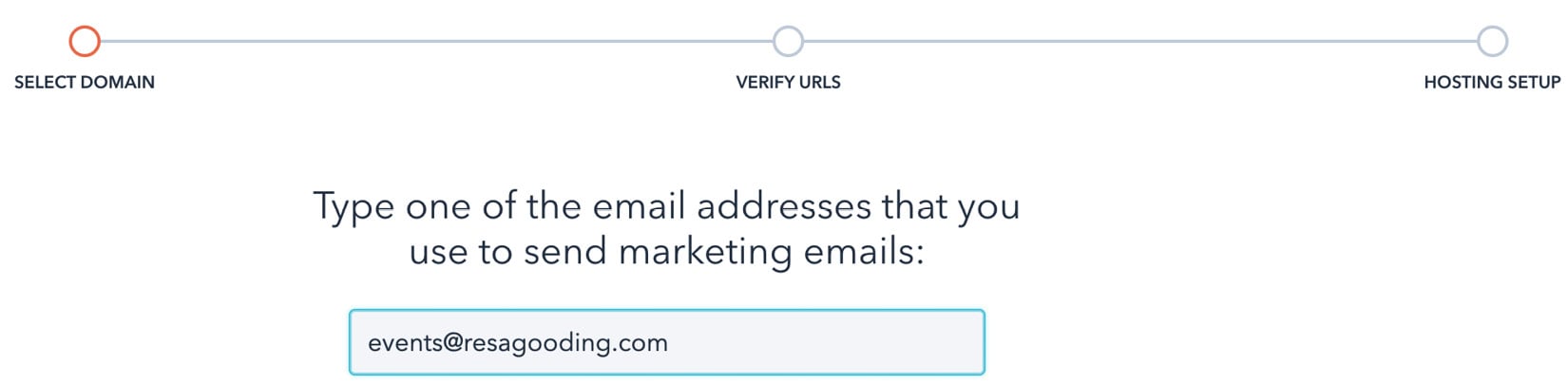
Figure 1.18 – Entering a generic email address in this box
- Even though this screen is asking you to verify emails will be sent out from this email address, note that you will have the ability to add many more email senders to your portal. So, simply click on Next to continue to the next screen, as illustrated in the following screenshot:
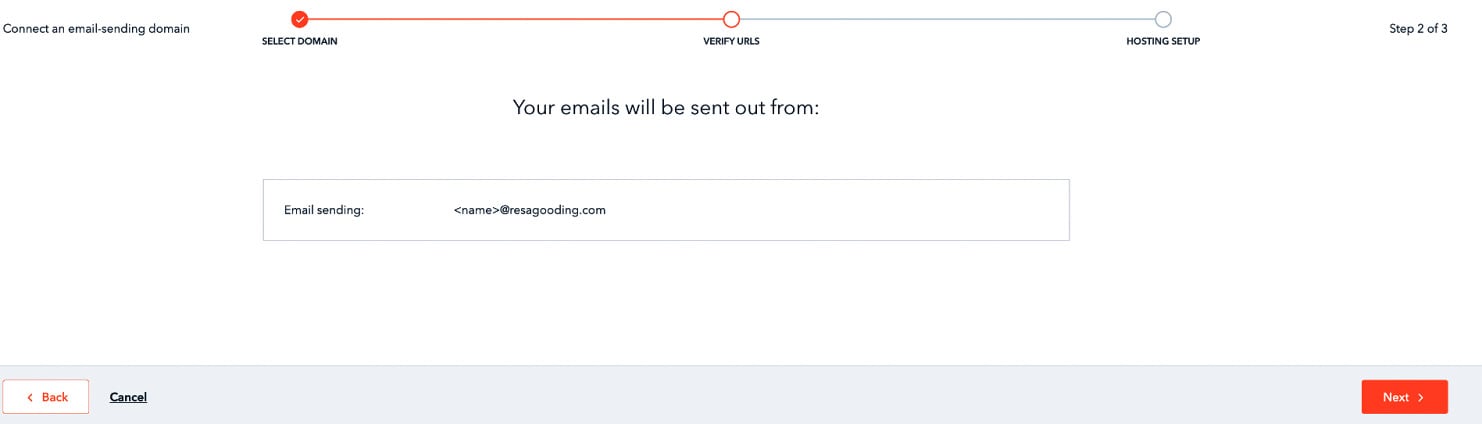
Figure 1.19 – Verifying the email sender
- Now, you will arrive at the following screen, which by now is quite familiar. This is where you will either authorize GoDaddy to connect your domains or choose to do this manually. Similar to setting up your landing page, follow the preceding steps until you have reached the confirmation screen that shows your email is connected:
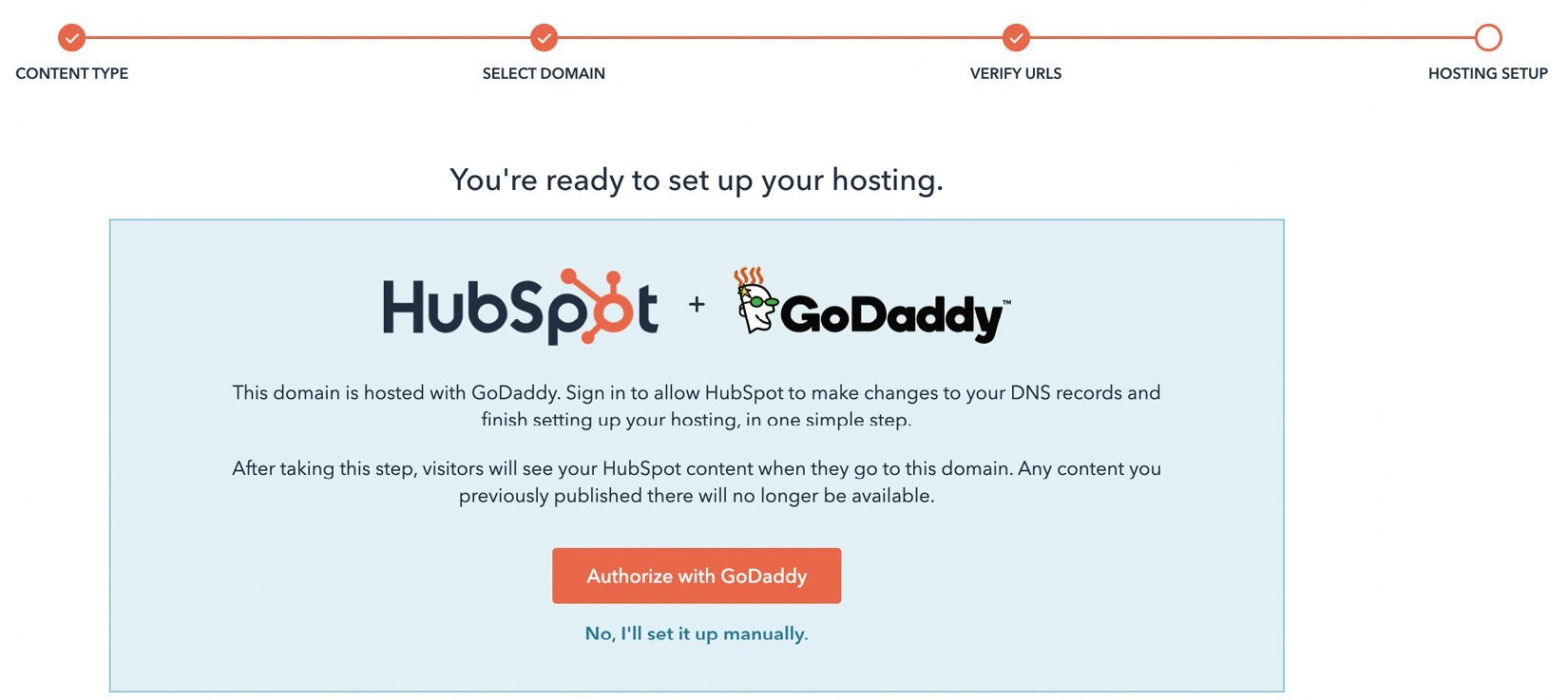
Figure 1.20 – Connecting to your hosting provider
This brings us to the end of one of the most technical setups in HubSpot—ensuring your domains are connected to HubSpot. Once it's completed correctly, you will see the following screen, confirming with a green light that your domains are connected:
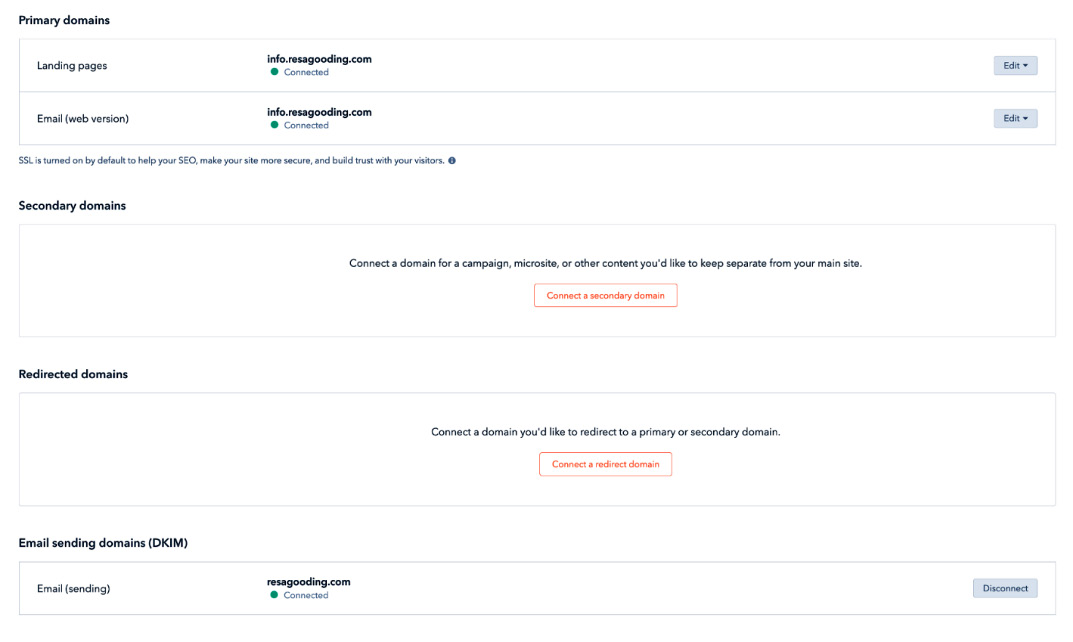
Figure 1.21 – Confirmation that all domains are connected
I cannot stress enough how important this step is. Without completing these actions, you will not be able to use HubSpot for hosting landing-page content or sending emails. But understanding that not everyone wishes to dabble in such technical details, be sure to ask your IT administrator for help if you don't feel confident in doing these steps.
Important Note
HubSpot is an inbound platform, which means they strictly advise against contacting people who have not opted in to hearing from you or given you some form of consent to email them—for example, having met them at a trade show or conference. You therefore should desist from purchasing lists of cold emailing contacts who have never heard from you. If this is an important part of your strategy, it is highly suggested to use another type of email platform to prevent you from compromising your HubSpot portal.