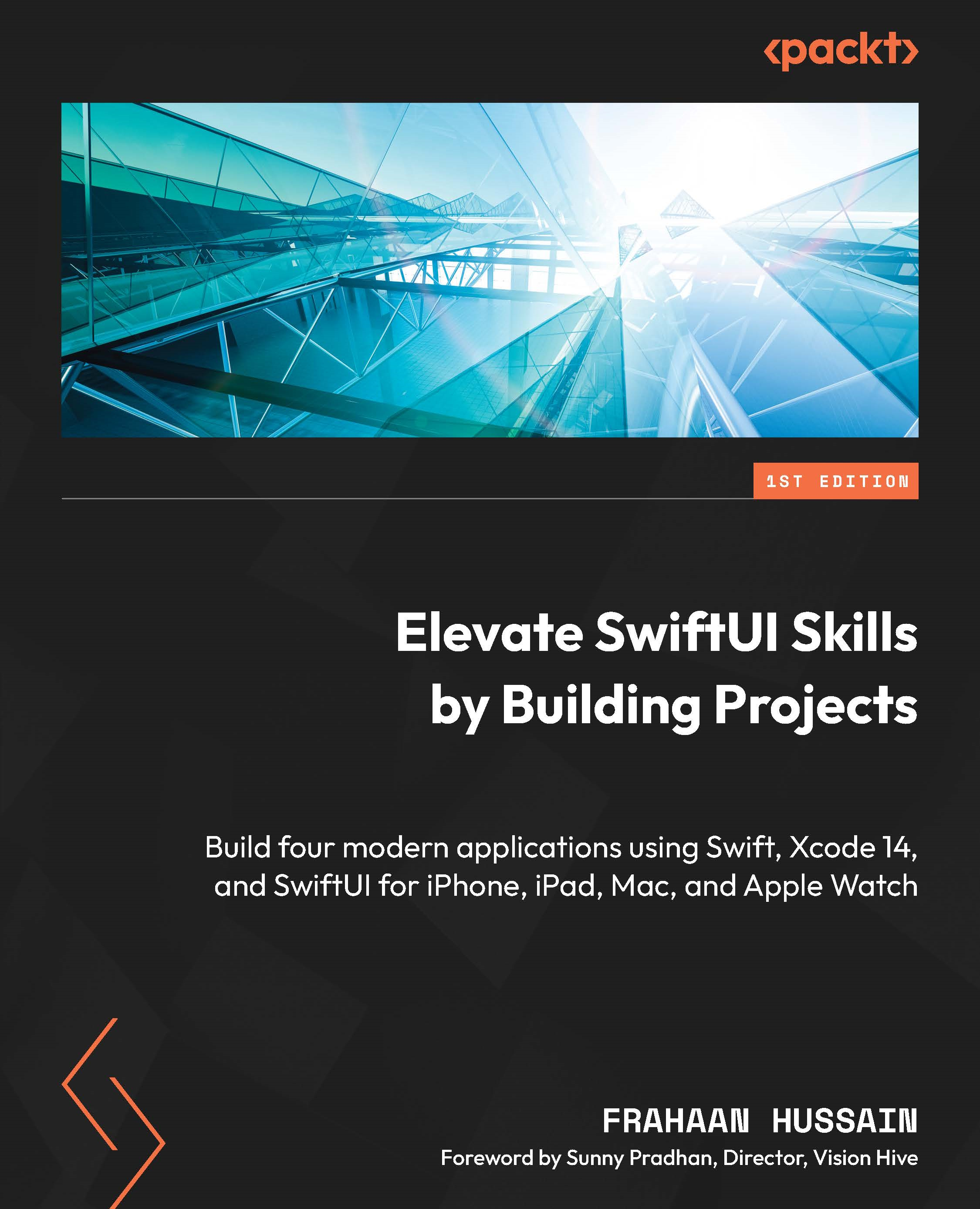Activity button screen overview
In this section, we will take another look at the wireframe from Chapter 8 and break it down into its components. The following figure showcases the activity button screen:

Figure 9.1 – Activity button screen
Before we code our application, we will break down the activity button screen into the elements that comprise it. As a little task, see whether you can figure out what these are. Don’t worry if you don’t know the exact UI component names; we will look at the components in the following section.
Image components
An Image component is one of the core components offered by SwiftUI. It allows you to display an image, which can be used to provide a visual representation or to aid a body of text. We will use it to display icons for buttons to control the current activity. The following figures show the icons from the application:

Figure 9.2 – Lock image