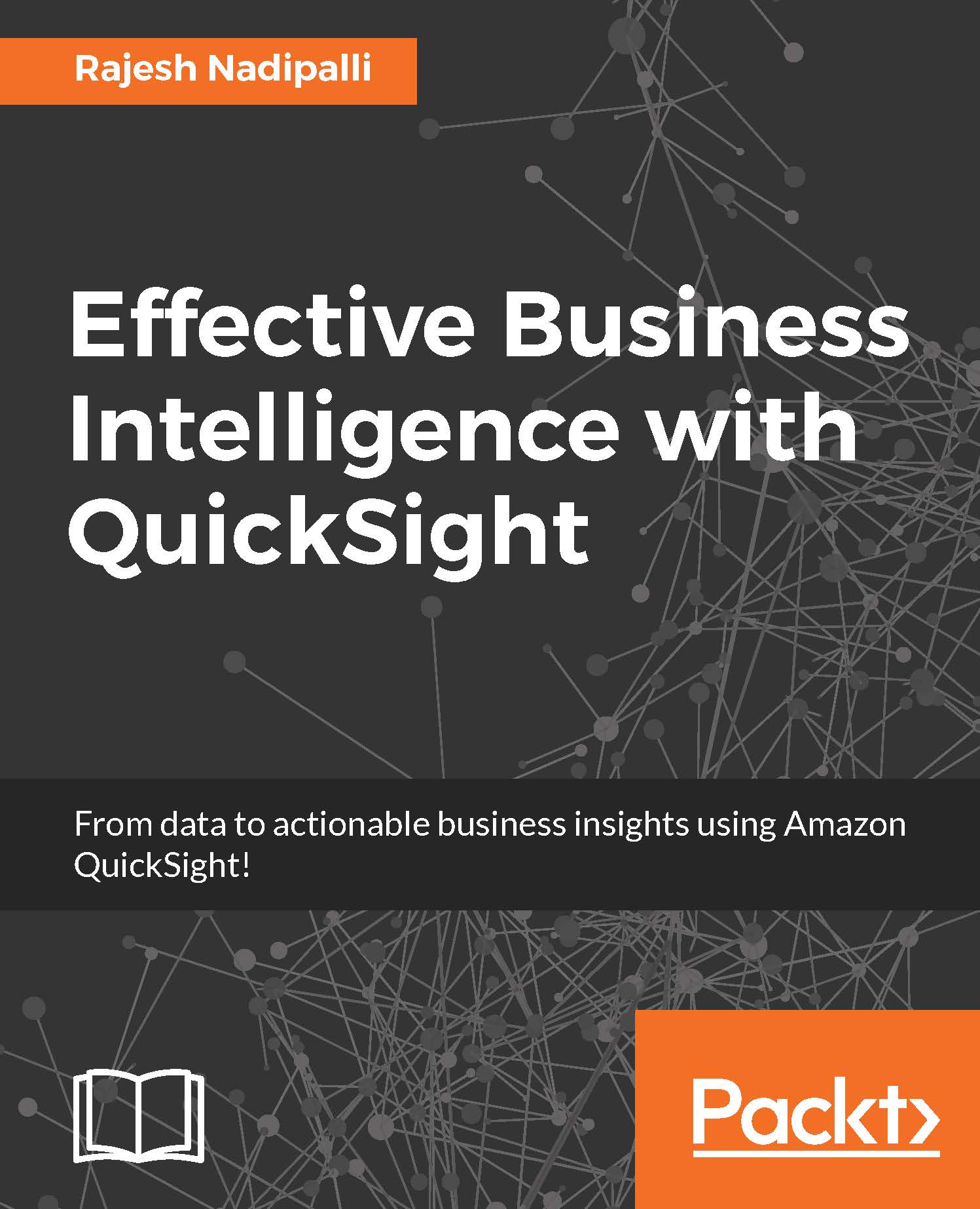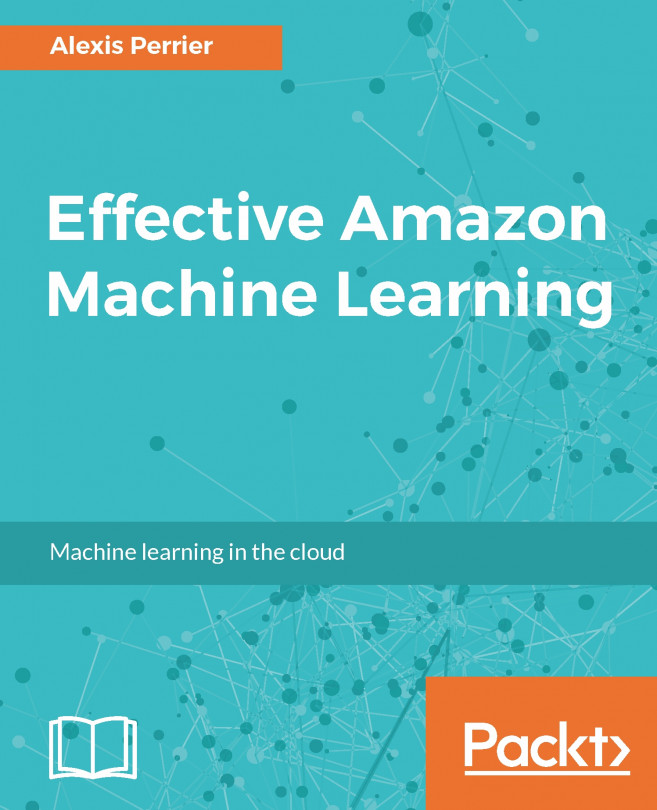Importing data into SPICE
This was seen in Chapter 2, Exploring Any Data, where we imported data to SPICE. When you import data, you will see the spinning icon; once the spinning is completed, you get a summary of the number of rows imported.
If any rows were skipped, you can view them by clicking on View import summary... , as shown in the following screenshot:

Figure 3.2: Importing data into SPICE
When you click on View import summary..., you will get more details about the failures, specifically the fields and the reason, as shown in the following screenshot. You can further click on Edit data set and fix the issues.
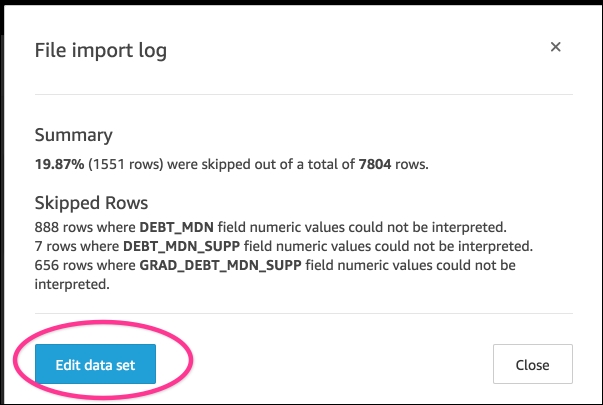
Figure 3.3: Summary after import
This completes the section on importing datasets to SPICE; next, we will review how to join datasets.