Testing the Project
Let’s begin the fun part. We will flash the application, as follows:
$ idf.py erase-flash clean flash monitor
Executing action: erase-flash
Serial port /dev/ttyACM0
Connecting....
Detecting chip type... ESP32-S3
<more logs>
I (1026) lv_port: Try allocate two 320 * 20 display buffer, size:25600 Byte
I (1028) lv_port: Add KEYPAD input device to LVGL
After a successful flash, you should be able to see the GUI on the LCD display:
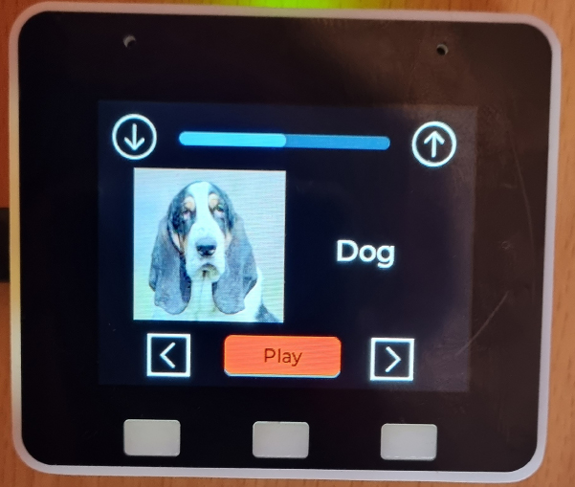
Figure 5.17: Application GUI
Here are some test cases:
- Press the middle button to play the dog sound. See it pause when you press it once more while it is playing.
- See the button name change to Play automatically when the audio finishes.
- Press the left and right buttons to navigate over the animal list. See the GUI update accordingly.
- Double-click on the middle button to change the focus to the volume control. See the color of the volume bar change to red.
- Increase and decrease...


























































