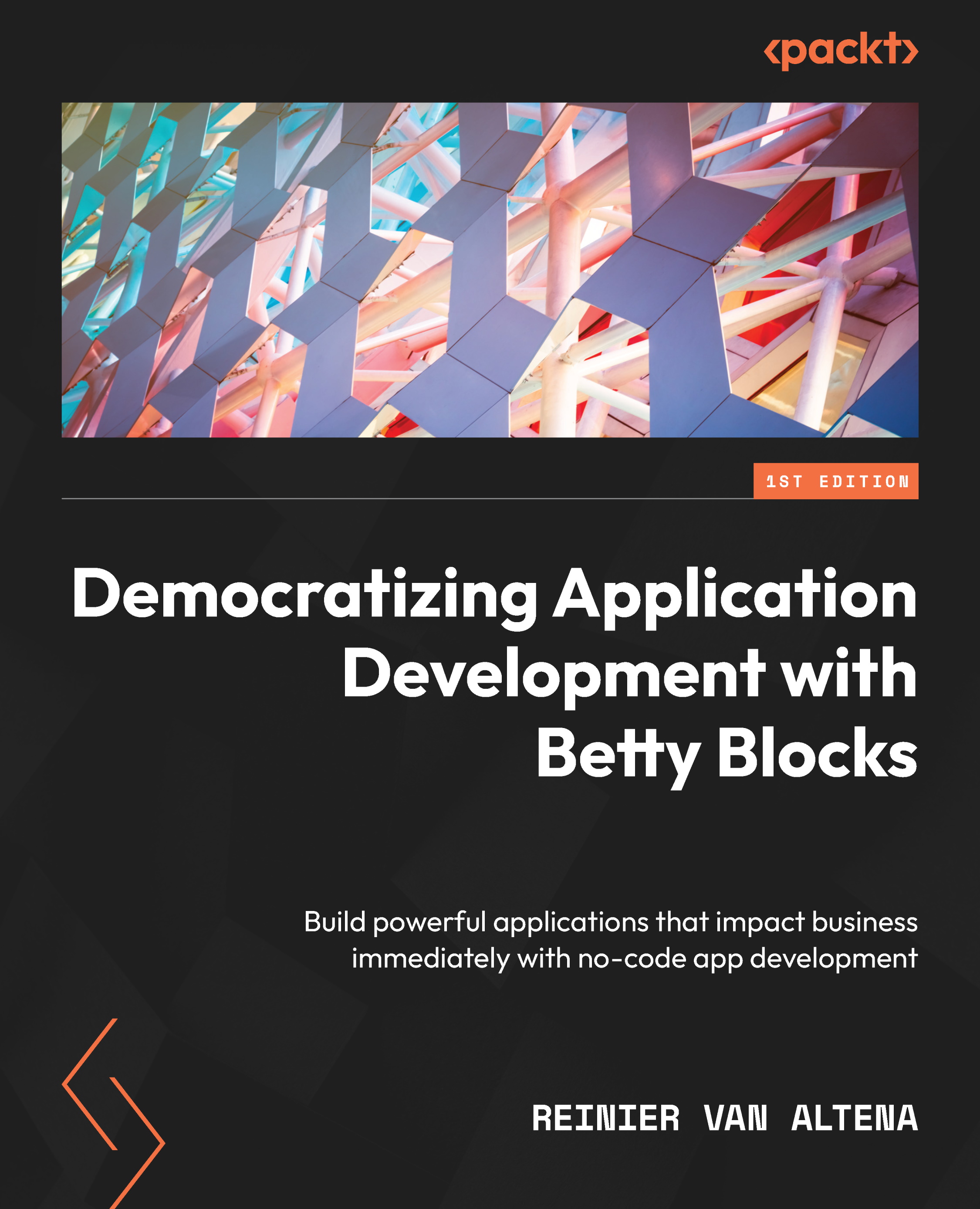Adding notes to the current case
We also want to be able to add important notes to our case. Let’s take a look at how we can implement this in our application.
First, we need to select our update tab as we did before. To do this, we first need to find the wrapper called CRUD with slide-out panel in our component tree. Open the options of this wrapper by double-clicking on the wrapper in the component tree, or by selecting Options from the menu for the component.
Now that we’ve opened the options, we need to select Record view and the Update tab.
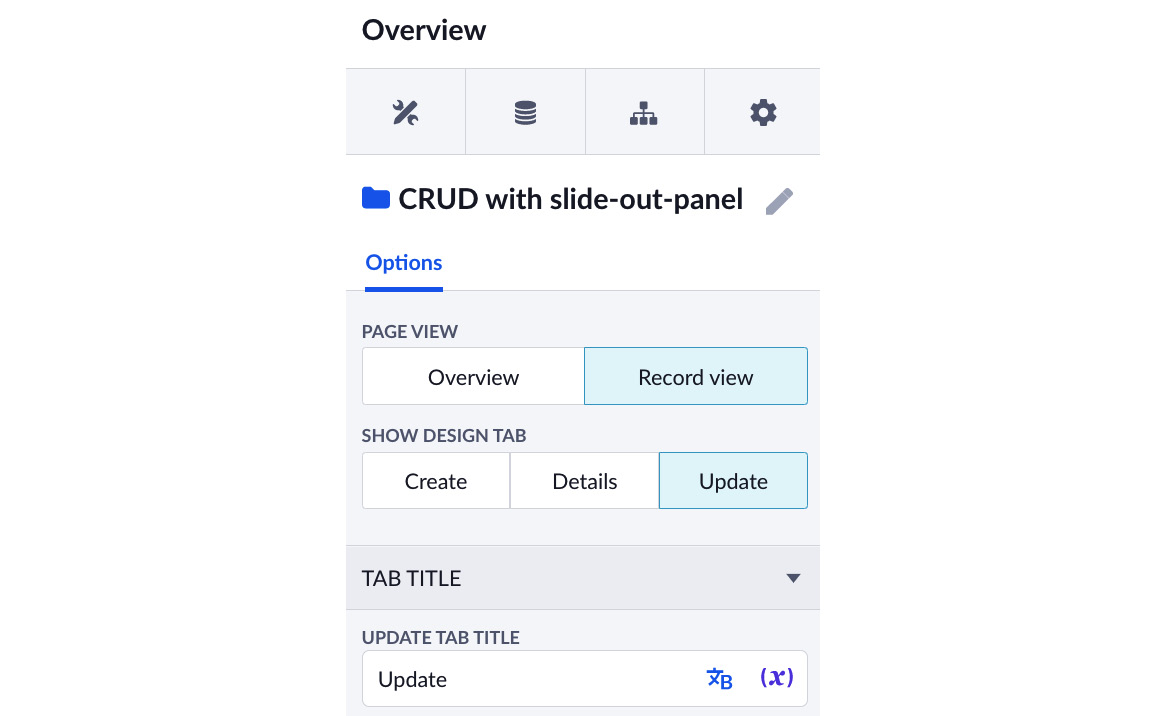
Figure 11.23 – The wrapper options where you can switch between tabs and the general overview
We will add a new button just below the existing button and dialog. For now, let’s call it Add note. If you want, you can also add an icon to make it more visual for the end user.
After this, we’ll add a dialog as well, by dragging it just below the button. We’ll rename...