Setting up the project
In this project, we will be creating one master composition, called Media Opener. This will have media and text placeholders that will be editable and replaceable in the MOGRT we will export from After Effects to Premiere Pro at the end of the lesson.
So, let’s first import a media placeholder graphic that can be replaced later by any other media (graphic or video) from within Premiere Pro or After Effects.
We are going to import the file needed for this project. To do so, go to File | Import | File… | Footage | Media_Template.jpg | Open.
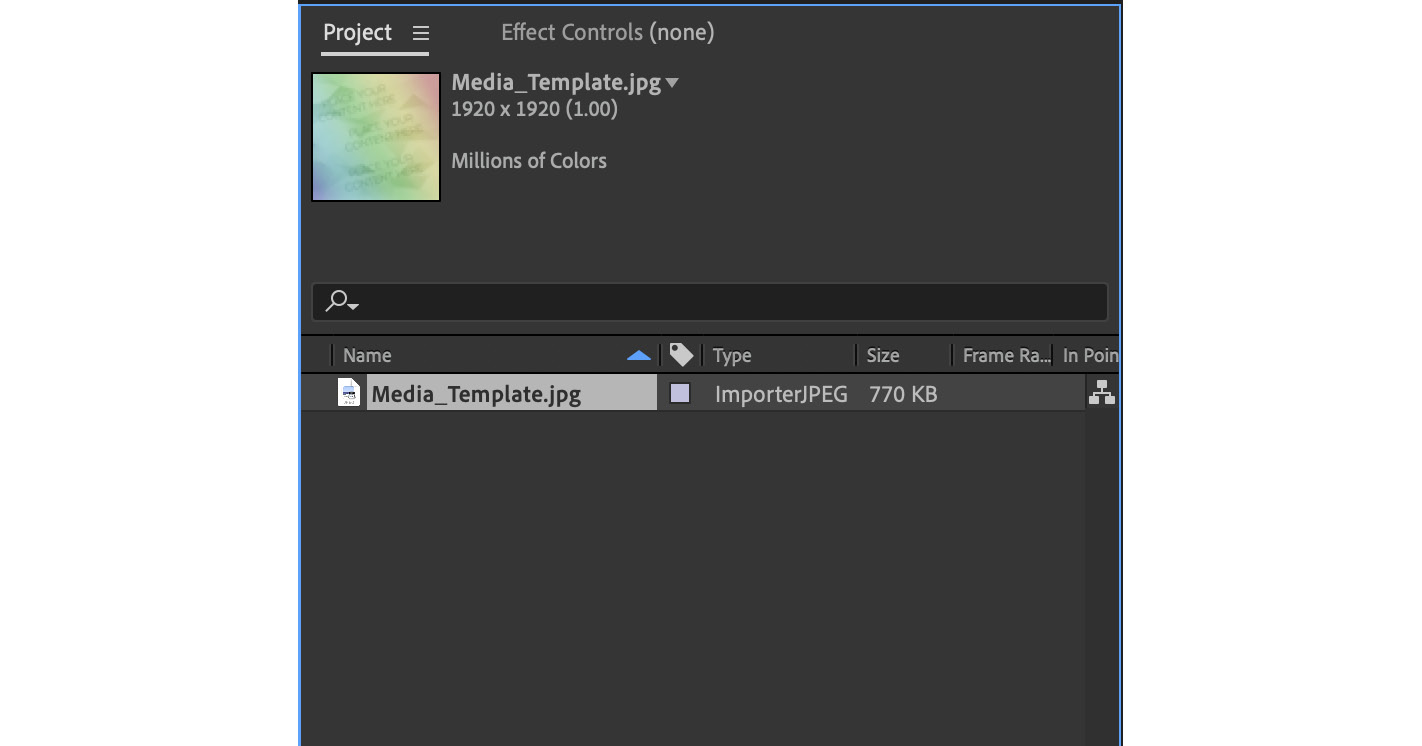
Figure 6.1: Media_Template.jpg imported
We will use the imported media later. Now, we need a new composition for the project. Follow these steps to create it:
- Click on the New Composition button in the Project panel, or go to Composition | New Composition.
- In the Composition Settings dialog box. change the name to
Media Opener. - Change the preset to Social Media...

























































