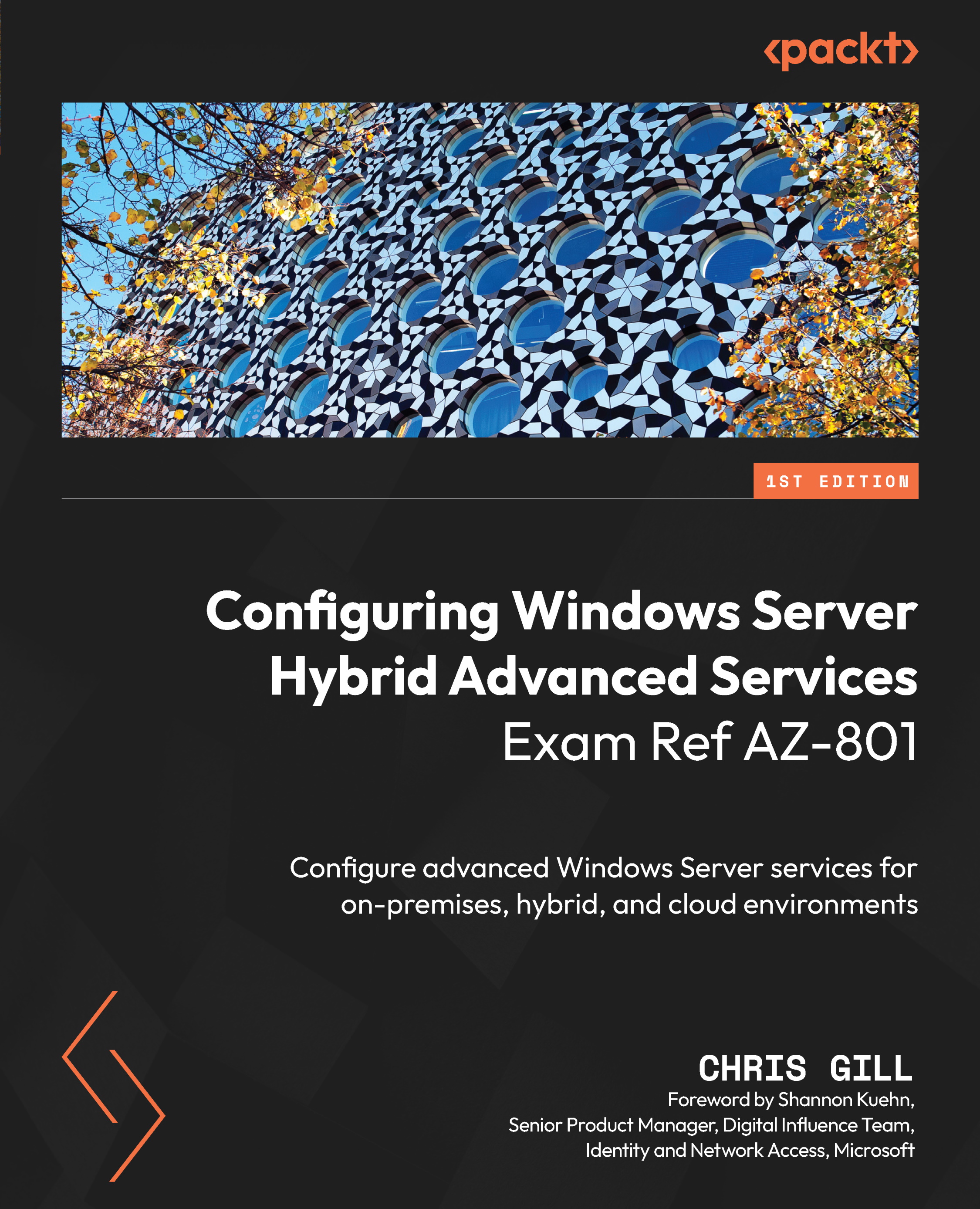Migrating VM workloads to Azure IaaS
Let’s continue learning about migrating VM workloads with a walk-through to assess virtual workloads on one preexisting Hyper-V host and multiple hosted VMs in a lab environment and ensure that replication is configured:
- Now that we have discovered the lab environment, we will begin a migration assessment for our virtualized workload by selecting Assess > Azure VM, as shown in Figure 14.21:

Figure 14.21 – Beginning a migration assessment for our virtualized workload
- Here, we review the recommendations by Azure and then select Next: Select servers to assess > to continue, as shown in Figure 14.22:

Figure 14.22 – Beginning the creation of the assessment resource in Azure Migrate
- Continuing the creation of our assessment, we supply an assessment name, create a new group, and select the VMs we want to complete the assessment on, then select...