The View menu
Celtx's View menu currently is only for adjusting the look of toolbars. At this time in Celtx, the second line down (Add, Open, Save, and so on) is the only toolbar affected by the View menu. The toolbars are the lines of menus and tools, such as File, Edit, View, Script, and so forth. Those are all menus. One line down, Save and Print are examples of tools. The View menu choices shown in the following illustration simply adjust the look of how various menus and tools appear to us:
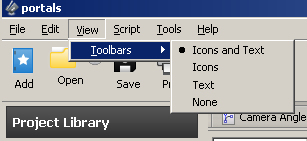
The various options under the the View menu are as follows:
Icons and Text: There's no better way to explain these choices than to show you. The default view is both icons and text, as shown in the following screenshot. Note, on the left, the Add button has both an icon, blue box with a white star in it, and the word Add. Clicking on either the icon or the word causes the Add menu to drop-down. To the right of that is a file folder icon and the word Open, and so forth for the other choices on this...
































































