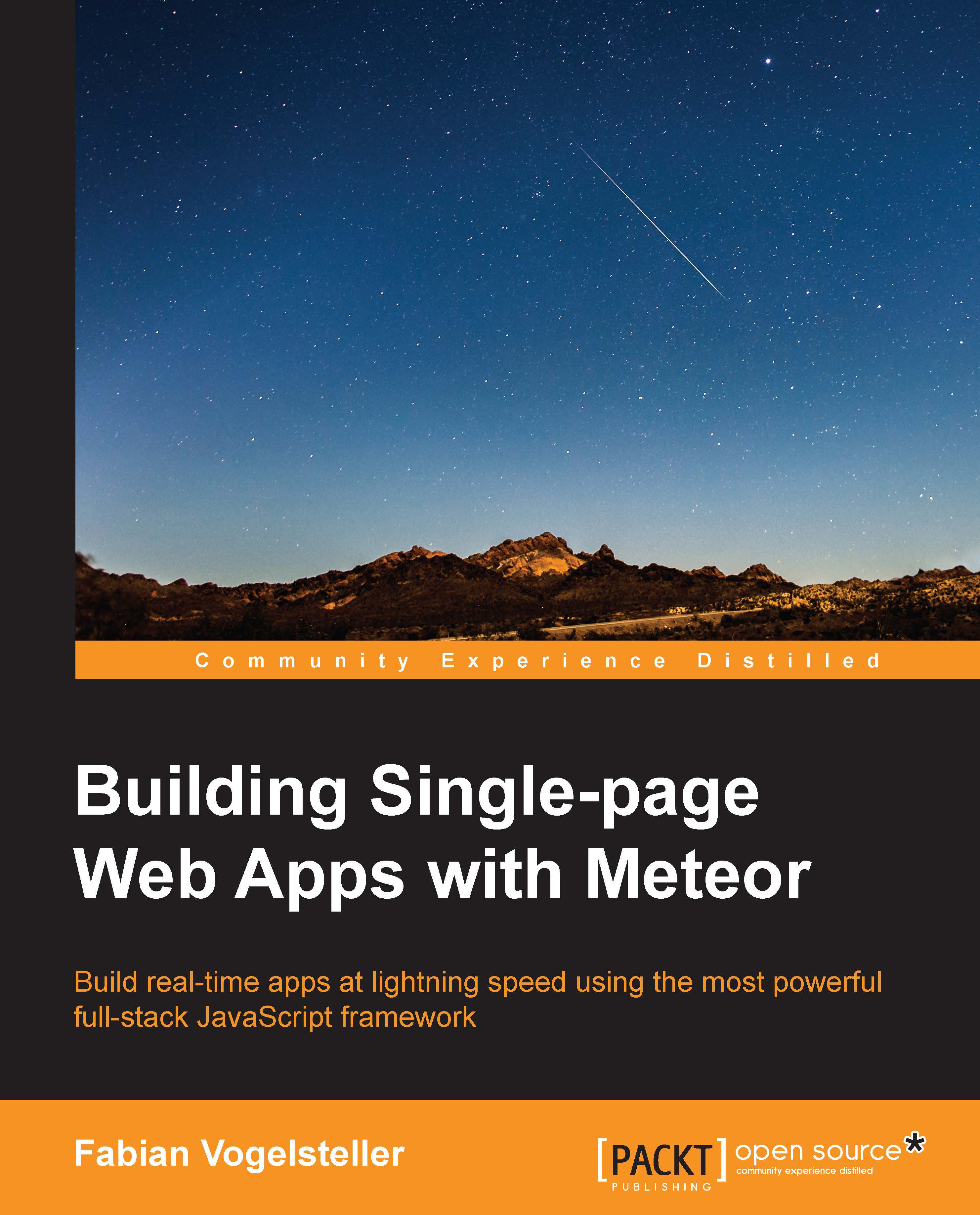Creating a new post
Now that we can generate slugs for each created page, we can proceed to add the saving process to the editPost template.
To do so, we need to create a JavaScript file for our editPost template by saving a file called editPost.js to the my-meteor-blog/client/templates folder. Inside this file, we will add an event for the Save button of the template:
Template.editPost.events({
'submit form': function(e, template){
e.preventDefault();
console.log('Post saved');
}
});Now, if we go to the /create-post route and click on the Save Post button, the Post saved log should appear in the browser's console.
Saving a post
In order to save the post, we will simply take the form's content and store it in the database. Later, we'll redirect to the newly created post page. To do so, we extend our click event with the following lines of code:
Template.editPost.events({
'submit form': function(e, tmpl){
e.preventDefault();
var form = e.target,
user = Meteor.user...