Chapter 12 – Building a Nominate and Vote App in Honeycode
Exercise 1
The process of enabling this feature is already outlined in the chapter. Here are the detailed steps that you need to follow:
1. Create a table named Voting_Types, with a single column named Voting type, containing the following values:
PublicJudging Panel
2. Similar to the Organizers table, create a table named Judges to list the panel of judges.
- Add a column to the Contests table, name it
Voting type, and format it to Rowlink & Picklist, with the source set as the Voting_Types table. - In the middle section of the Contests screen, we added a field to configure Max Votes Allowed. Below that, add another set of fields to set the type of voting allowed for the contest, as shown in Figure 12.Ex1. Also, set the initial value of the Voting type data cell as
=FINDROW(Voting_Types).
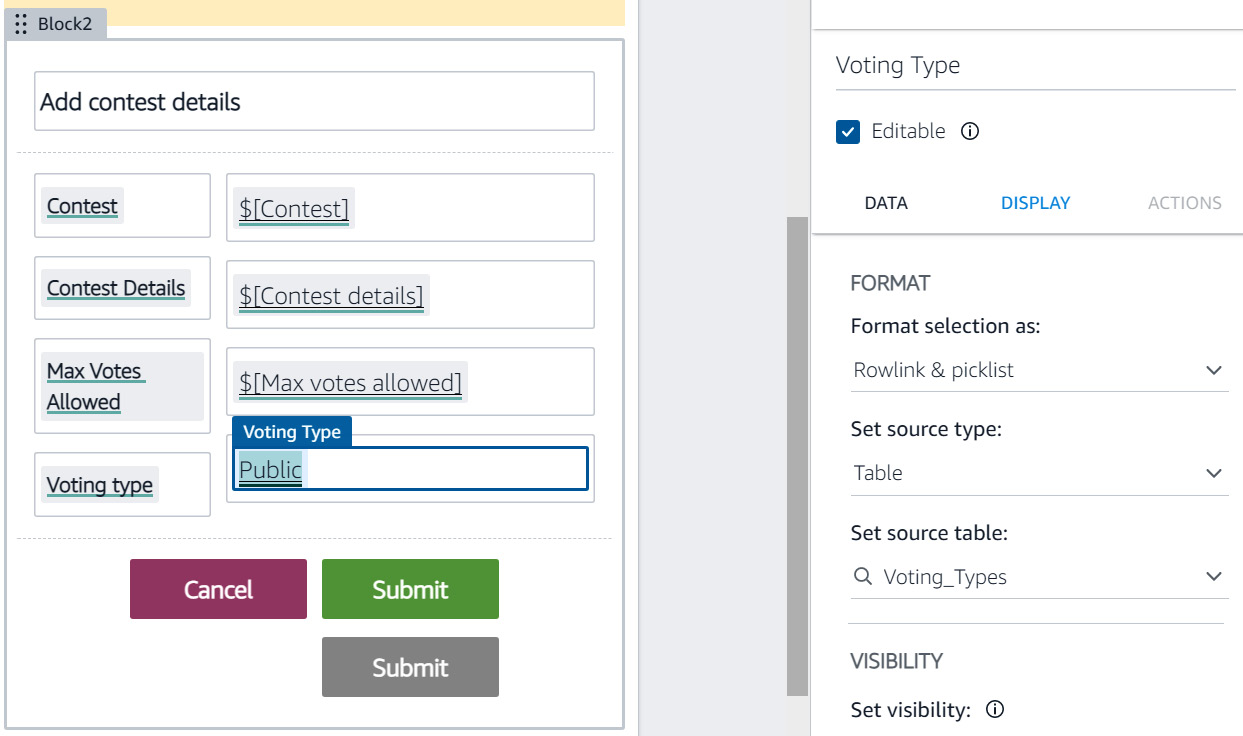
Figure 12.1 – Adding fields for configuring the voting...































































