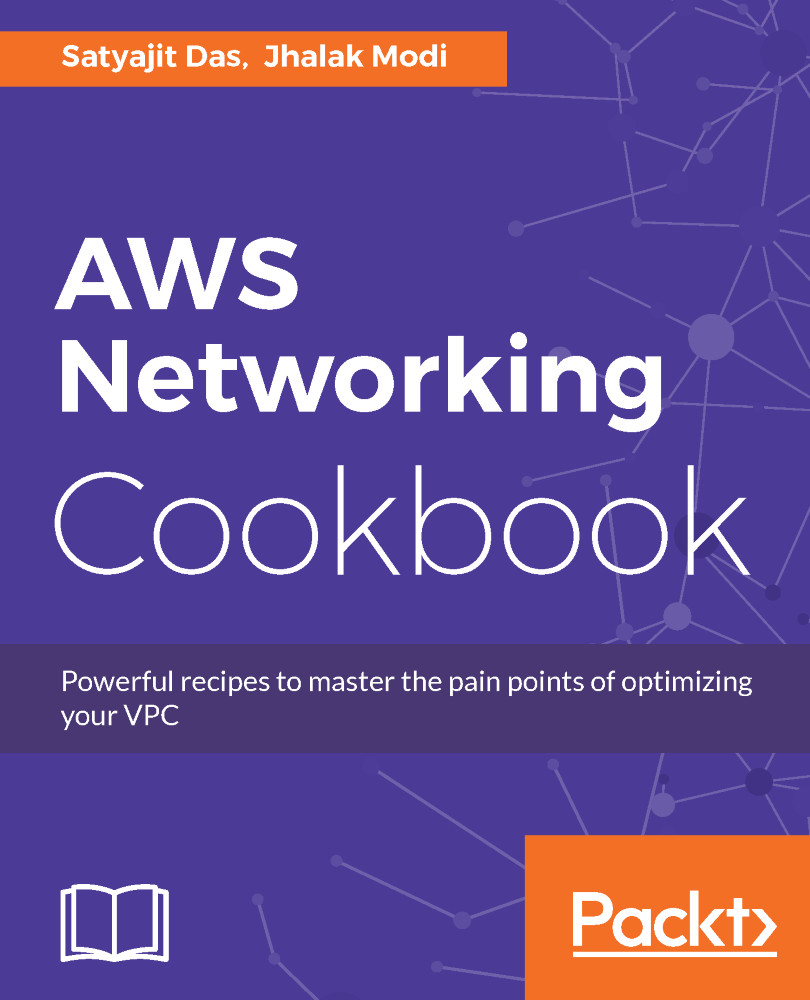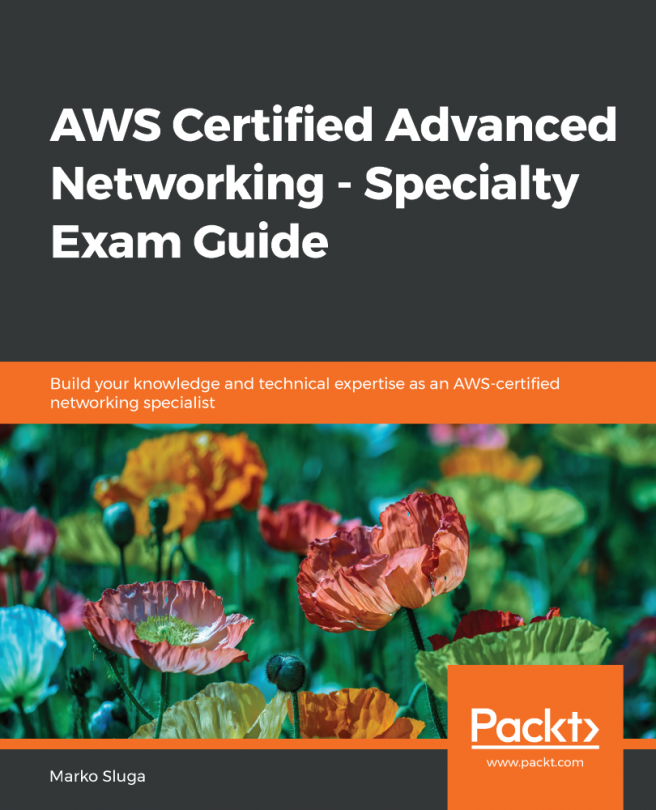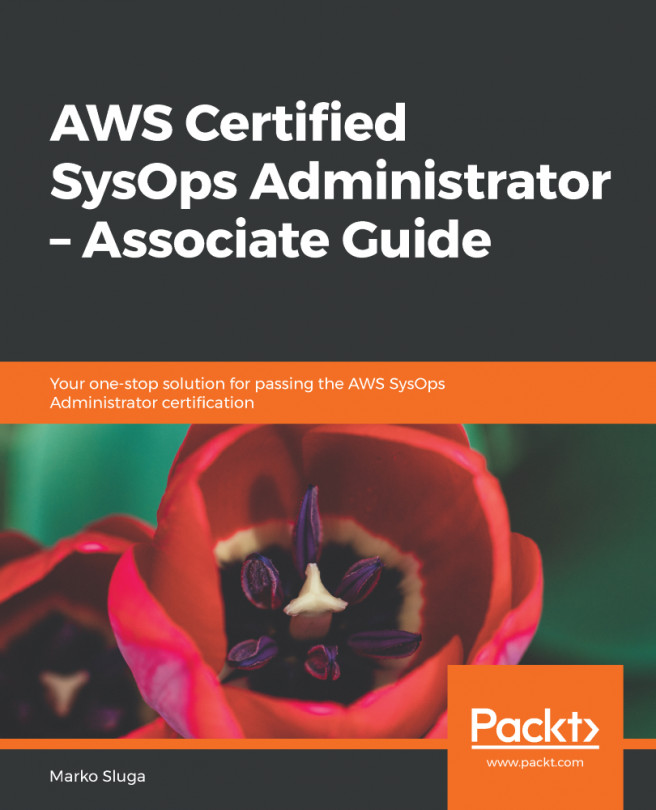We are going to create an AWS account in this section. Please skip this section if you already have an AWS account. Otherwise, please follow the step by step process to create an account with AWS.
Creating an account in AWS
Getting ready
Be ready with your credit card information.
How to do it...
- Please open the URL https://aws.amazon.com/account/ in your favorite browser.
- Click on the button Create an AWS Account.
- You will see a page which looks like the following figure. Provide your email or mobile number, select the option I am a new user and click on Sign in using our secure server. The email ID provided here will be treated as the owner or root user for this account and has exclusive rights to do anything in the account.
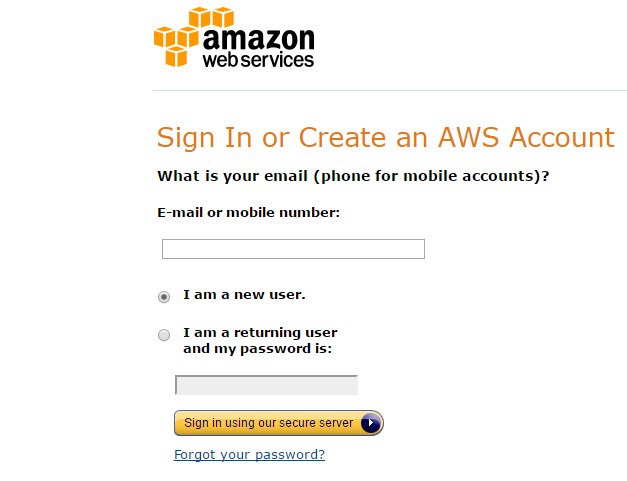
Create account--Provide mail or mobile
- You will get a page like this. Provide the required details and click on Create account.
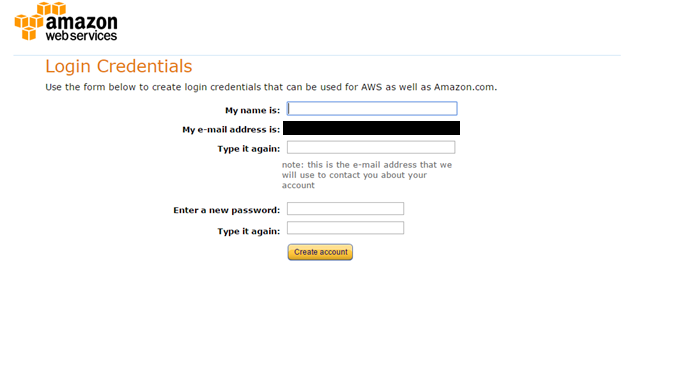
Create account--Provide personal details
- Provide additional details for your account.
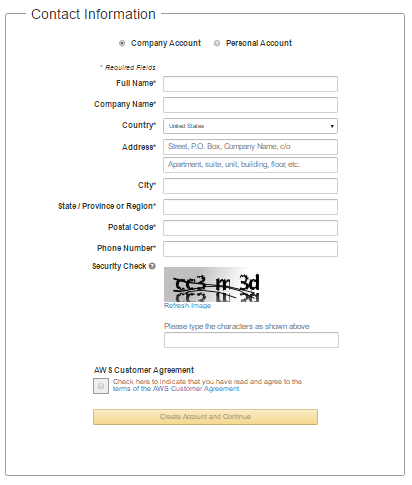
Create account--Provide contact information
- Provide payment information for billing purposes.
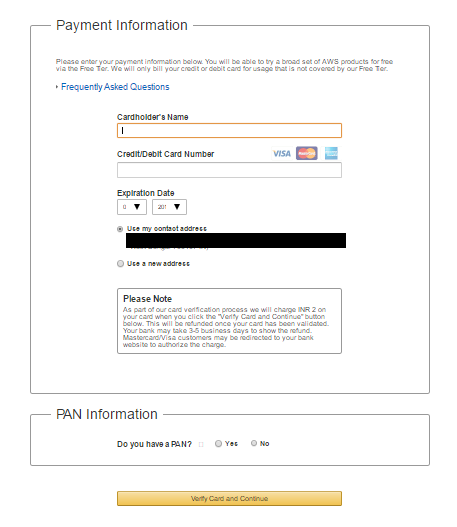
Create account--Provide payment information
- Provide identity verification. There will be an automated call initiated by AWS to your phone number and you will need to key in the verification code shown on the screen.
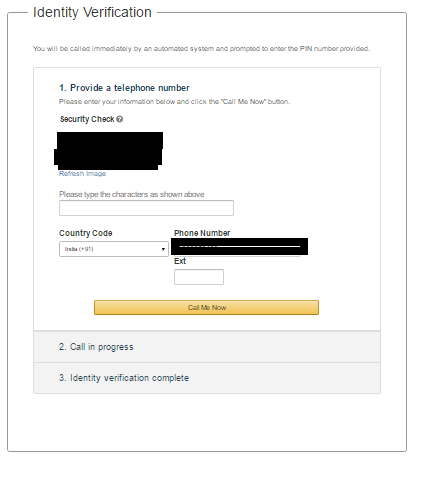
Create account--provide identity verification
- Choose Support Plan and click on Continue.
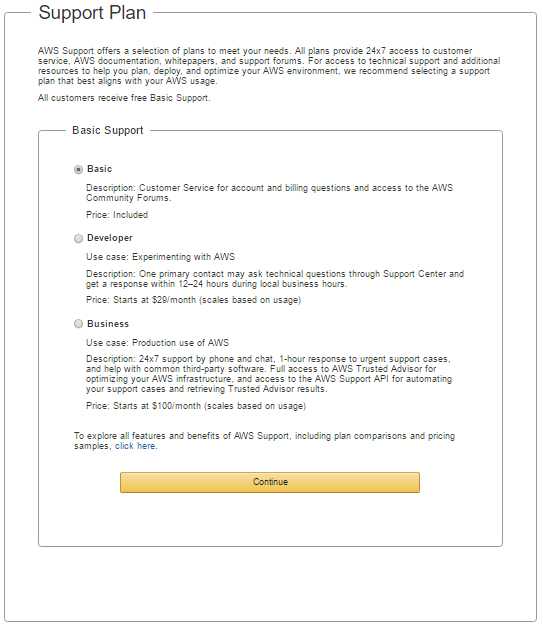
Create account--Choose support plan
- You will see a welcome screen and can log in to the AWS console by clicking on Sign In to the Console. You'll also receive an email confirmation for the account creation.
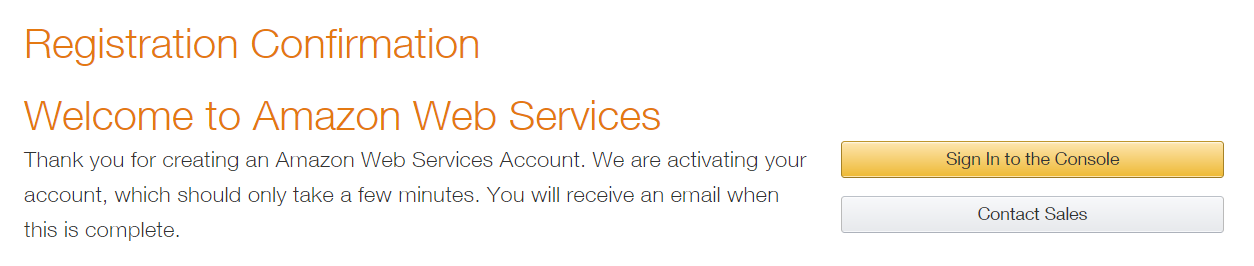
Create account--Registration confirmation
- After login, you will see a screen like the following:
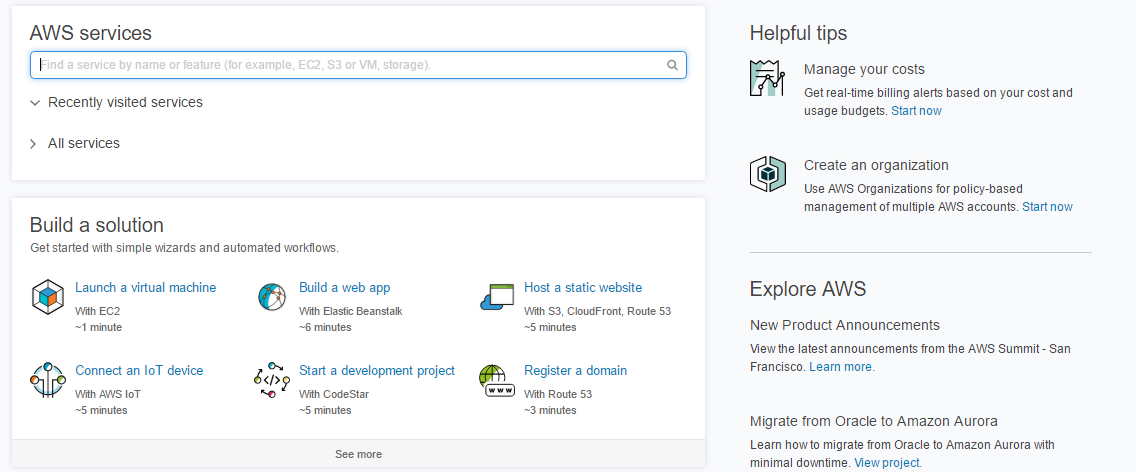
AWS dashboard
There's more...
Once you decide to delete your account, you can do so by logging in to your account; see the following figure:
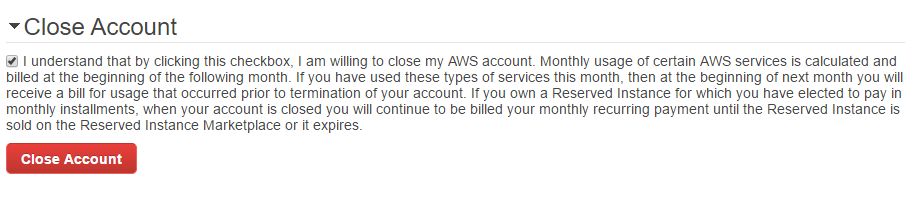
Delete account