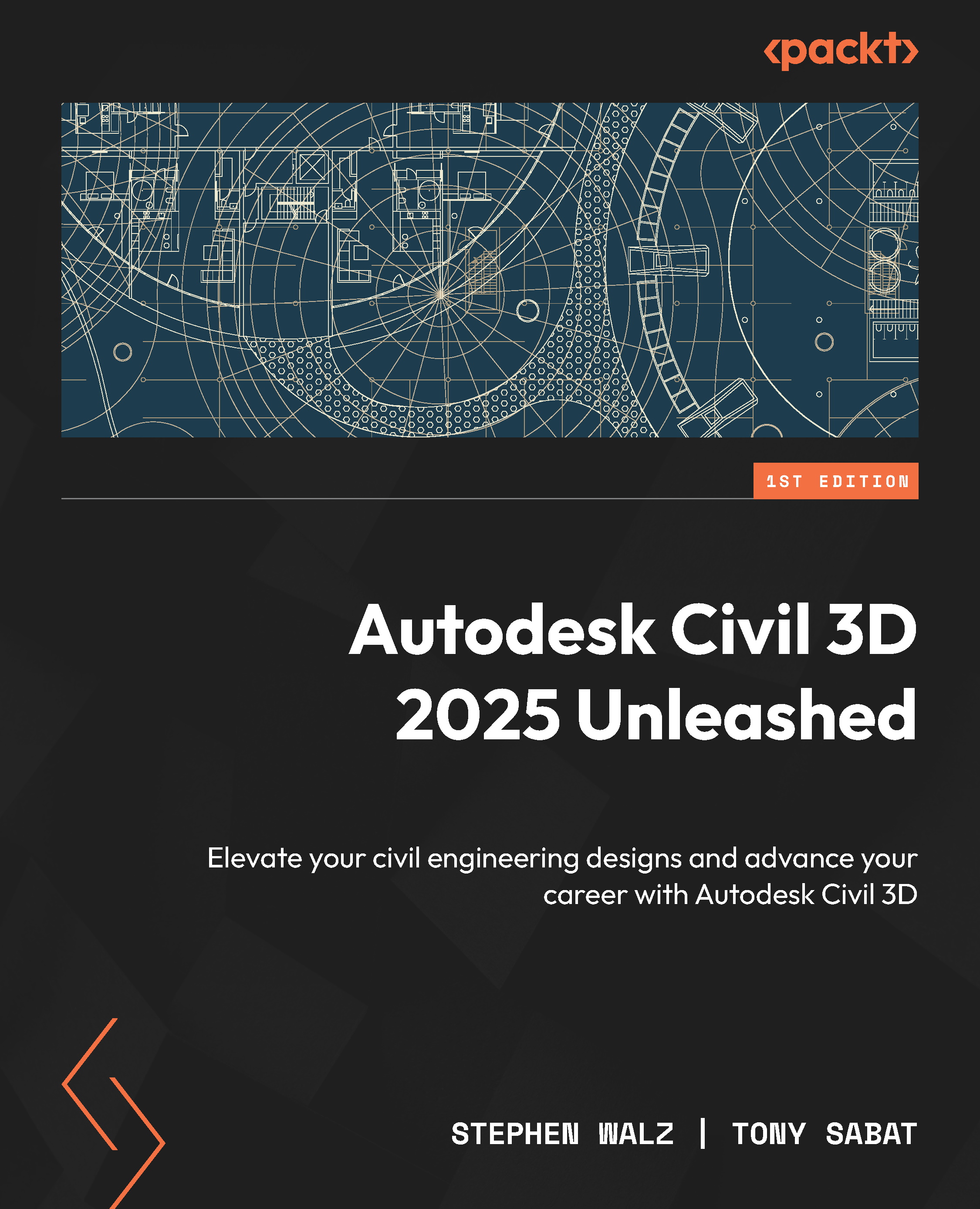Integrating custom parts into our BIM designs
With our Custom Catalog now created to contain our newly created custom part, we’ll now jump into our dataset and review the steps we’ll need to take to incorporate it into our utility design model. That said, let’s open up our Utility Model.dwg file within our Autodesk Civil 3D 2025 Unleashed\Chapter 7\Model folder. Once opened, we’ll jump over to our Toolspace | Settings tab, expand our Pressure Network category, then click Parts List, right-click on Water, and select the Edit option, as shown in Figure 7.20.
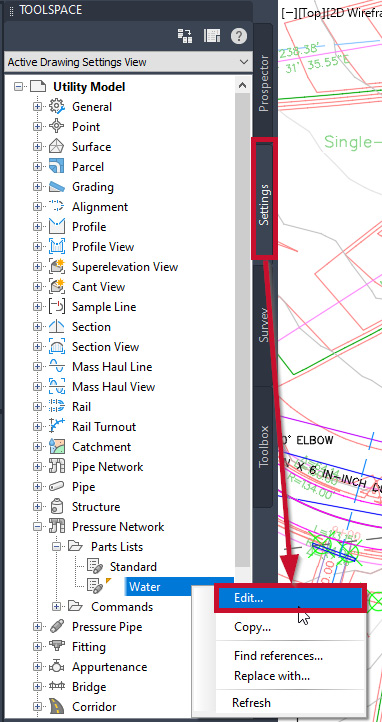
Figure 7.20 – Edit the pressure network parts List
When the Pressure Network Parts List - Water dialog box appears, we next want to load our custom catalog. In the Information tab, select the Load new catalog button and navigate to, select, and open the Imperial_Custom_Pressure_Parts.sqlite file, at which point this new catalog will appear in the second line of the...