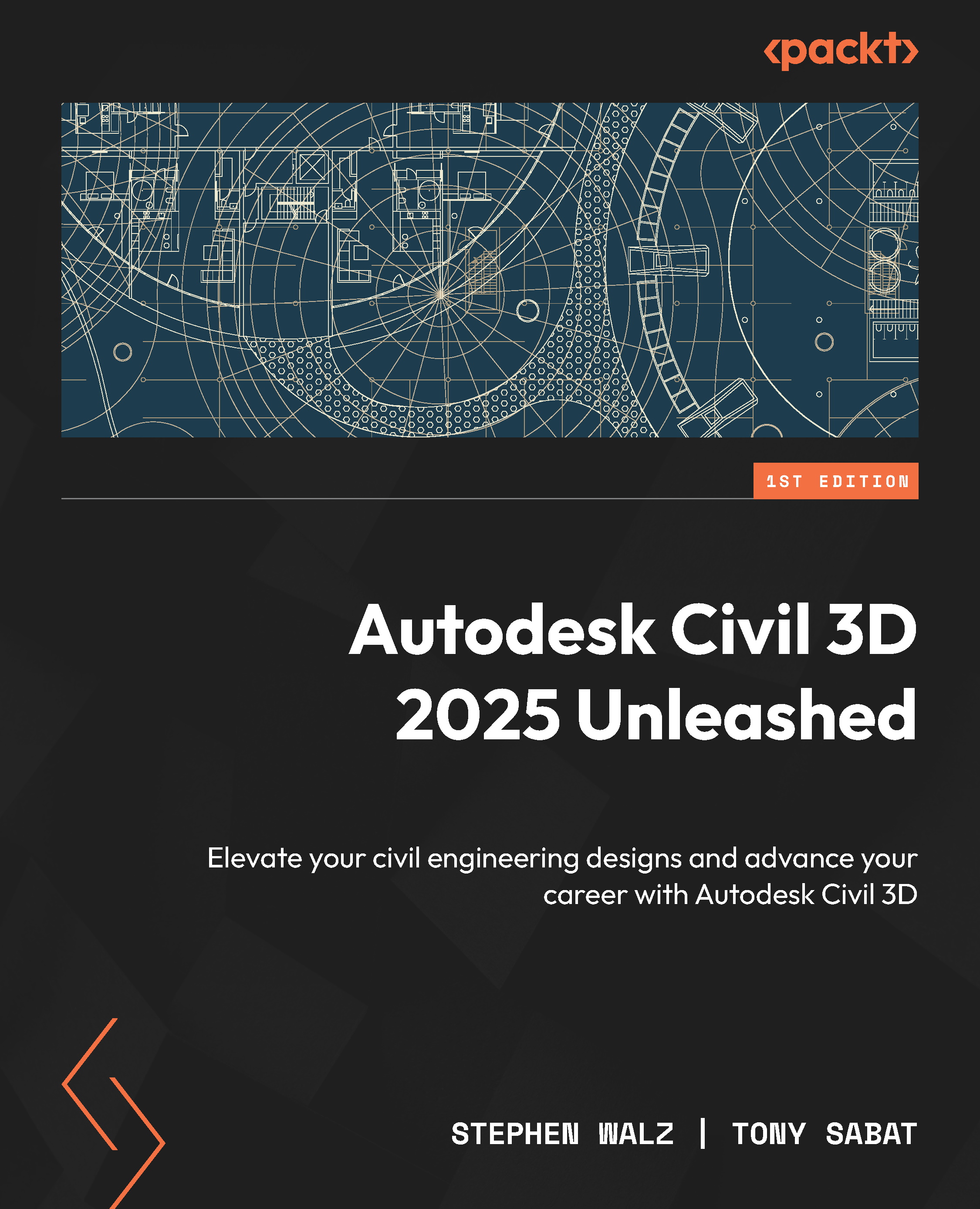Defining parts in Content Catalog Editor
With our 12x8 Reducing Wye.dwg and 12x8 Reducing Wye.content files created, let’s open up our Content Catalog Editor. To do so, we’ll go to Start Menu, expand Autodesk Civil 3D 2025 – English, and select Content Catalog Editor. Once selected, Content Catalog Editor will appear on the screen, as displayed in Figure 7.14.
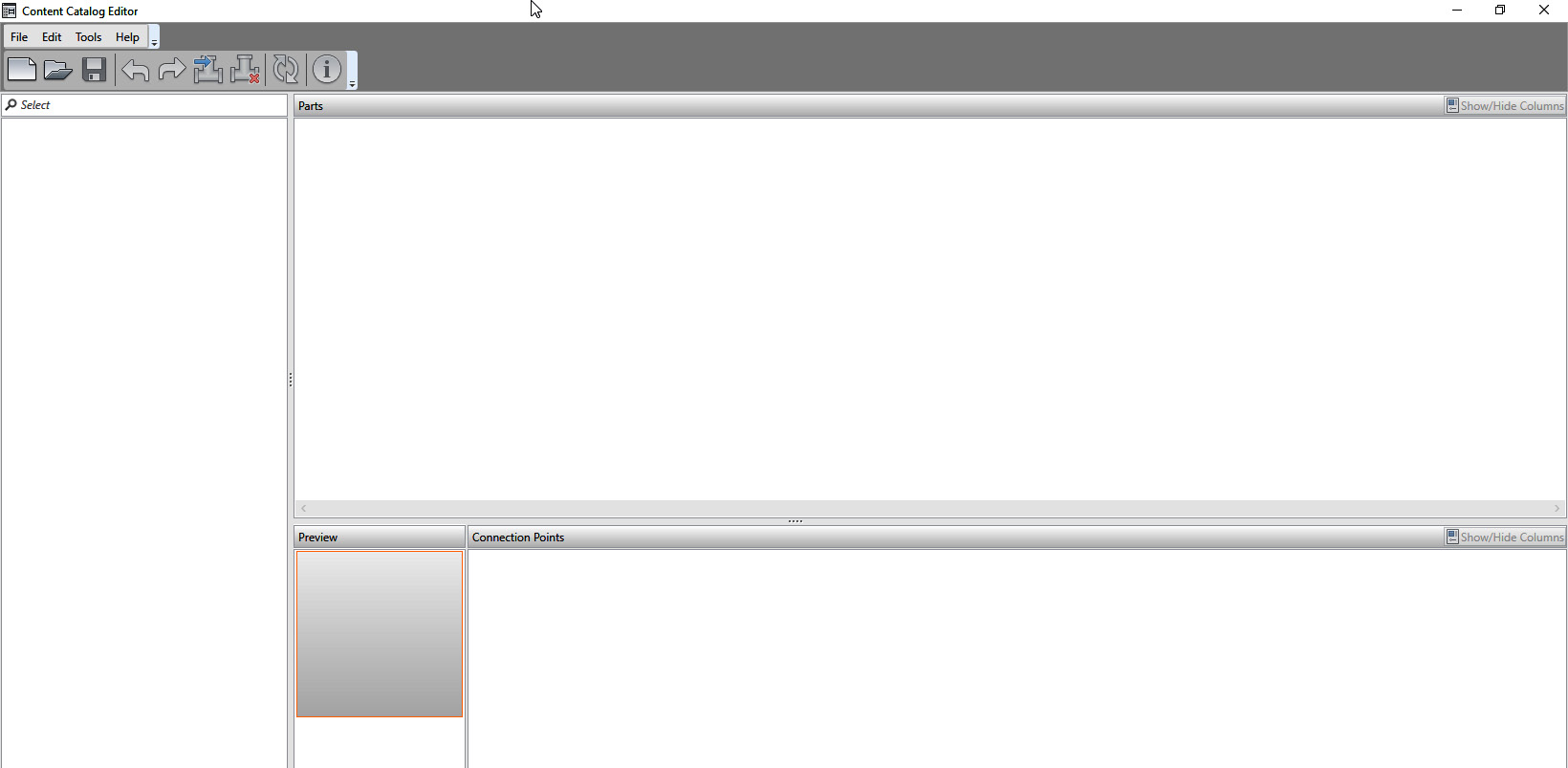
Figure 7.14 – Content Catalog Editor
To get started, let’s go up toward the top-left corner of our Content Catalog Editor session and click on the new catalog icon (or go to File | New). Once selected, our New Catalog File dialog box will appear, and this is where we’ll want to select Imperial as the Catalog Unit setting and then select OK (as shown in Figure 7.15).
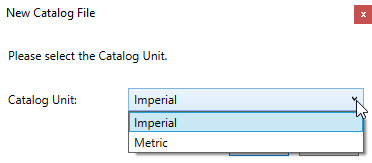
Figure 7.15 – The New Catalog File dialog box
While we’re at it, let’s go ahead and save our new catalog as well by either clicking on the save...