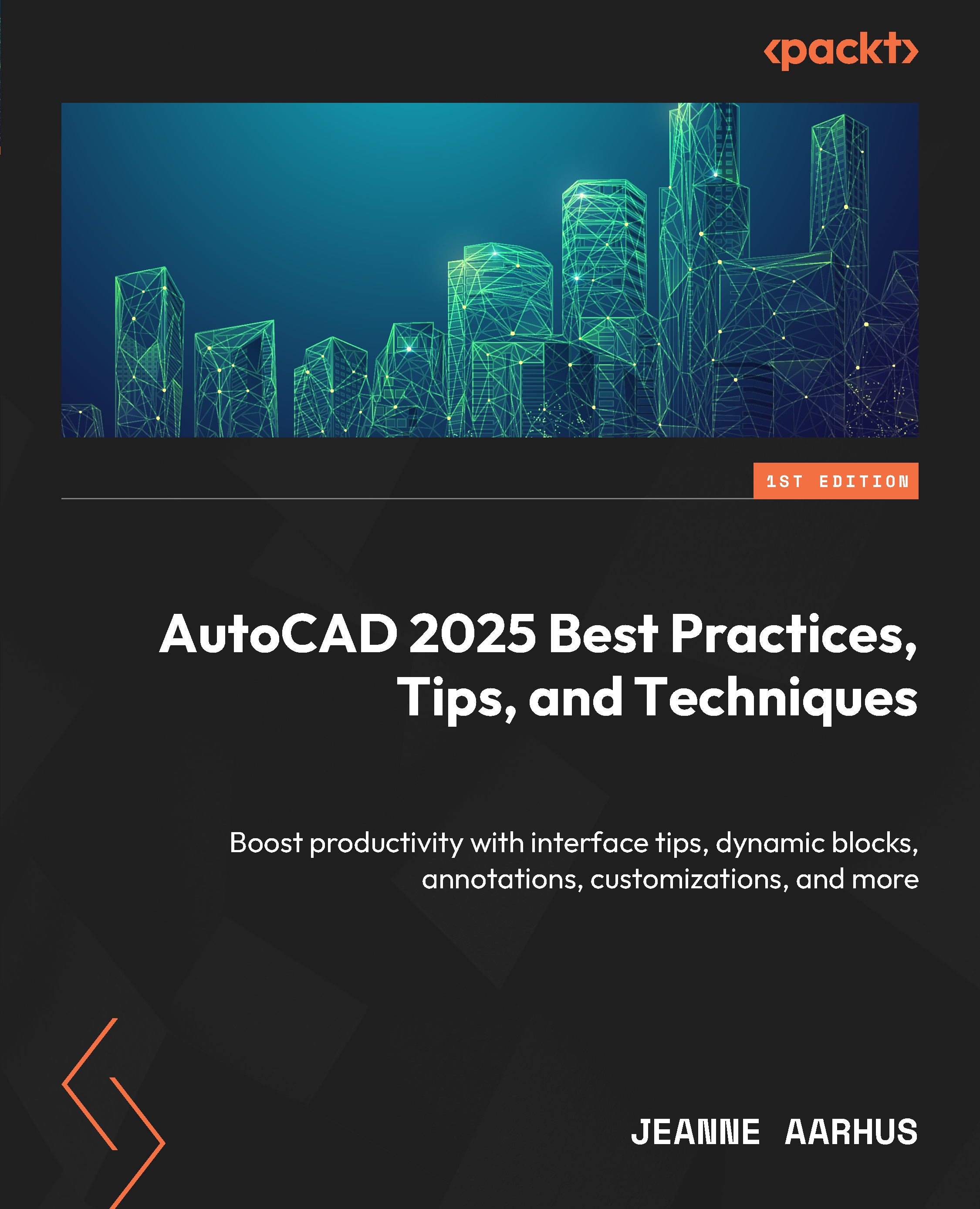Using Table Styles
We all use common tables of information in our drawing files. The key to using the new TABLE object efficiently is to define common Table Styles, which allow us to define and control the format and appearance for quick placement in our drawing files.
Because tables are not yet annotative, you will want to define text sizes for placement on a sheet layout to work for all drawing scales.
Table Settings
First, let’s look at how to create a new Table Style:
- Open the
5-4_Using TableStyles.dwgfile. - Using the In-Canvas View Controls, restore the Custom Model Views | 1-Using Table Styles named view.
- Using the Annotate ribbon and the Tables panel, select the “dialog launcher” icon
 to open the New Table Style dialog.
to open the New Table Style dialog. - Use the following settings to define a new Table Style:
- Use the Table Start From button
 to choose an existing table in a drawing to use as a “template” for a new table style.
to choose an existing table in a drawing to use as a “template” for a new table style. - Use the Table Direction...
- Use the Table Start From button