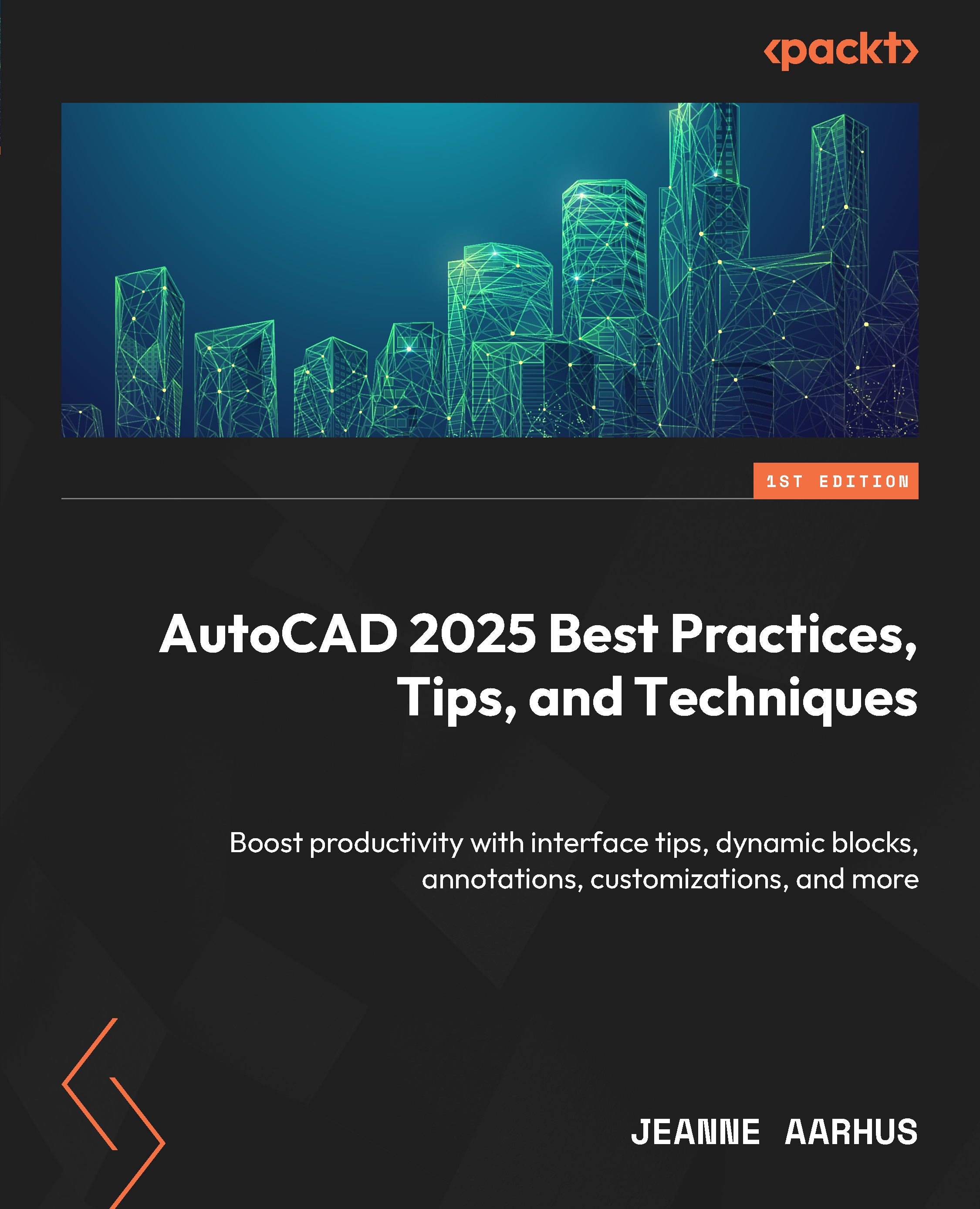Using Cell Styles
When working with TABLE objects, it is helpful to define standard table cell styles that can be reused in multiple standard Table Styles.
Creating Cell Styles from Scratch
Cell styles can be created from scratch or from existing table cells for commonly used cell formats and appearances:
- Continue using the
5-4_Using TableStyles.dwgfile. - Using the In-Canvas View Controls, restore the Custom Model Views | 3-From Scratch named view.
- Using the Annotate ribbon and the Tables panel, select the Table Style dialog launcher
 .
. - Select the MY SCHEDULE table style and click the Modify button.
- Using the Modify Table Style dialog, locate the Cell styles section to define the Data, Header, and Title cell style properties.
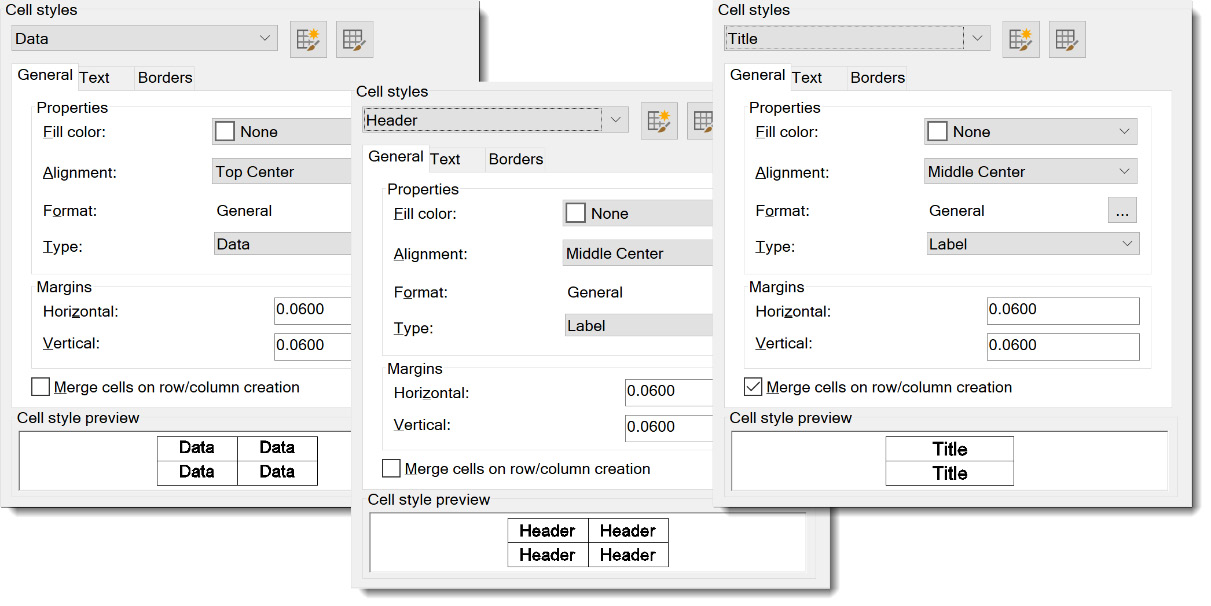
Figure 5.39: Cell Styles – Data, Header, and Title
- Using the Cell styles drop-down list, select the Create new cell style… command.
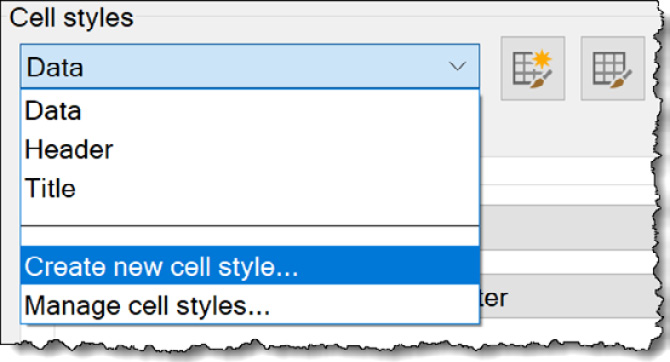
Figure 5.40: Creating...