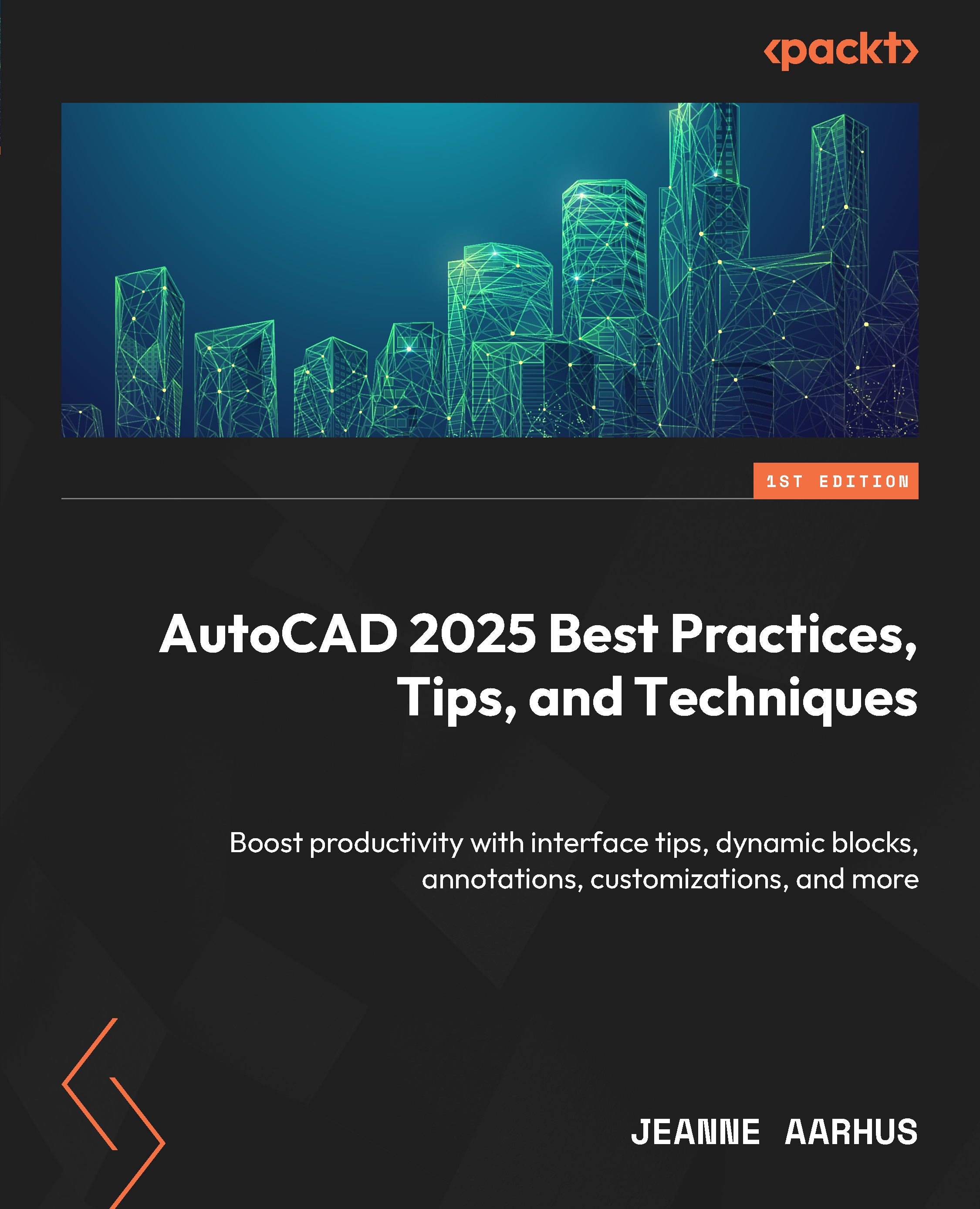Bonus Table Commands
In this section, we will review some quick tips that can make working with tables a little easier.
How do you redefine a minimum row height?
You can define a minimum row height for when you select the TABLE object and set the cell height to a very small distance. This will reset all rows in the table to their minimum value based on the individual cell text height settings:
- Open the
5-5_Bonus TABLECommands.dwgfile. - Using the In-Canvas View Controls, restore the Custom Model Views | 1-Minimum Row Height named view.
- Select the TABLE object and left-click inside cell A1. Hold down the Shift key and left-click inside cell C7 to select all the cells in the table.
- Using the Properties dialog, locate the Cell Height property and modify the height to
.001.
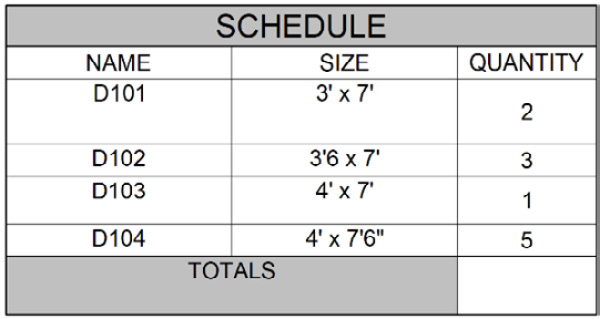
Figure 5.44: Cell Height Initial Graphics
The resulting graphics are easily adjusted with minimal row heights.
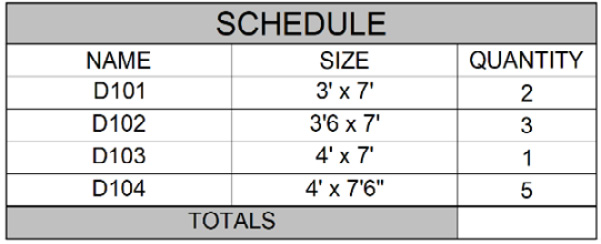
Figure 5.45: Cell...