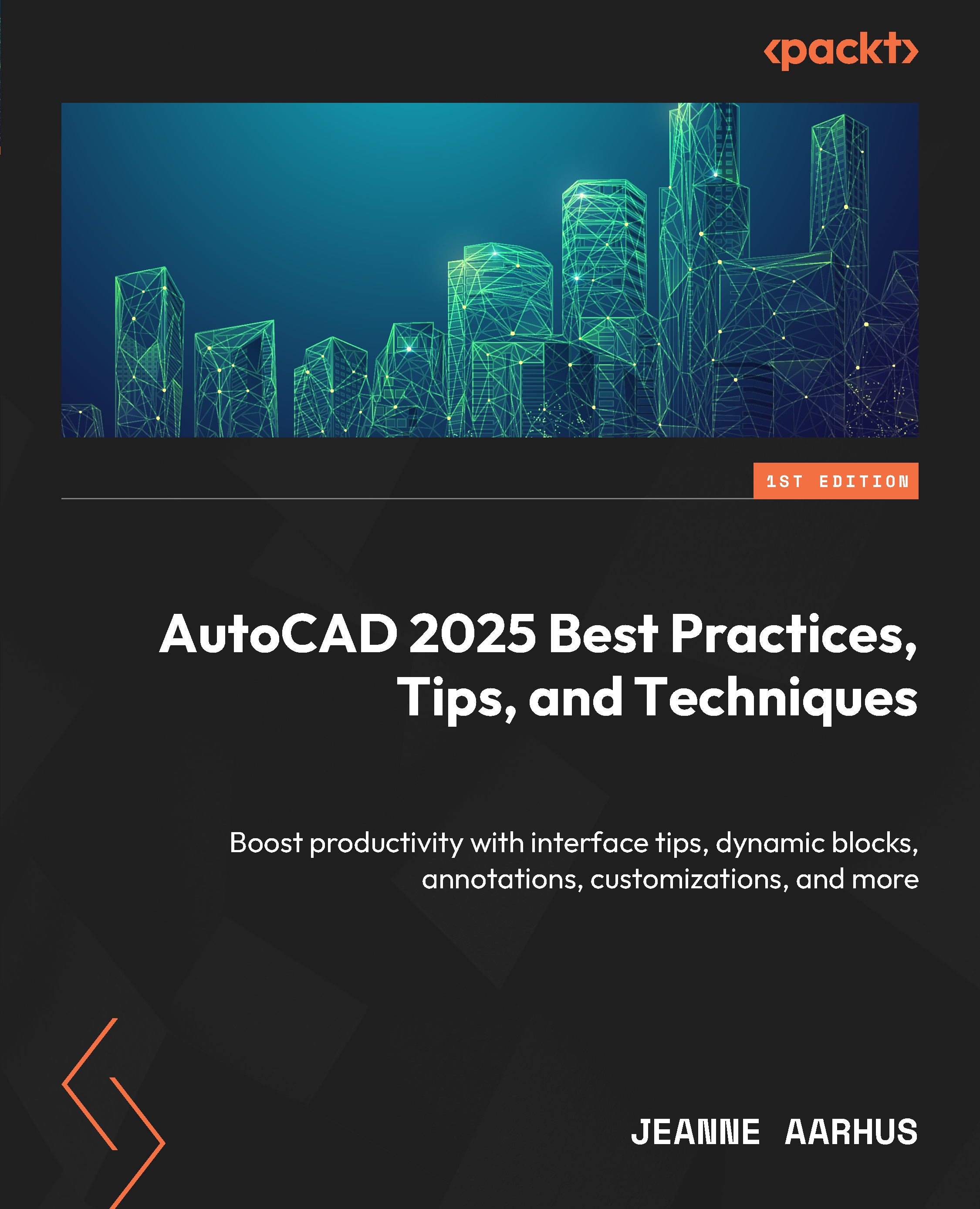Leader power commands
In this first section, we will look at some leader commands that will improve your daily use of LEADER objects.
Adding a leader to MTEXT
First, let’s learn how to add a leader to existing MTEXT objects to avoid recreating text objects. From AutoCAD 2023 onward, you can add a leader to an existing MTEXT and convert it to a LEADER object:
- Open the
4-1_UsingLeaders.dwgfile. - Using the In-Canvas View Controls, restore the Custom Model Views | 1-Add Leader to MTEXT named view.
- Using the Home ribbon and the Annotation panel, select the Leader command.
First, we need to place the leader by Content.
- Using the Command Line, key in
Cfor the Content First command option.Next, we must select the MTEXT object to convert to a LEADER object.
- Using the Command Line, key in
Mfor the Select Mtext command option.
Note
Once the LEADER command is active, you can use the right-click-slowly mouse function to access the SELECT MTEXT command...