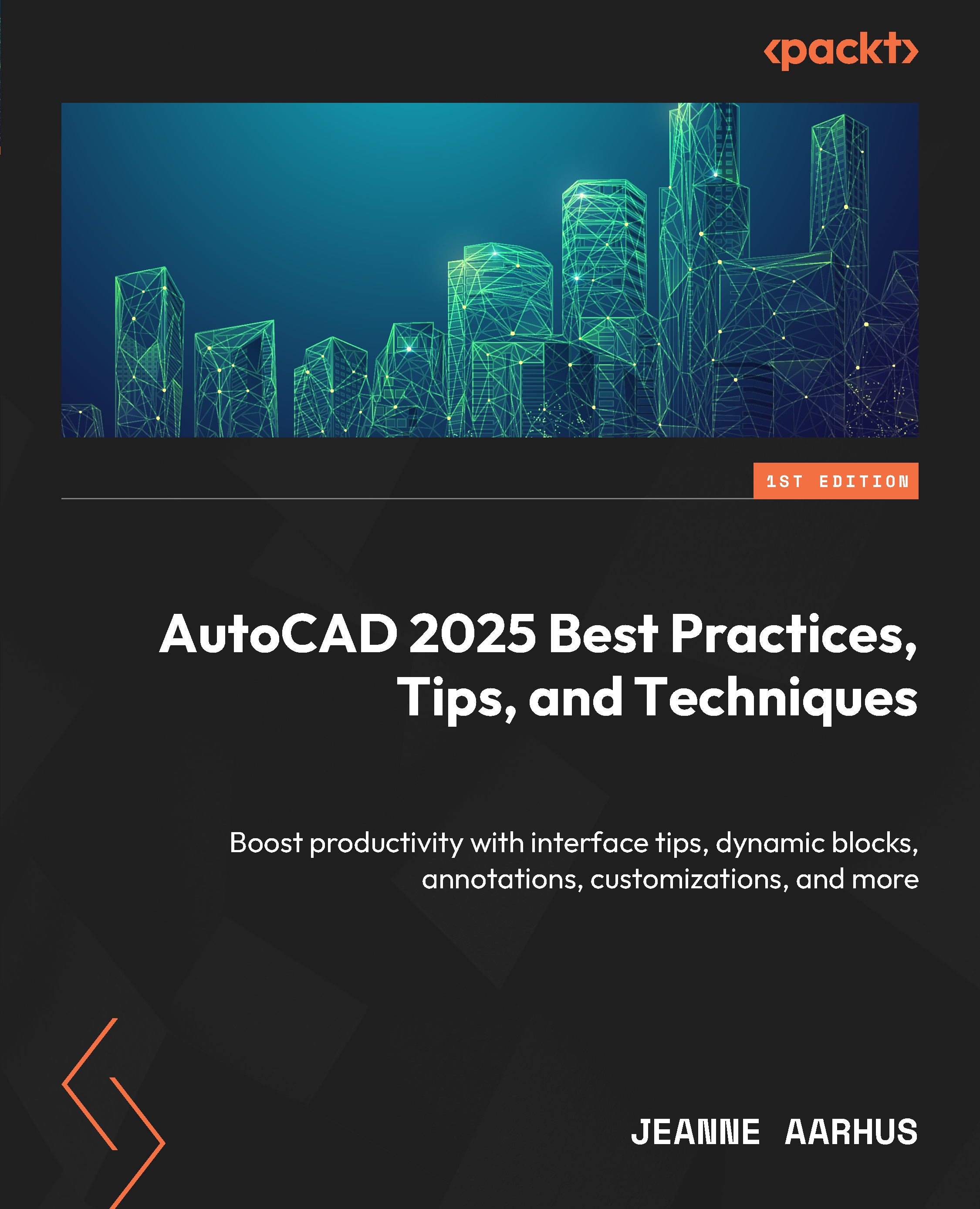Using Layout Tabs
In this section, we will discover new options for controlling the appearance of the Layout Tabs. Are you using all the features of your Layout Tabs? Using these features can save you considerable clicks.
Dock above Status Bar
Use the DOCK ABOVE STATUS BAR option to separate the Layout Tabs from the Status Bar. If your project files contain multiple layouts and you need more space to display them all, separate the Layout Tabs from the Status Bar.
Dock Inline with Status Bar
To save screen space and have both the Layout Tabs and Status Bar share the same screen space, use DOCK INLINE WITH STATUS BAR:
- Open the
1-12_Using LayoutTabs.dwgfile. - Right-click on any Layout Tab, and select Dock above Status Bar.

Figure 1.22: Default Layouts docked above the Status Bar
Here is how the modified layouts appear:

Figure 1.23: Modified Layouts docked inline with the Status Bar
Note:
When using...