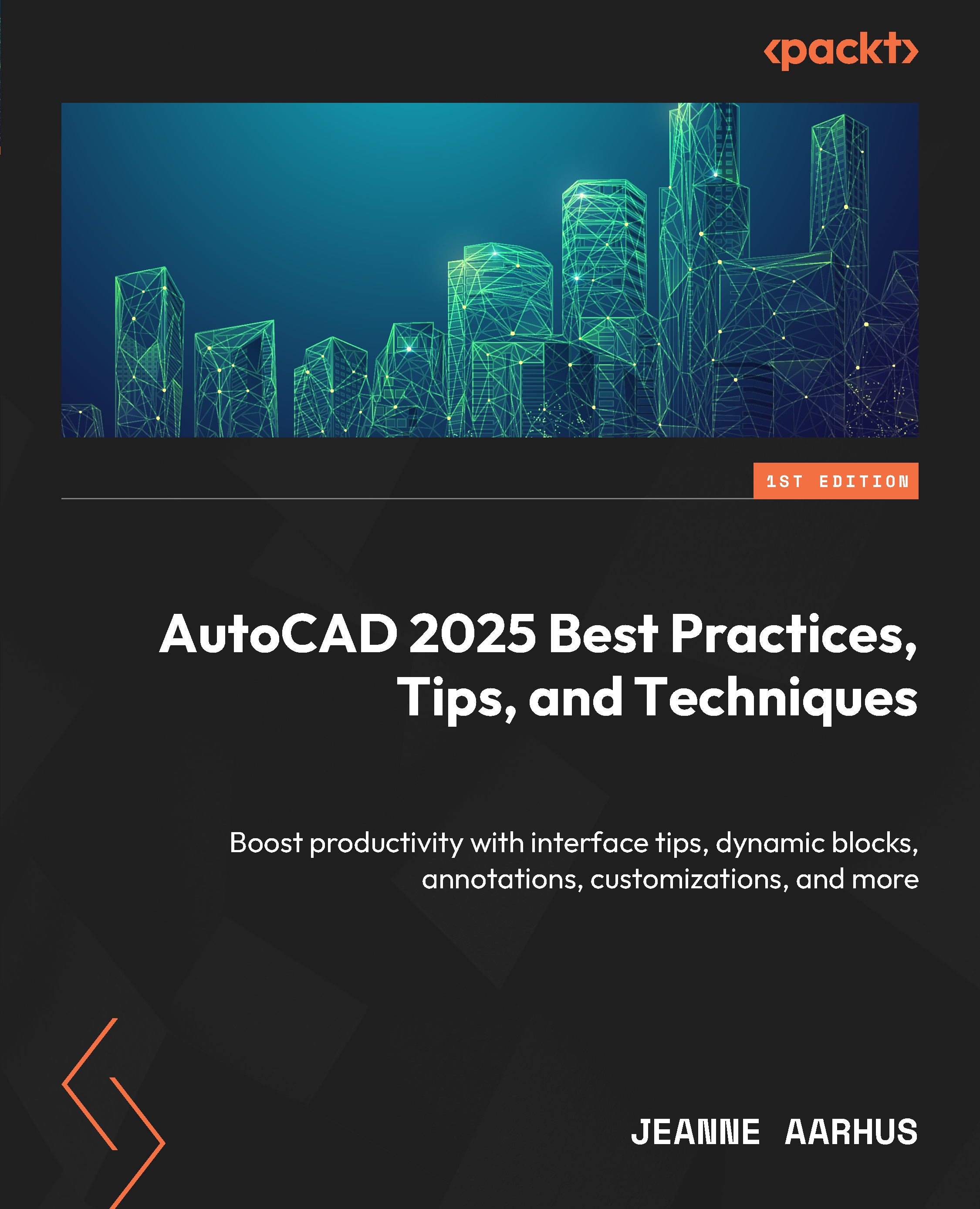Cycling in AutoCAD
For several years now, the ability to perform object cycling between objects using the mouse and keyboard shortcuts has been available to assist in selecting specific overlapping objects. In the newer versions of AutoCAD, you can use the new SELECTION CYCLING tool available in the Status Bar. In the next example, let’s look at both methods for object cycling.
Object Cycling “the Legacy way”
When you hover over overlapping objects, you can use the Shift + Spacebar shortcut to cycle between all the overlapping objects. Once the object you need is highlighted, you can left-click to select the Selection Cycling command.
By default, the SELECTIONPREVIEW system variable is set to 3, which allows a preview of the object under the cursor location. Other settings are available, as shown in the following table:
|
SELECTIONPREVIEW |
|
|
Controls the display of objects... |