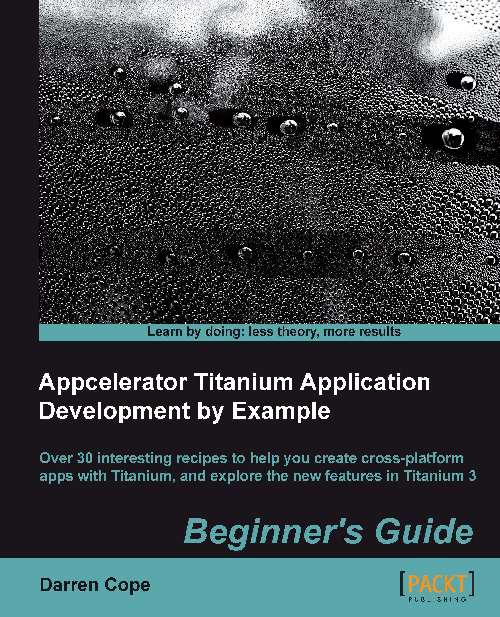Time for action – registering for push notifications with Appcelerator Cloud
This example will show how to process push notifications using Appcelerator Cloud Services (ACS):
Check that cloud services have been enabled for your app. Open
tiapp.xmland check that theTi.CloudandTi.CloudPushmodules are loaded and that cloud services are enabled.You will need to export the push notification key that you imported into keychain in the earlier example. Right-click on the key in keychain and select the export option. Save the file for later use.
Tip
You don't have to specify a password for the p12 certificate.
Now make the necessary changes on ACS. Go to the Appcelerator Cloud website at https://my.appcelerator.com/apps. Find your app and select Manage ACS. Select Development from the selection buttons at the top.
You need to define a user (if you don't have one already) so your app can log in to ACS in order to receive push notifications. From the App Management tab, select Users from the list...