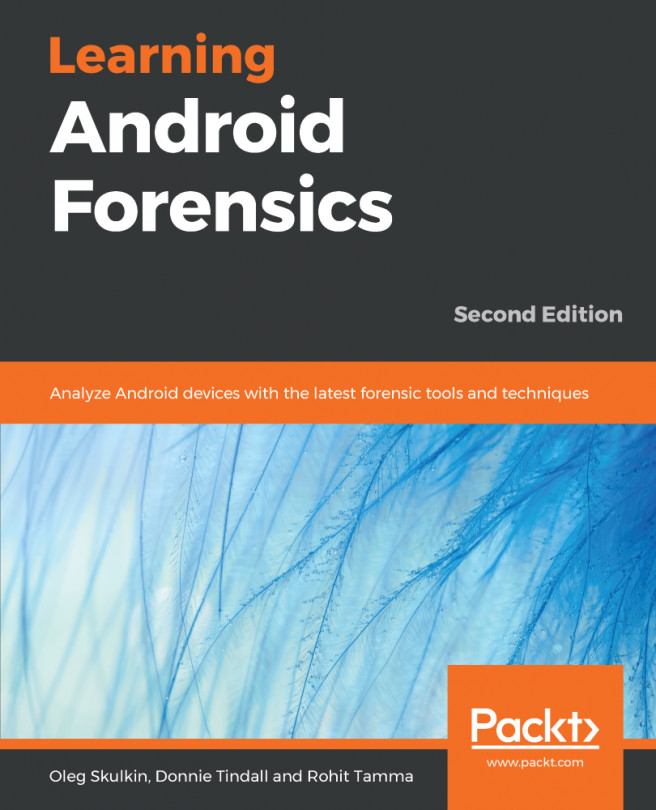We created the x86vbox device in Chapter 8, Creating Your Own Device on VirtualBox, and we were able to build it. However, we did not discuss how to boot images. The issue here is the output from the build is the standard AOSP images. They are not able to be used by VirtualBox directly. For example, system.img can be used by the emulator, but not VirtualBox. VirtualBox can use standard virtual disk images in VDI, VHD, or VMDK formats, but not a raw disk image such as system.img.
In the Android-x86 build, the output is an installation image, such as ISO or USB disk image formats. With an installation image, it can be burnt to a CDROM and USB drive. Then, we can boot VirtualBox from CDROM or USB to install the system just as we install Windows on our PC. It is quite tedious and not efficient to use this method when we are debugging a system. As a developer, we want a simple and quick way so that we...