Creating rocks using the rock generator add-on
To create rocks using the rock generator, let’s jump into the 3D Viewport and perform these actions:
- Press Shift + A.
- Go to Mesh and you will find Rock Generator.
This add-on also comes with many tools, such as Gears, Pipe Joints, and so much other stuff. For the scope of this chapter, we’ll be focusing only on rocks.
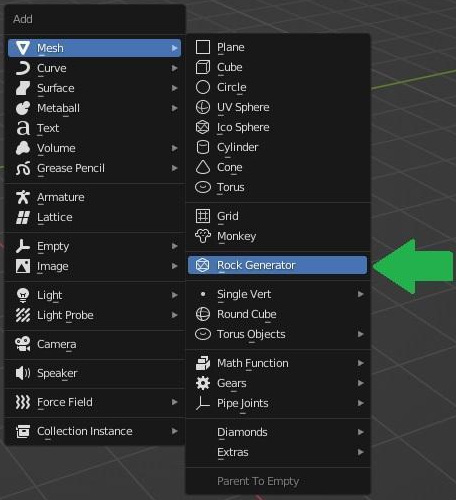
Figure 10.3 – Adding the Rock Generator in the 3D Viewport
Once you click on Rock Generator, a rock will appear in your scene. At the bottom left, you’ll find a tab called Add Rocks. Click on it to start the customization of the rock.
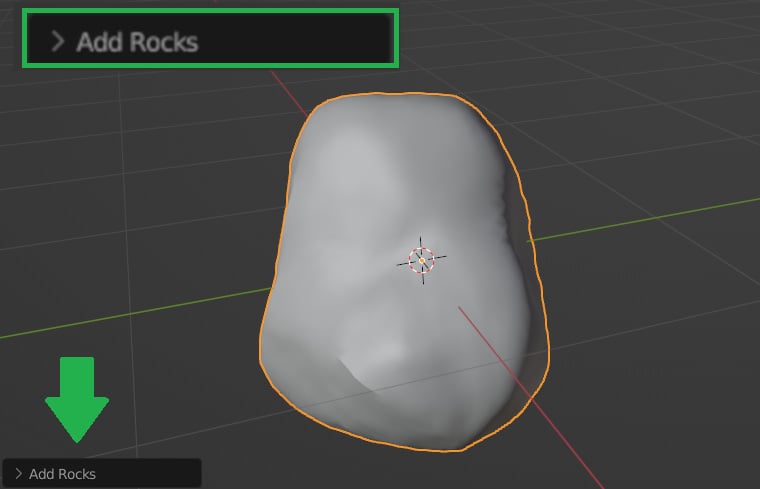
Figure 10.4 – Adding a rock object
Click on the left arrow to expand the panel and access the rock generator settings.
The first thing to do is to disable the Use a random seed feature. This feature randomizes the shape of the rock automatically. When you change the Deformation...






















































