There are a number of shortcut keys that will make coding and project navigation much faster and more efficient for you. In this recipe, we will describe how to use some of the common shortcut keys that will really enhance your coding speed.
Shortcut keys in Visual Studio
Getting ready
To get started, you will need to have Visual Studio installed and a project opened to look at the features.
How to do it...
The following are some very useful keyboard shortcuts for you to try:
- Click on one part of the code, then click somewhere else, at least 10 lines of code away. Now, press Ctrl + - [navigate backwards]. Navigation through different pages of source code (the last place you were at, and the place you are at now) is done by pressing Ctrl + - and Ctrl + Shift + -, respectively:

Note that the being mentioned is the one near the 0 key on your keyboard and will not work with the on the numpad.
Say, for example, you're editing code in one place, and you want to go back to the place you've just been (or go back to the section in the code you came from). Simply press Ctrl + -, and that will warp you back to the location in the code you were at last. To warp forward to the location you were at before, press Ctrl + -, press Ctrl + Shift + -. To warp back, the previous location should be more than 10 lines away, or in a different file. These correspond to the forward and back menu buttons in the toolbar:
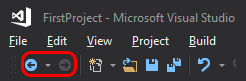
- Press Ctrl + W to highlight a single word.
- Press and hold Ctrl + Shift + right arrow (or left arrow) (not Shift + right arrow) just to move to the right and left of the cursor, selecting entire words.
- Press Ctrl + C to copy text, Ctrl + X to cut text, and Ctrl + V to paste text.
- Clipboard ring: The clipboard ring is a kind of a reference to the fact that Visual Studio maintains a stack of the last copy operations. By pressing Ctrl + C, you push the text that you are copying into an effective stack. Pressing Ctrl + C a second time on different text pushes that text into the Clipboard Stack. For example, in the following diagram, we pressed Ctrl + C on the word cyclic first, then Ctrl + C on the word paste afterward.
As you know, pressing Ctrl + V pastes the top item in the stack. Pressing Ctrl + Shift + Insert accesses a very long history of all the items ever copied in that session, that is, items underneath the top item in the stack. After you exhaust the list of items, the list wraps back to the top item in the stack. This is an odd feature, but you may find it useful occasionally.
- Ctrl + M collapses a code section:

How it works...
Keyboard shortcuts allow you to speed up work in the code editor by reducing the number of mouse- reaches that you have to perform in a coding session.



































































