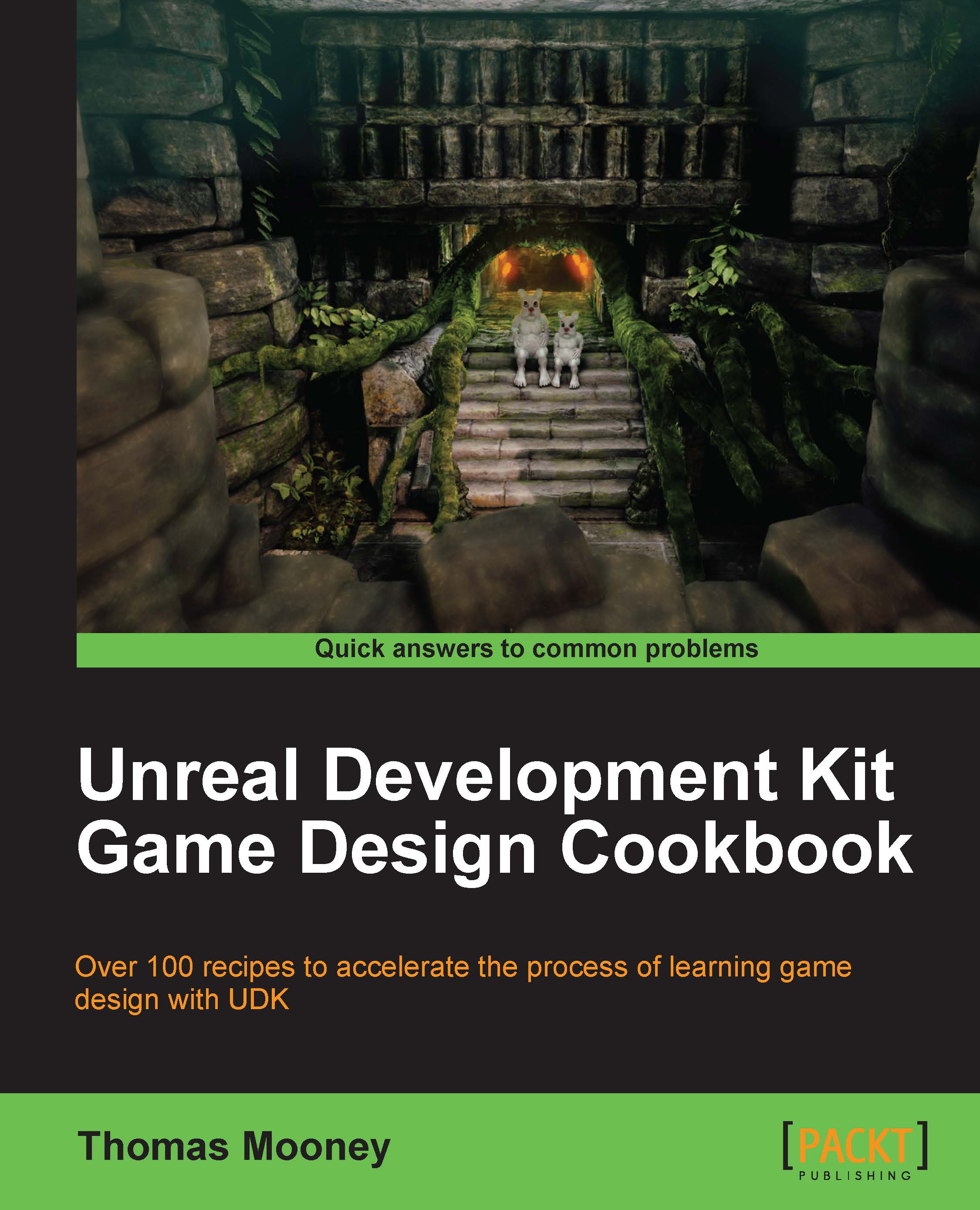Attachments to SkeletalMeshes without using sockets
Sockets are handy to use because they can be called on in code no matter the actual object is that is active in the socket. Sometimes though, it's sufficient to just directly attach an object to another already in the scene. By default, objects attach to the target object's main pivot. You can also define an attachment to the pivot of a bone in a SkeletalMesh object's hierarchy. In the Attachment section of the Properties panel (F4) of the object you want attached, you can point to a Base Bone Name in the target's skeleton if you want the selected object to stick to it. To get a bone's name just open the SkeletalMesh in the AnimSet Editor and click on the icon Show Skeleton [ ![]() ].
].
How to do it...
Start the map template Midday Lighting. In the Content Browser, find Packt_Character and drag the asset into the Perspective view.
Find the particle Emitter SmokePlume in the browser. Drag SmokePlume into the scene also.
- Press F4 with SmokePlume selected...