Loading external resource files – using Unity Default Resources
In this recipe, we will load an external image file, and display it on the screen, using the Unity Default Resources file (a library created at the time the game was compiled).
Note
This method is perhaps the simplest way to store and read the external resource files. However, it is only appropriate when the contents of the resource files will not change after compilation, since the contents of these files are combined and compiled into the resources.assets file.
The resources.assets file can be found in the Data folder for a compiled game.
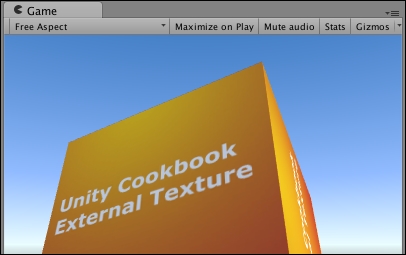
Getting ready
In the 1362_10_01 folder, we have provided an image file, a text file, and an audio file in the .ogg format for this recipe:
externalTexture.jpgcities.txtsoundtrack.ogg
How to do it...
To load the external resources by Unity Default Resources, do the following:
Create a new 3D Unity project.
In the Project window, create a new folder and rename it
Resources.Import the
externalTexture...























































