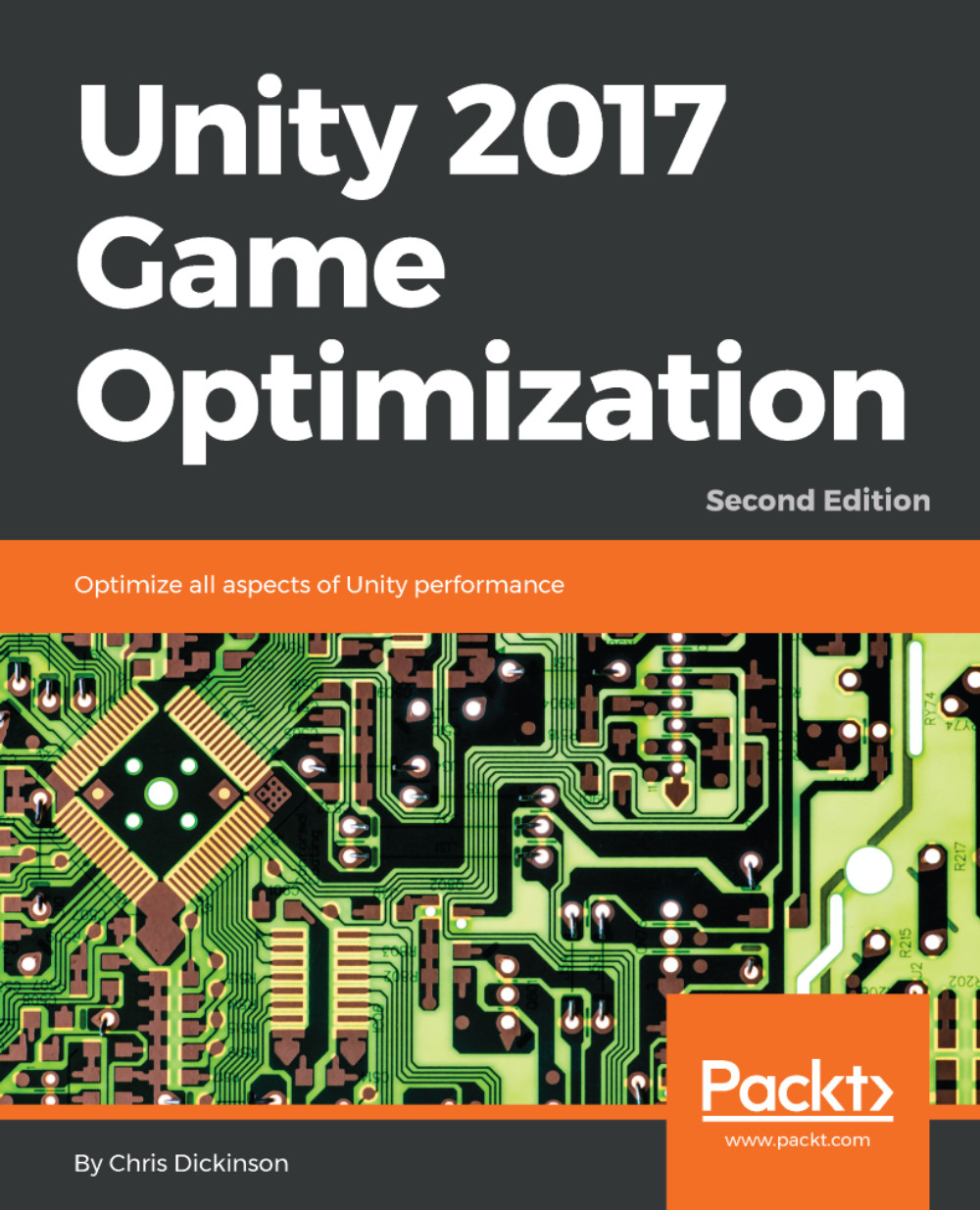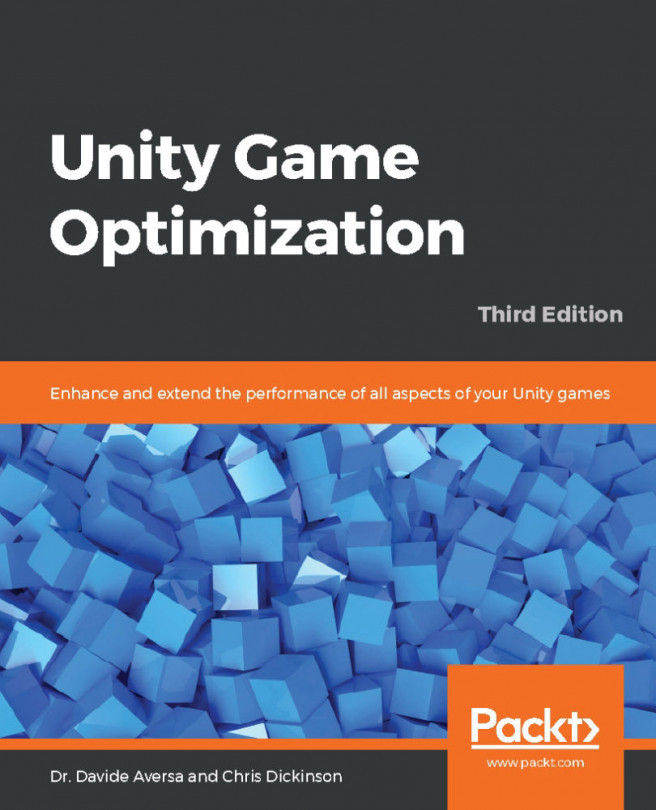Chris Dickinson grew up in a quiet little corner of England with a strong passion for mathematics, science and, in particular, video games. He loved playing them, dissecting their gameplay, and trying to figure out how they worked. Watching his dad hack the hex code of a PC game to get around the early days of copy protection completely blew his mind! His passion for science won the battle at the time; however, after completing a master's degree in physics with electronics, he flew out to California to work in the field of scientific research in the heart of Silicon Valley. Shortly afterward, he had to admit to himself that research work was an unsuitable career path for his temperament. After firing resumes in all directions, he landed a job that finally set him on the correct course in the field of software engineering (this is not uncommon for physics grads, I hear). His time working as an automated tools developer for IPBX phone systems fit his temperament much better. Now he was figuring out complex chains of devices, helping its developers fix and improve them, and building tools of his own. Chris learned a lot about how to work with big, complex, real-time, event-based, user-input driven state machines (sounds familiar?). Being mostly self-taught at this point, Chris's passion for video games was flaring up again, pushing him to really figure out how video games were built. Once he felt confident enough, he returned to school for a bachelor's degree in game and simulation programming. By the time he was done, he was already hacking together his own (albeit rudimentary) game engines in C++ and regularly making use of those skills during his day job. However, if you want to build games, you should just build games, and not game engines. So, Chris picked his favorite publically available game engine at the time--an excellent little tool called Unity 3D--and started hammering out some games.rnAfter a brief stint of indie game development, Chris regretfully decided that the demands of that particular career path weren't for him, but the amount of knowledge he had accumulated in just a few short years was impressive by most standards, and he loved to make use of it in ways that enabled other developers with their creations. Since then, Chris has authored a tutorial book on game physics (Learning Game Physics with Bullet Physics and OpenGL, Packt Publishing) and two editions of a Unity performance optimization book (which you are currently reading). He has married the love of his life, Jamie, and works with some of the coolest modern technology as a software development engineer in Test (SDET) at Jaunt Inc. in San Mateo, CA, a Virtual Reality/Augmented Reality startup that focuses on delivering VR and AR experiences, such as 360 videos (and more!).rnOutside of work, Chris continues to fight an addiction to board games (particularly Battlestar: Galactica and Blood Rage), an obsession with Blizzard's Overwatch and Starcraft II, cater to the ever-growing list of demands from a pair of grumpy yet adorable cats, and gazing forlornly at the latest versions of Unity with a bunch of game ideas floating around on paper. Someday soon, when the time is right (and when he stops slacking off), his plans may come to fruition
Read more