Installing SQL Server Data Tools (SSDT)
Once Visual Studio is installed the next step is to add SQL Server Data Tools (SSDT). SSDT is the environment that you will use to create your tabular model. You will use it to import your data, design your model, add DAX calculations, and finally deploy your model to the server.
Getting ready
Once Visual Studio is installed, you can now install the remaining pieces of SSDT. This recipe shows the steps required to install the templates for Analysis Services, Reporting Services, and Integration Services.
How to do it...
- From the SQL Server installation disk, select the installation tab and then click on Install SQL Server Data Tools to open a web browser with the link to download the software.

- Select Download SQL Server Data Tools for Visual Studio 2015! and save the file. On the next screen select your language to install and run the SSDTSetup.exe program.
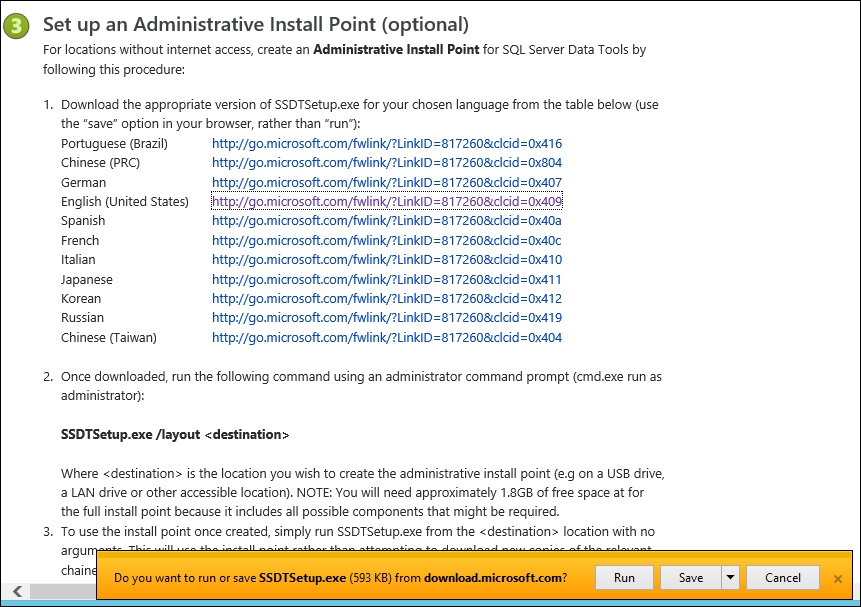
- On the next window you can select which features of SSDT to install. In this case, keep them all...


























































