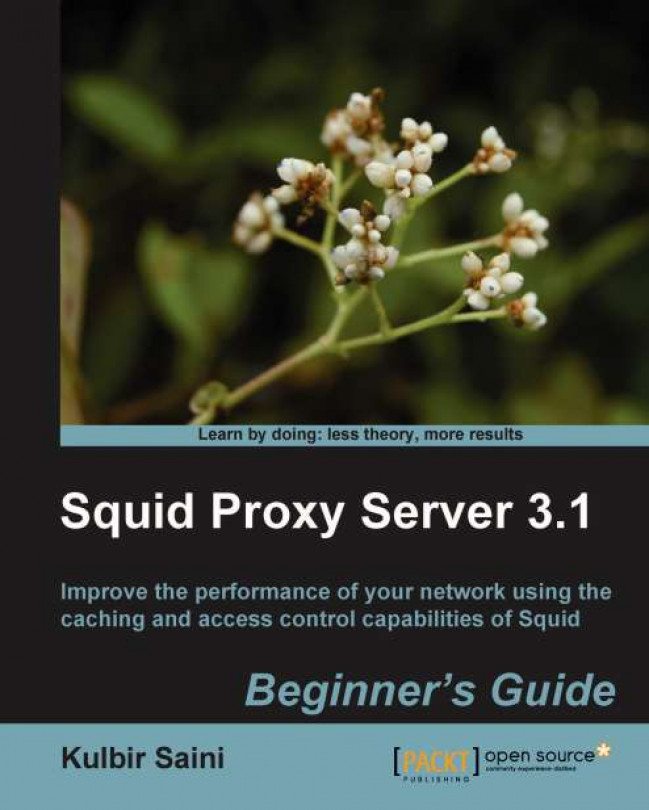Time for action – setting the HTTP port
Now, we'll see the various ways to set the HTTP port in the squid.conf file:
In its simplest form, we just specify the port on which we want Squid to listen:
http_port 8080
We can also specify the IP address and port combination on which we want Squid to listen. We normally use this approach when we have multiple interfaces on our machine and we want Squid to listen only on the interface connected to local area network (LAN):
http_port 192.0.2.25:3128
This will instruct Squid to listen on port 3128 on the interface with the IP address as
192.0.2.25.Another form in which we can specify
http_portis by using hostname and port combination:http_port myproxy.example.com:8080
The hostname will be translated to an IP address by Squid and then Squid will listen on port 8080 on that particular IP address.
Another aspect of this directive is that, it can take multiple values on separate lines. Let's see what the following lines will do:
http_port 192.0.2.25:8080 http_port...