Normals on a hard surface
As we learned back in Chapter 2, under the Understanding good topology using grids section, the normal is the direction that the faces are facing. One feature we have not talked about yet is smooth shading. The shading shown in Figure 7.1 is what we have experienced so far and this is called flat shading.
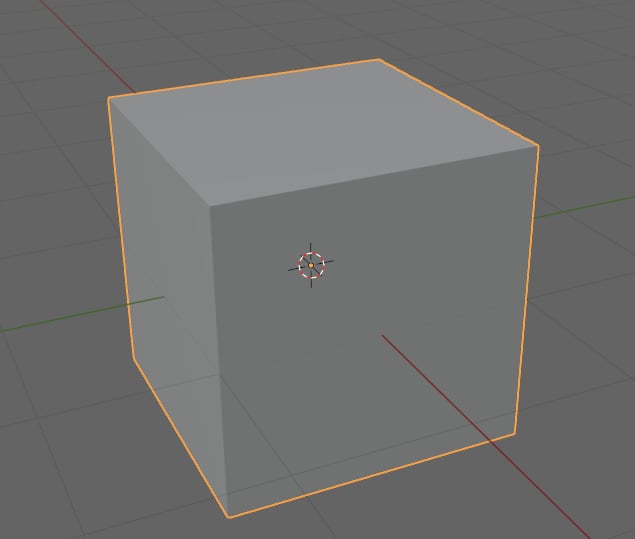
Figure 7.1 – A cube with flat shading
Flat shading shows the normals exactly as shown by the geometry. You can see every face individually and each face is separated by a sharp edge. Smooth shading averages the normals of all of the faces to smooth out the edges of intersecting faces. You can see that the shading is set to smooth in Figure 7.2.
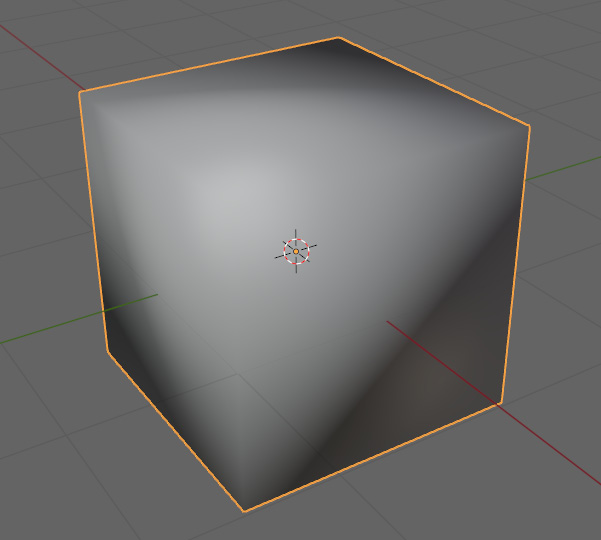
Figure 7.2 – Cube with smooth shading
You can change the shading mode of a model by going to the Object tab at the top of the viewport and selecting either Shade Smooth or Shade Flat as shown in Figure 7.3.
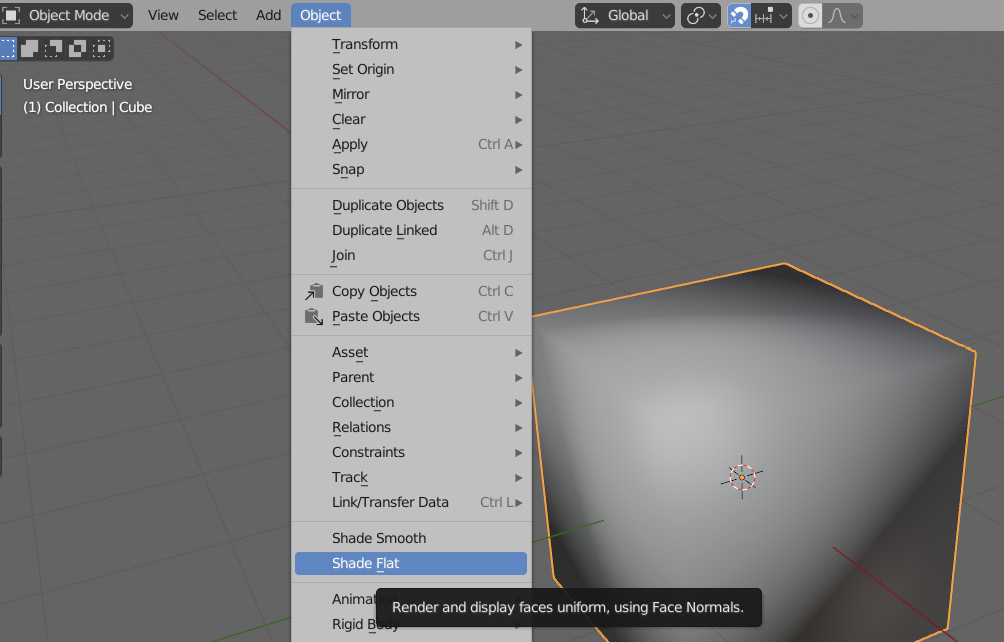
Figure 7...























































