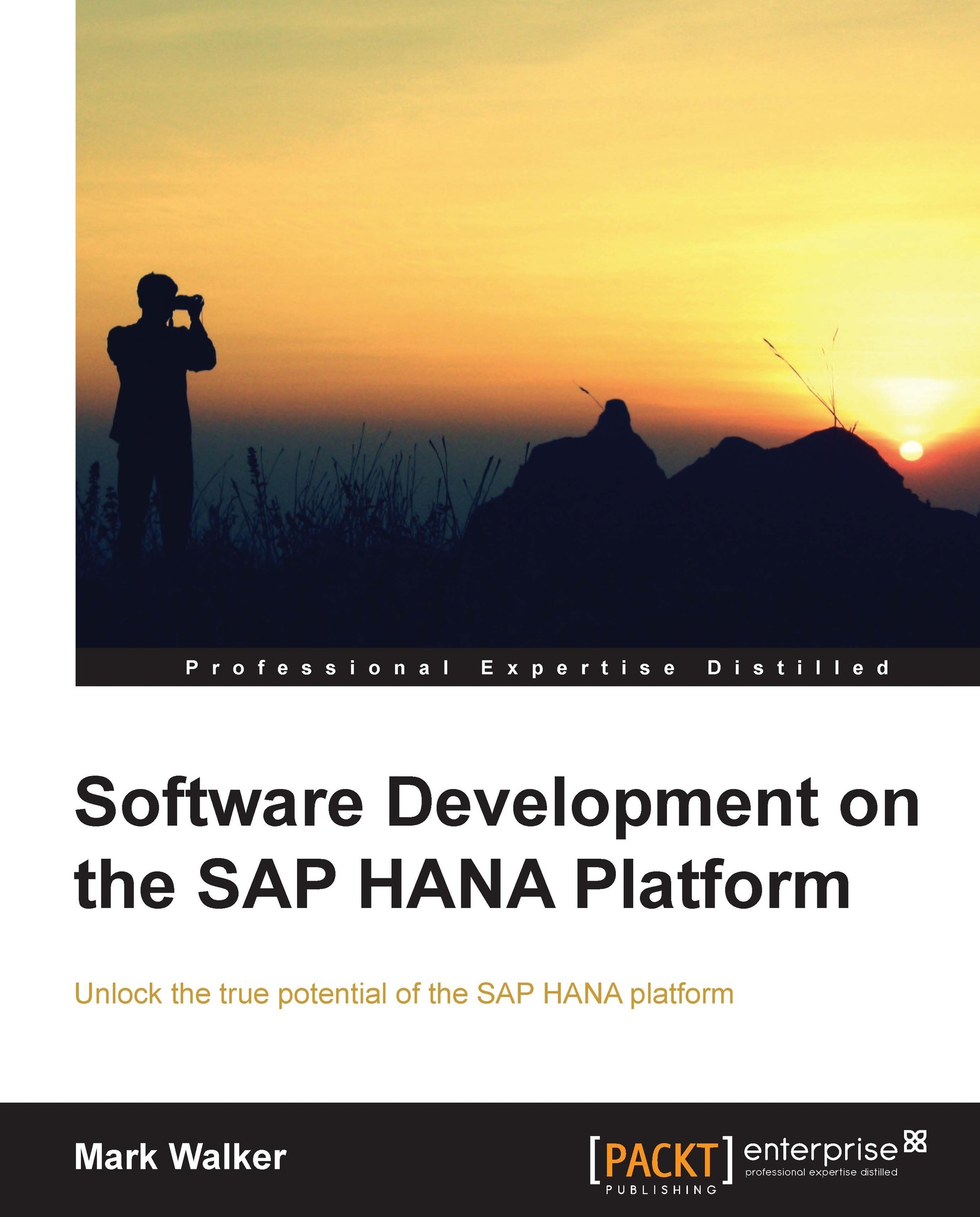Testing our user and role
The only real way to check if the authorizations we have defined are appropriate to the business requirements is to create a user and then try out the role to see what the user can and cannot see and do in the system.
The first thing to do is to add our new user to the Studio so we can connect to SAP HANA using this new user.
To do this, in the Navigator panel, right click on the SAP HANA system name, and select Add Additional User from the menu which appears.
This will give you the Add additional user dialog, shown in the following screenshot:
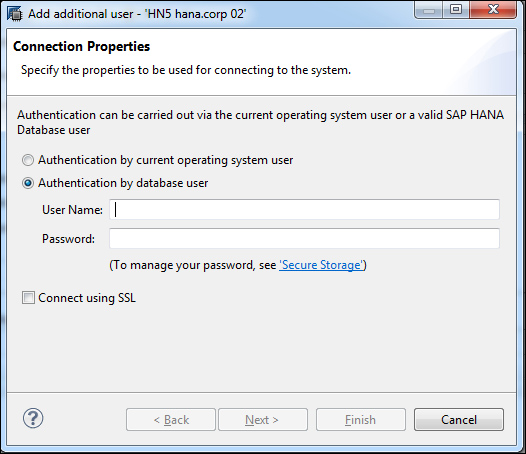
Enter the name of the user you just created (BOOKU) and the password you assigned to the user. You will be required to change the password immediately:
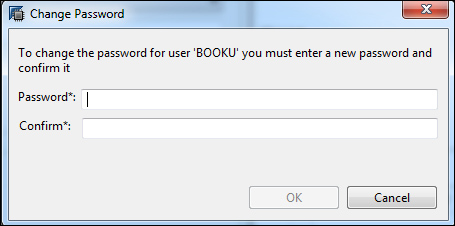
Click on Finish to add the user to the Studio.
You will see immediately in the
Navigator panel that we can now work with either our SYSTEM user, or our BOOKU user:
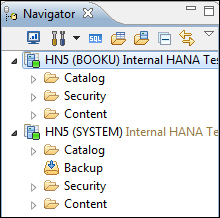
We can also see straight away that BOOKU is missing the privileges to perform or manage data backups; the Backup...