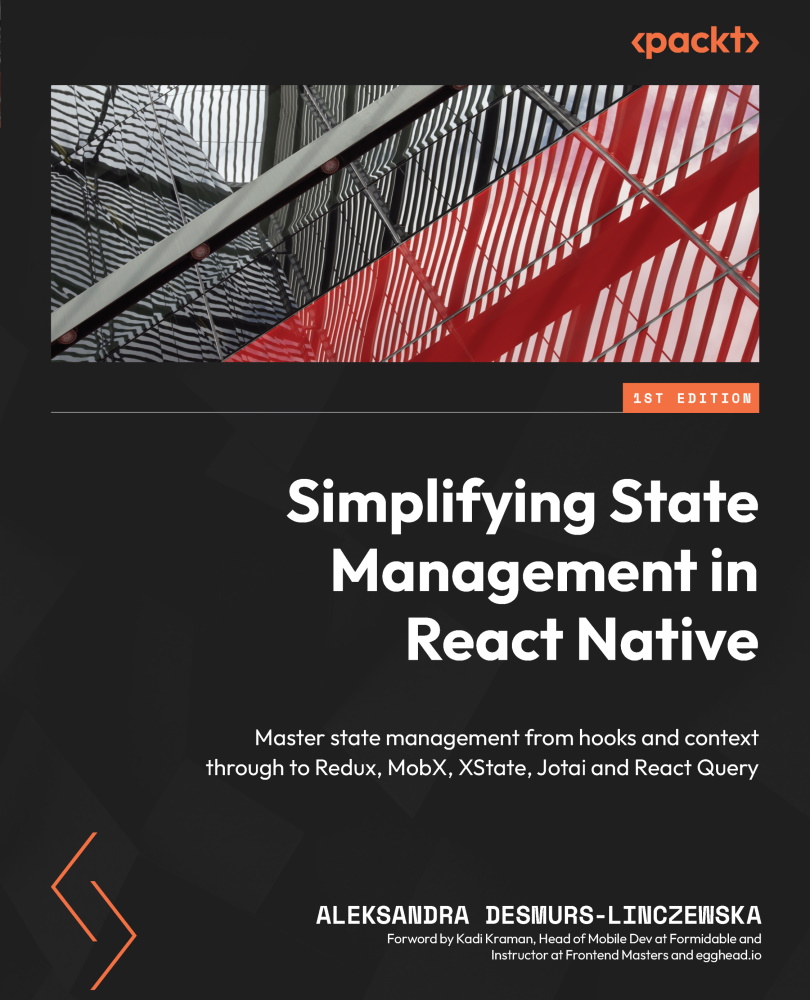Getting comfortable previewing and debugging the app
Have you been looking to see whether your code runs correctly on a device or a simulator? If not, let’s see how you can see it. The first thing you need to do is run this command in your terminal:
$ yarn start
When expo is done setting up your development server, you can hit “i” for an iPhone simulator (if you’re working on a Mac computer), “a” for an android simulator (if you have Android Studio installed), or you can take your phone and use the Expo Go app.
Whichever one you choose, you will see a browser window open automatically on your device. This browser window looks like this:
Figure 3.3 – Expo developer tools in the browser
If you want to see your app on your phone, you’ll find the QR code to scan in the Expo Go app right here. You will see error messages here; you can even use this page to publish your app.
I like working with an...