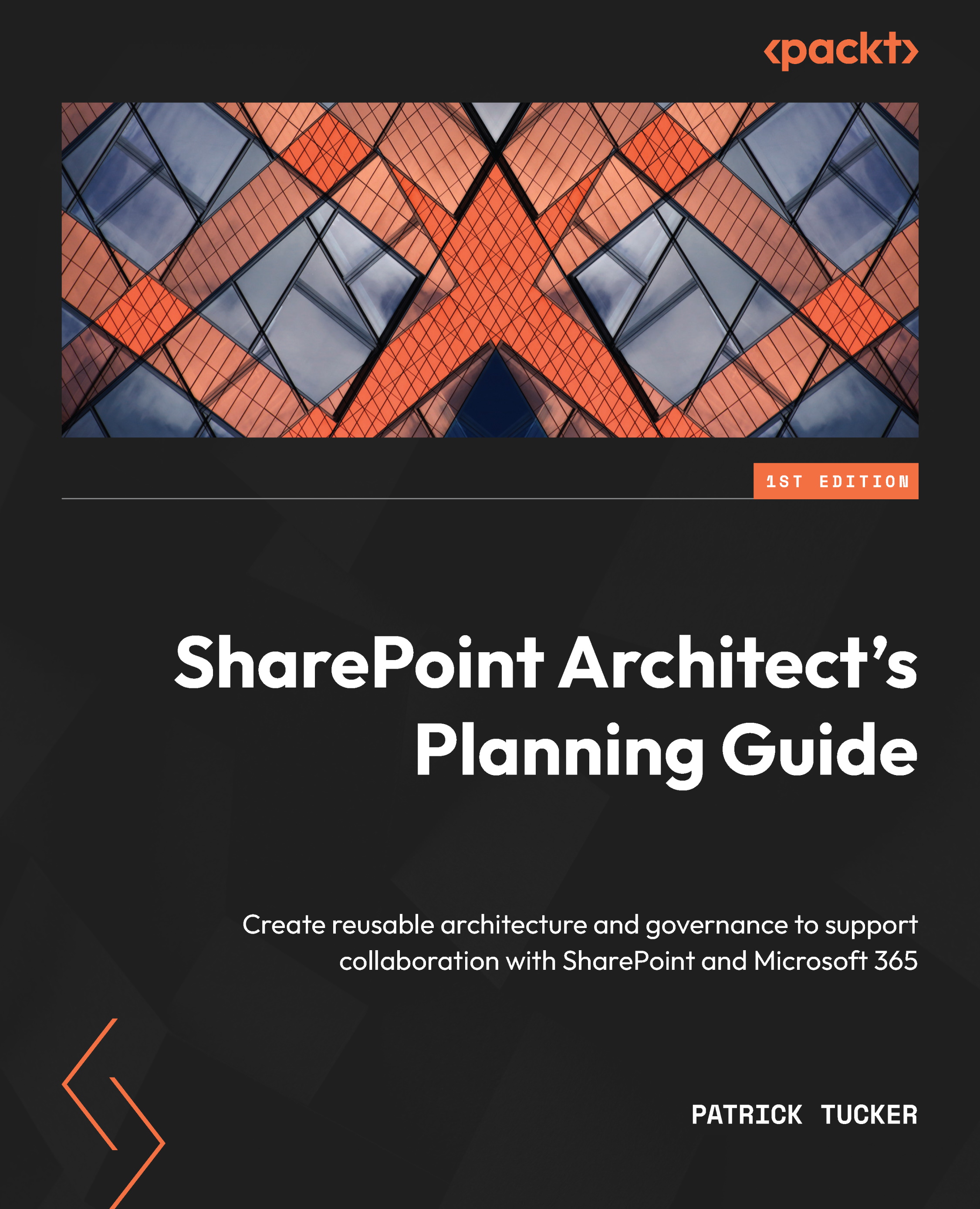IT governance
Ask 10 people what IT governance means and you’re going to get 11 answers. Sometimes we picture a single, large, and dusty document that contains all the rules we should follow. Many erroneously think of security when governance is mentioned. Most simply glaze over or quickly change the subject.
From my perspective, governance is the gatekeeper of good adoption. One small component of any good governance plan is making sure that the service configurations are aligned with best practices and business expectations.
While SharePoint will be configured with default settings and users will automatically have a SharePoint and OneDrive license enabled as part of their M365 license entitlements, we may want to verify some of those settings to ensure it is adopted in the way we desire.
External sharing
Should our users be able to share documents stored in SharePoint or OneDrive for Business sites with those outside the organization? In the SharePoint admin center, under Policies | Sharing, we can set up the guardrails with the option to alter the setting for individual sites if the need arises. We can also decide to only let users within specific Azure AD security groups share content externally (maybe vendor management, sales staff, etc.).
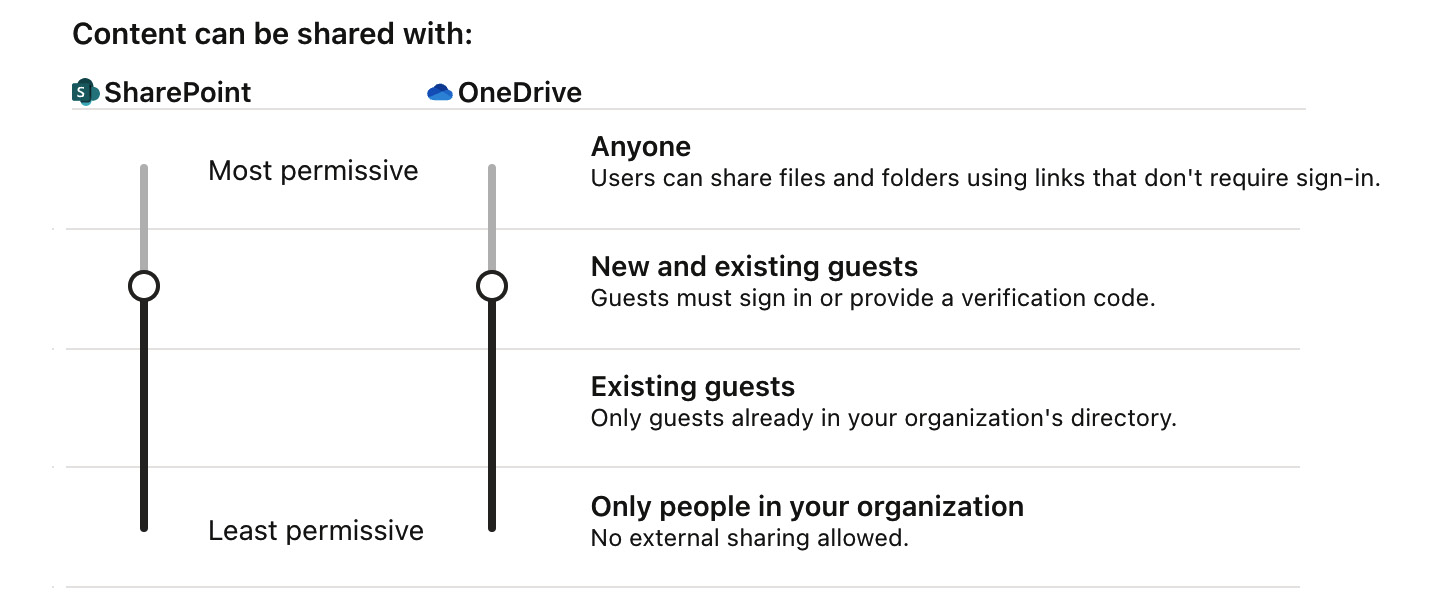
Figure 1.18 – Sharing permission settings for SharePoint and OneDrive
As part of our planning, we need to decide whether our users will be able to add new guests along the way by simply entering their email, or whether guests (anyone outside the organization) should be added in advance to Azure AD by an IT admin. That is the primary difference between the second and third options in the list in the preceding figure. The last option in the list limits sharing to only licensed users in the tenant. The first option should rarely, if ever, be used, in my opinion.
Setting the default experience for sharing links can go a long way toward driving the right adoption habits as well. Though site owners can alter the defaults for their site and the options can be changed each time something is shared, changing the defaults here is a definite recommendation. By default, we have these options selected:
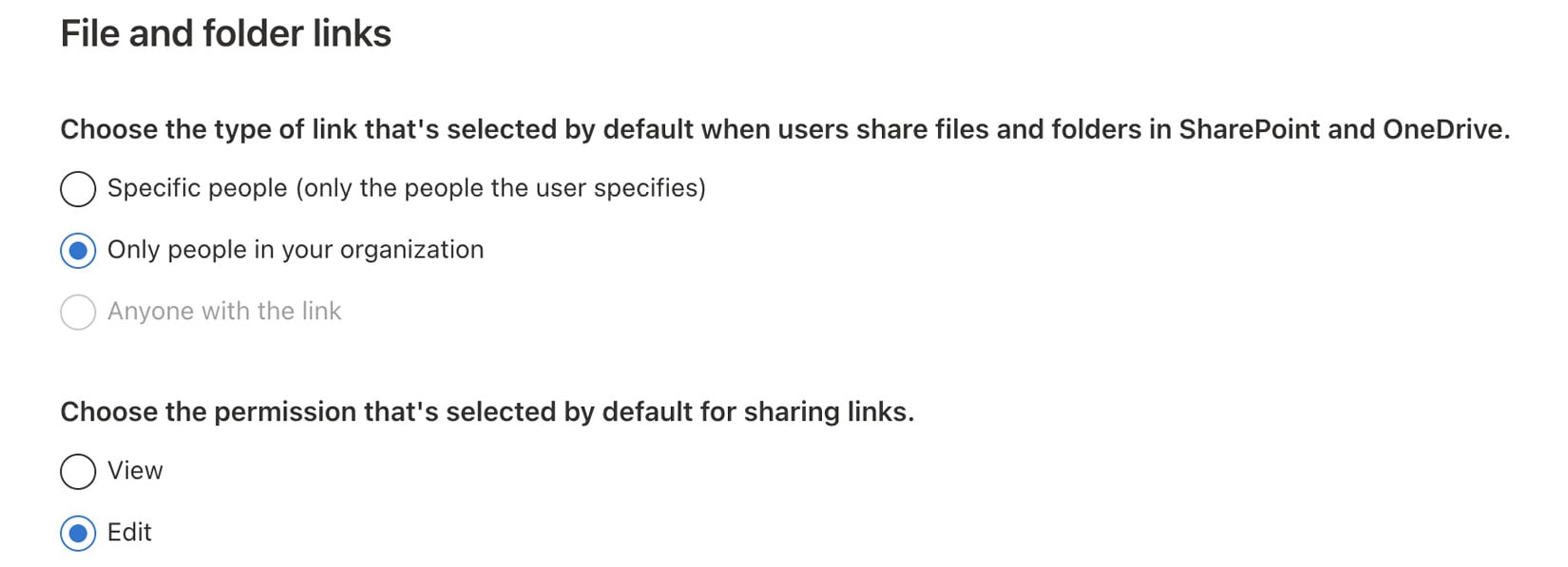
Figure 1.19 – Options in the sharing dialog for SharePoint and OneDrive
This is pretty much like sharing something with everyone at once. If links are forwarded, they’ll work for anyone in your organization that opens the link. Having Edit selected means that anyone who opens a document will be able to make changes to it right away. My experience has been that we are better off defining specific people with whom we want to share, and only allowing them to view by default, making co-authoring the exception when sharing. These may be better default values to start with (with a deeper dive found at https://docs.microsoft.com/en-us/sharepoint/turn-external-sharing-on-or-off):
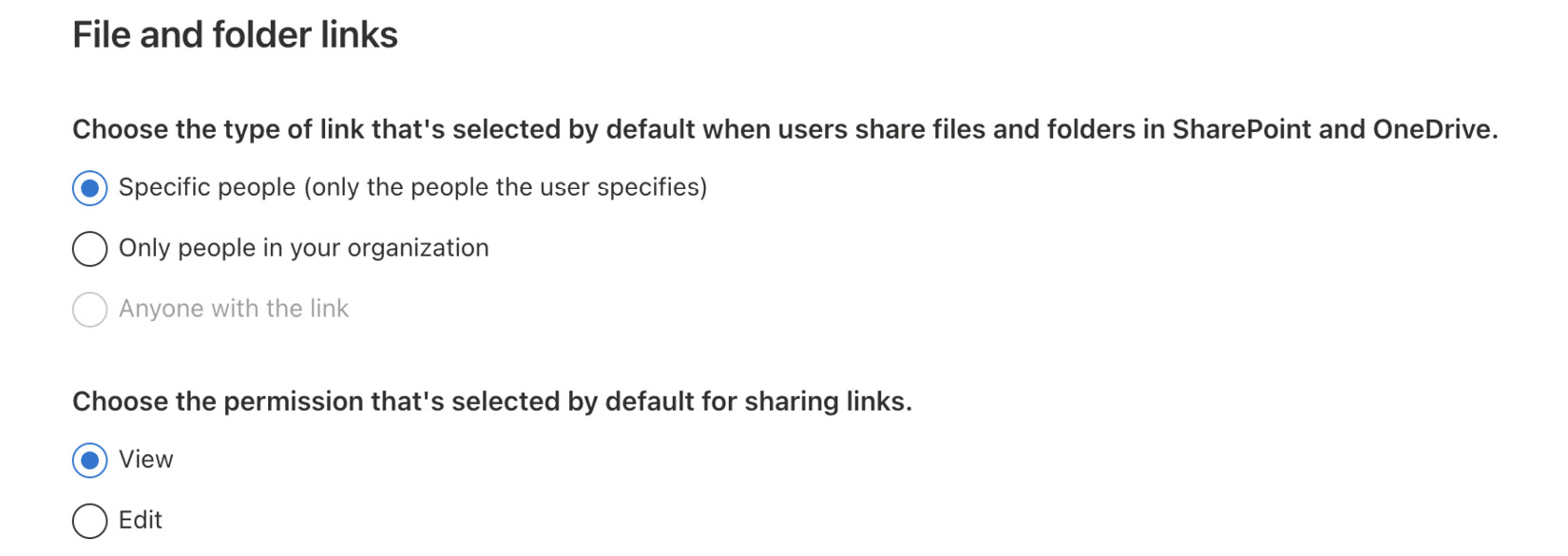
Figure 1.20 – Same options with specific people and view options chosen
Settings
A handful of settings can make a significant impact on governance and adoption. In the admin center, when we click on Settings, we get the following view:
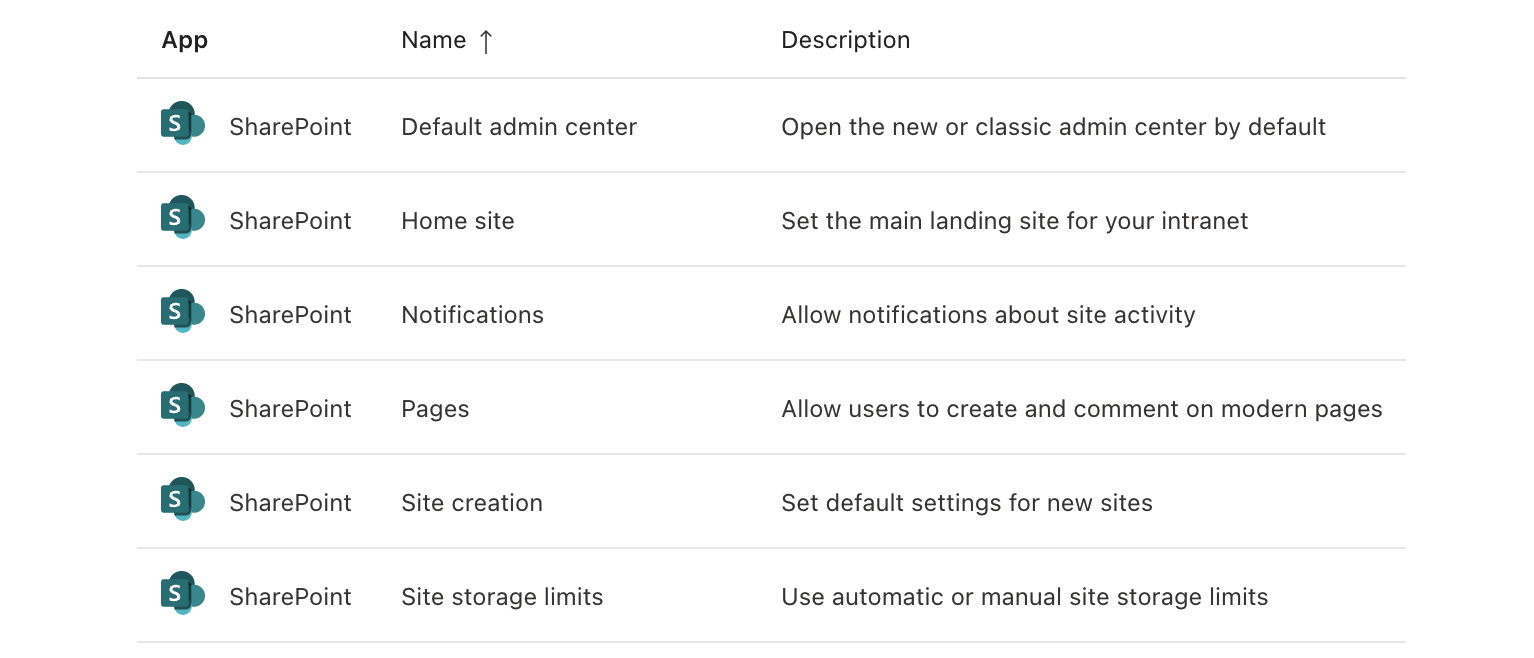
Figure 1.21 – Settings listed in the SharePoint admin center
We’ve already discussed the value of the Site creation setting, where we can limit whether users can create new modern sites (what we would have called site collections in classic SharePoint). We can globally limit whether users should be able to create new pages. When disabled, anyone with permissions could still create News pages, but we’ll probably be better off leaving this on and allowing it to be managed by site owners. Controlling permissions to the site pages library is likely our best bet.
There may be some value in turning off comments globally, however. These comments are unmoderated and only scratch the surface of providing the kind of engaging experience that Microsoft Teams chats or Yammer discussions could provide.
The other setting we should be mindful to plan for is the home site. The setting just takes a URL (most likely the root intranet site), but the significance behind it impacts several future capabilities. Setting the home site is going to be crucial for enabling Viva Connections later on. It is also necessary for the app bar to work and automatically gives us a site that acts as an official organizational news source (https://docs.microsoft.com/en-us/sharepoint/organization-news-site).