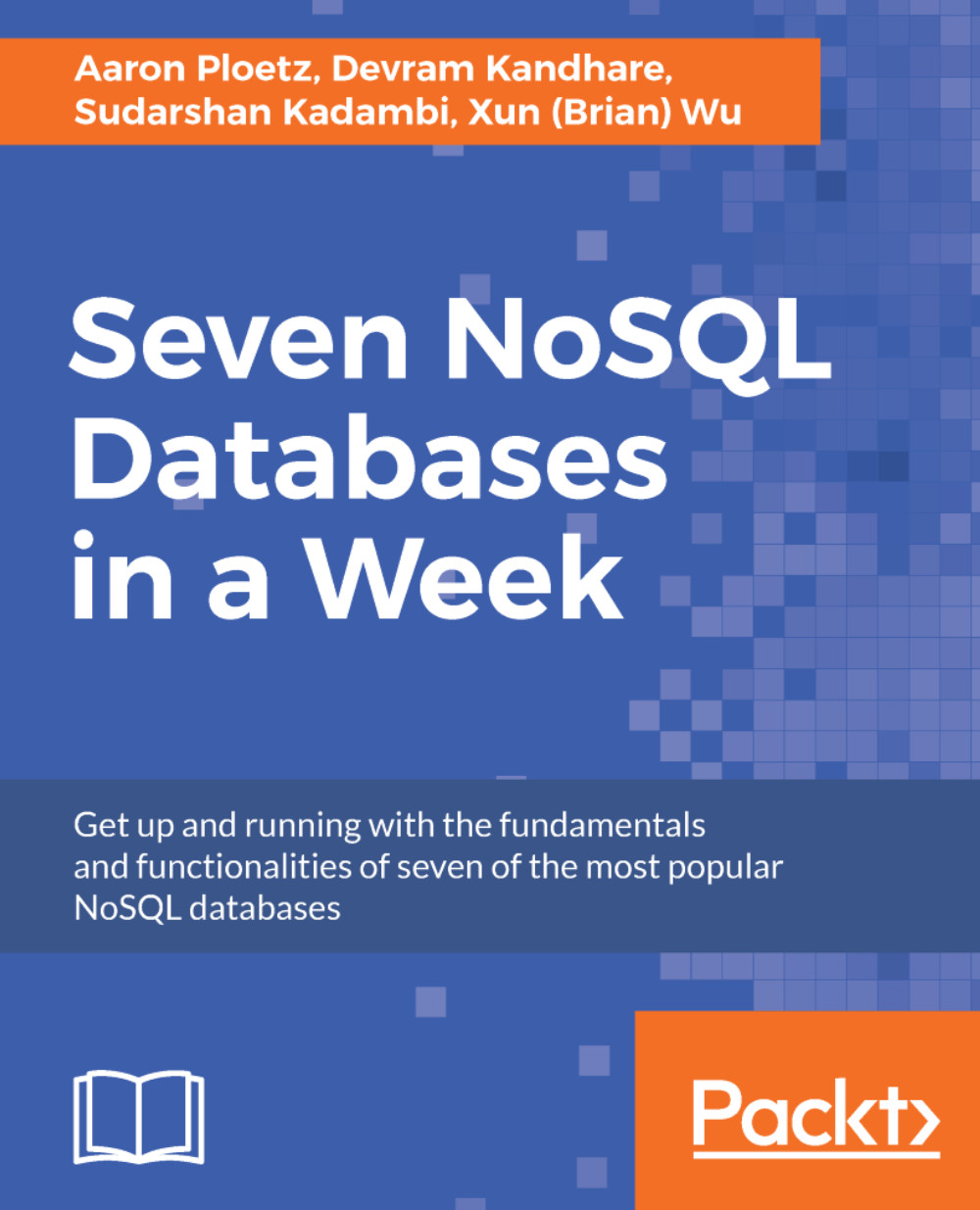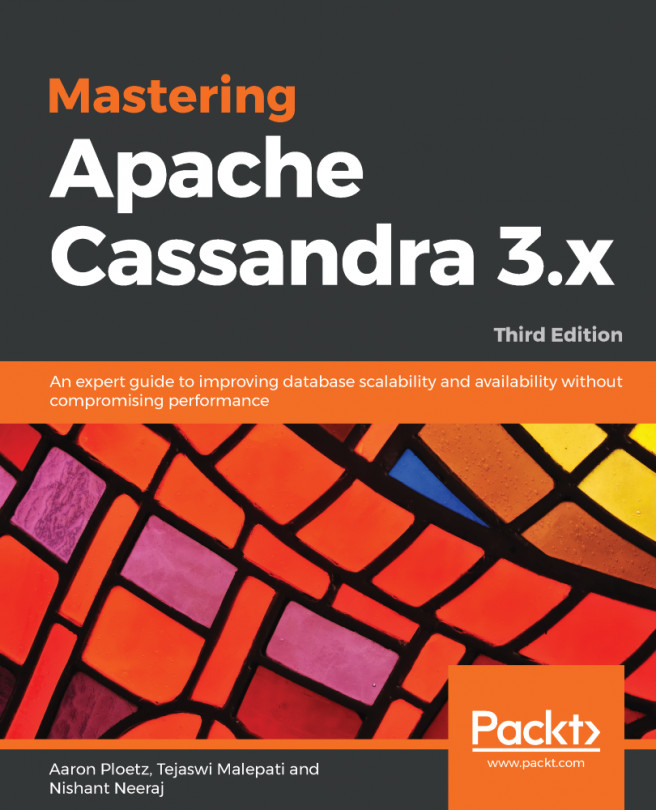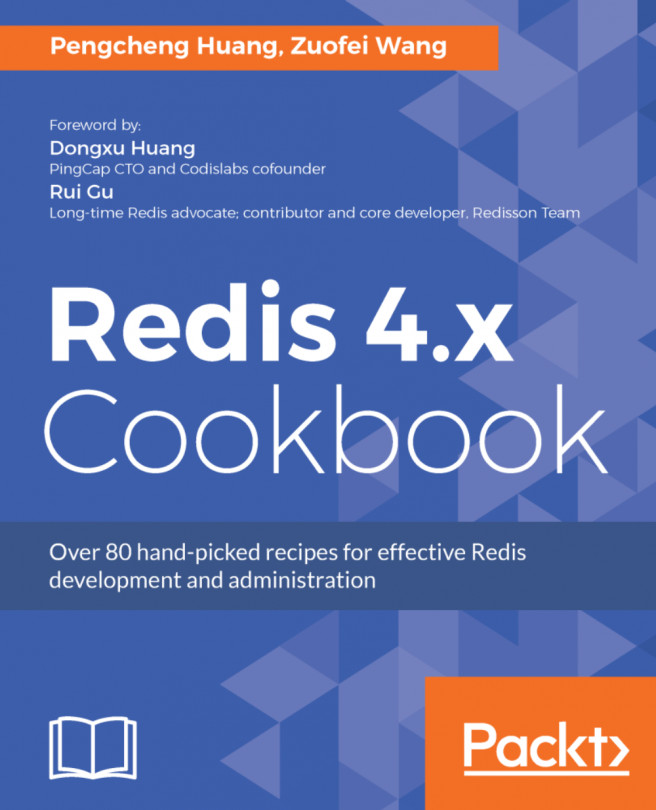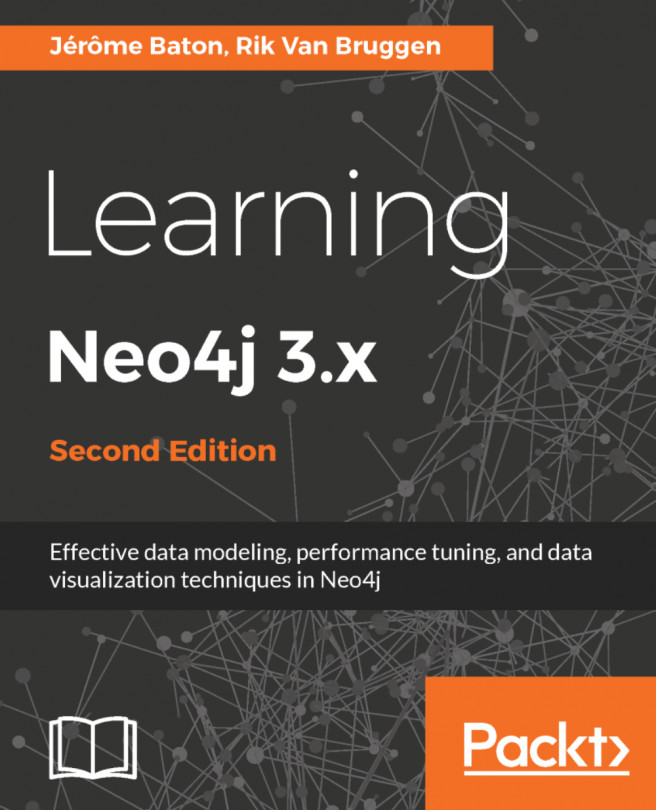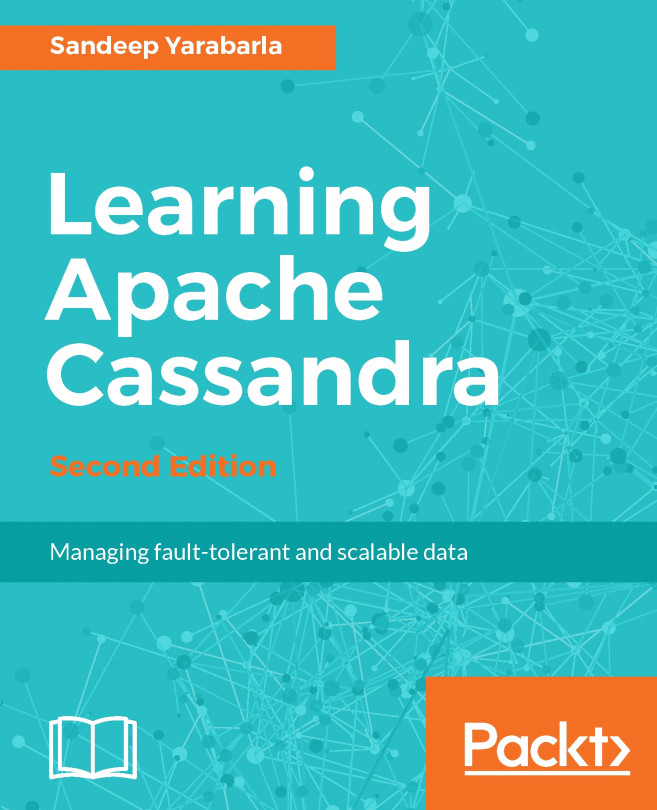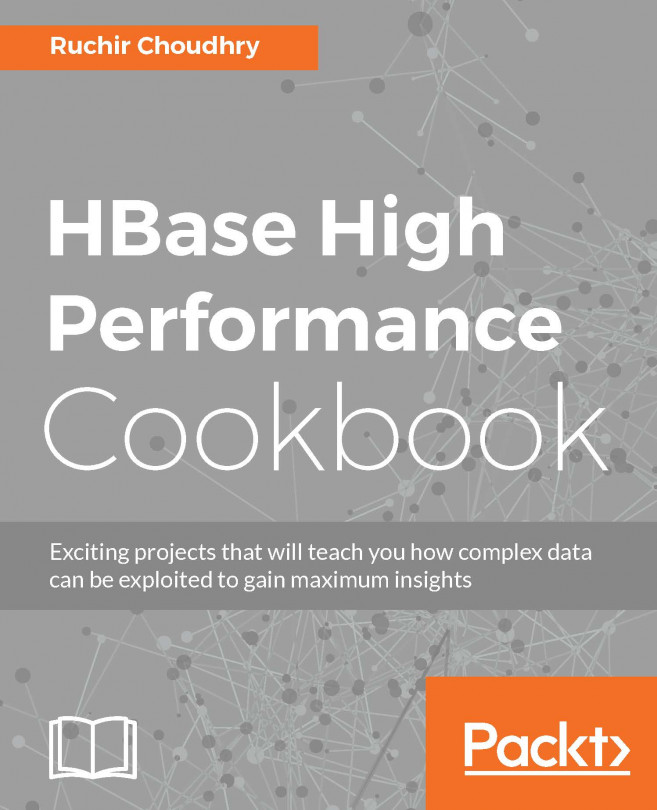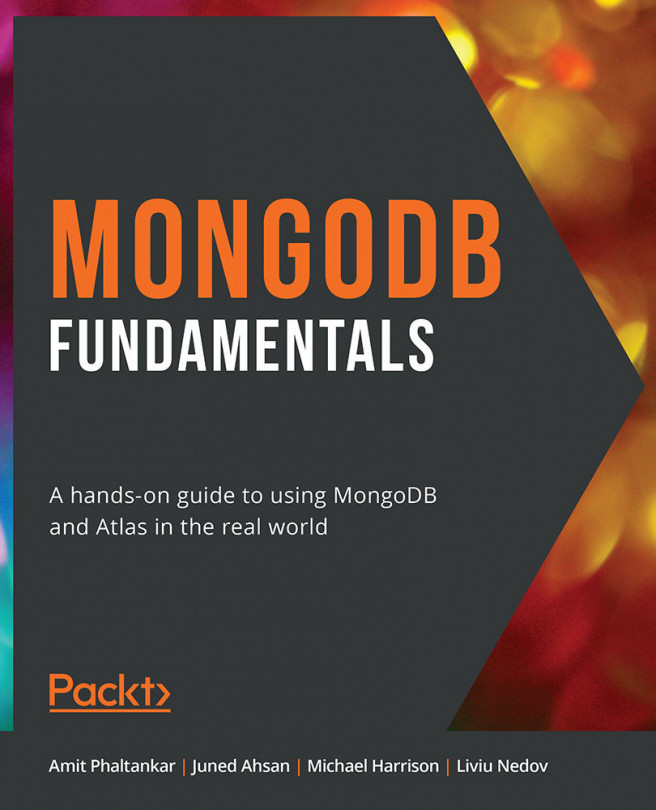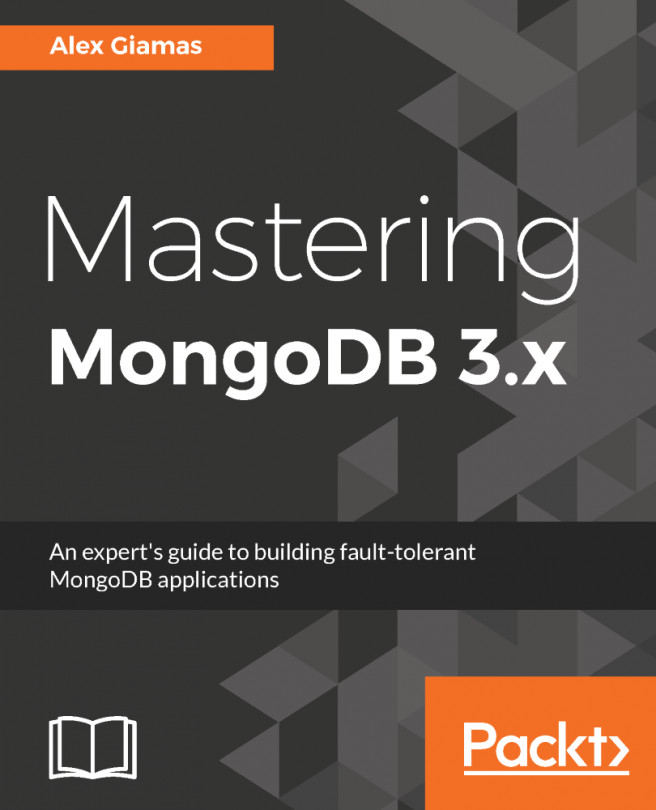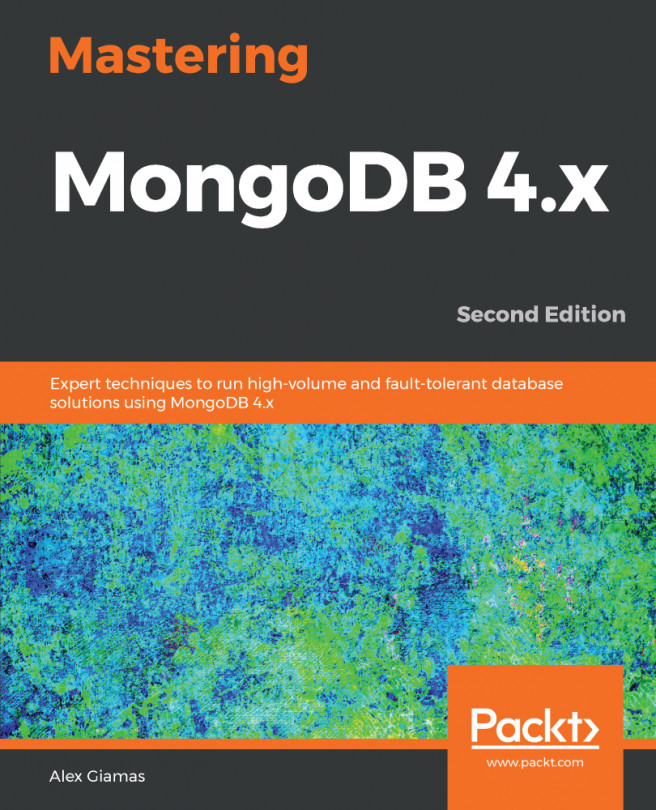Installing of MongoDB
You can download the latest version of MongoDB here: https://www.mongodb.com/download-center#community. Follow the setup instructions to install it.
Once MongoDB is installed on your Windows PC, you have to create the following directory:
Data directory C:\data\dbOnce you have successfully installed MongoDB, you will be able to see the following executable:

We have to start the mongod instances to begin working with MongoDB. To start the mongod instance, execute it from the command prompt, as shown in the following screenshot:

Once mongod has started, we have to connect this instance using the mongo client with the mongo executable:

Once we are connected to the database, we can start working on the database operations.