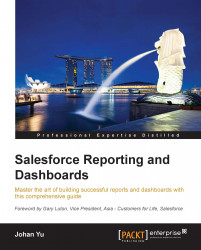Dashboard folders and permissions
Similar to reports, every dashboard is stored in a folder, which is called the dashboard folder. You cannot store reports in a dashboard folder, nor can you store dashboards in a report folder. We will look into permissions related to the dashboard folder later in this chapter.
In Chapter 3, Creating Your First Report, we discussed reports and the report folder. The same applies to dashboards. A few notes on dashboard folders and permissions are as follows:
Each dashboard is stored in a dashboard folder, not in a report folder. It can be a public dashboard folder or your private folder, called
My Personal Dashboards.You can easily differentiate between a report folder and a dashboard folder by looking at the folder icon, as shown in the following screenshot:

Depending on the user permission and folder permission, Salesforce will determine the folder's visibility and accessibility to a user, and determine the user having read-only or read-write accessibility...