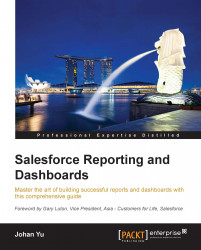Creating your first dashboard
We have discussed many topics in this chapter related to creating a dashboard, which include the following:
Dashboard permissions
Report folders and permissions
Defining a Salesforce dashboard
Dashboard components
Well, now let's start creating a dashboard.
Hands-on – creating a dashboard
Let's create a dashboard with a component showing the number of accounts per sales representative in a vertical bar chart:
Navigate to the Reports tab.
Tip
If you do not see the Reports tab, click on the + icon in the last tab to see all the available tabs. If you still cannot find it, contact your system administrator.
You will be presented with the available report and dashboard folders in the left panel, and the recently viewed reports and dashboards in the main area.
A report is the basic need for dashboards, as it is used as a data source for a dashboard component, so let's create the report first:
Click on the New Report… button.
Select the Accounts report type under the Accounts ...