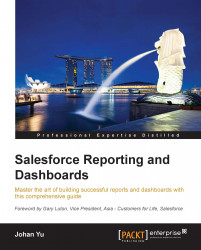Report Builder
Early in this chapter, we discussed the Report Builder permission, but Report Builder itself is a tool used to create and customize reports to replace the older Report Wizard. Report Builder offers the intuitive drag-and-drop method to create new reports and customize existing reports easily in one screen with point-and-click and no coding.
The components available in Report Builder may be slightly different, depending on the primary object used in the report type; for example, a case report will have the Units option in minutes, hours, and days, while an opportunity report will have filters for Status and Probability.

Looking at the preceding screenshot for the standard account report type, let's now cover the components available in Report Builder:
- You can type field names in the Quick Find section (1) to quickly find a field available for reports. Once you've typed in this textbox, only fields matching the text will be displayed.
- All fields available for a particular...