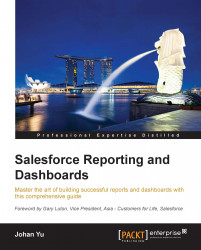Importing data to Salesforce
The ability to import data to Salesforce is important and it may be required quite often, depending on your business. We can split the data import process into manual and automatic. There are a few options to import data into Salesforce. Let's start with the most basic option.
Data Import Wizard
Data Import Wizard is an out-of-the-box tool provided by Salesforce to import accounts/contacts, leads, solutions, and custom objects data to Salesforce. This tool can process up to 50,000 records at a time. If you have a larger volume of data, you can split it into many files, or you can use other tools, which we will be discussing after this topic.
Before launching the wizard, you will need to prepare your data and save it in CSV (comma-separated values) file format. To use this tool, navigate to Setup | Data Management | Data Import Wizard:
- Choose data to import and select the object with any of these actions:
- Add new records
- Update existing records
- Add new and update...