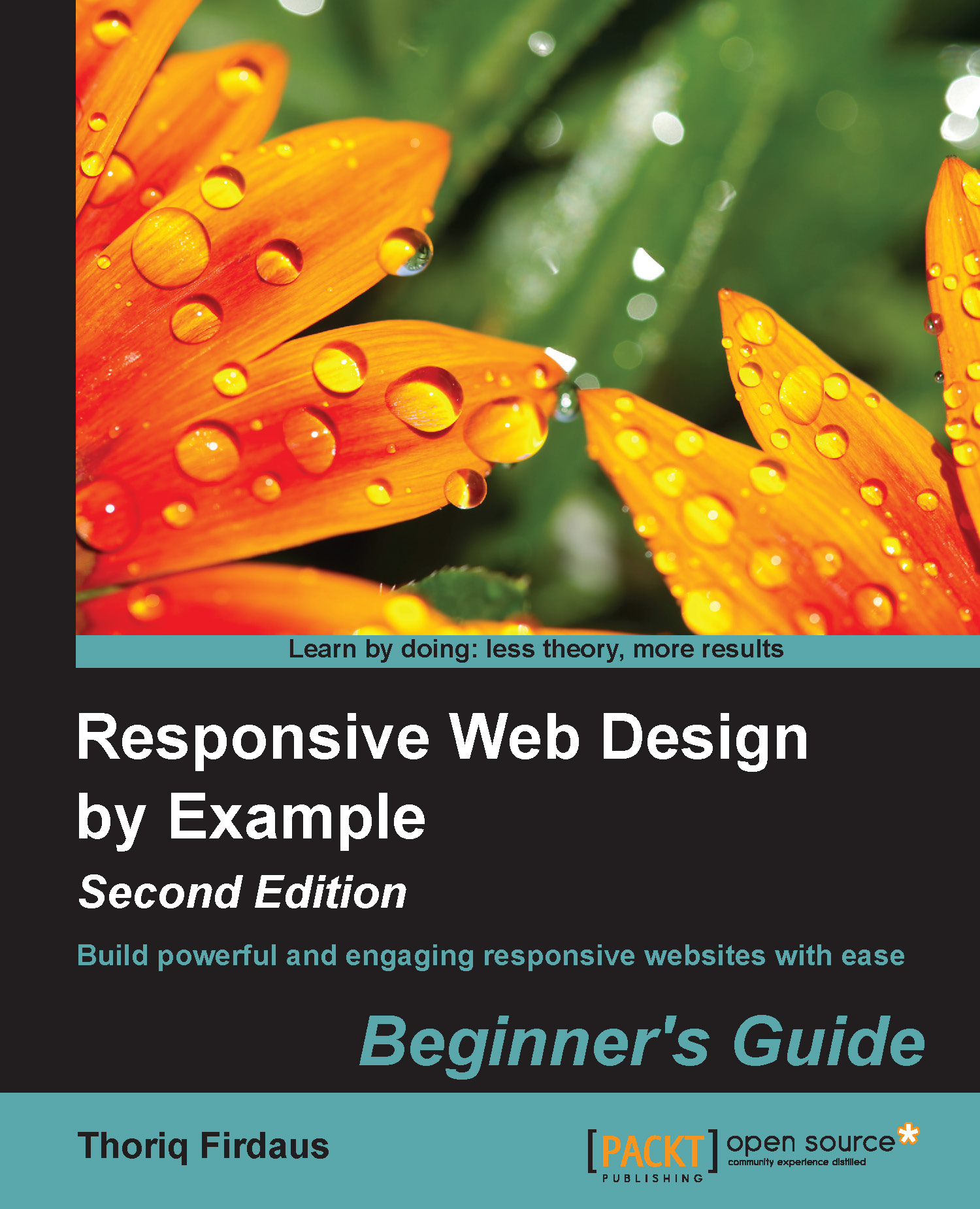Time for action – organizing the project directories, assets, and dependencies
In the
htdocsfolder, create a new folder, and name itstartup. This is the folder in which the website will live.Within the
startupfolder, create a folder namedassetsto contain all the assets like the style sheets, JavaScripts, images, and others.Inside the
assetsfolder create folders to group these assets:cssfor the style sheets.jsto contain the JavaScripts.scssto contain SCSS style sheet (more about SCSS in the next chapter).imgto contain the images.fontsto contain the font icons.
Add the images, including the website logo, header image, icons, and the avatar image, as shown in the following screenshot:

Now, we will download the project dependencies, which will include the Foundation framework, the icons, jQuery, and a couple of other libraries. Hence, let's open a terminal or command prompt if you are using Windows. Then, navigate to the project directory with the
cdcommand:In Windows:
cd \xampp...