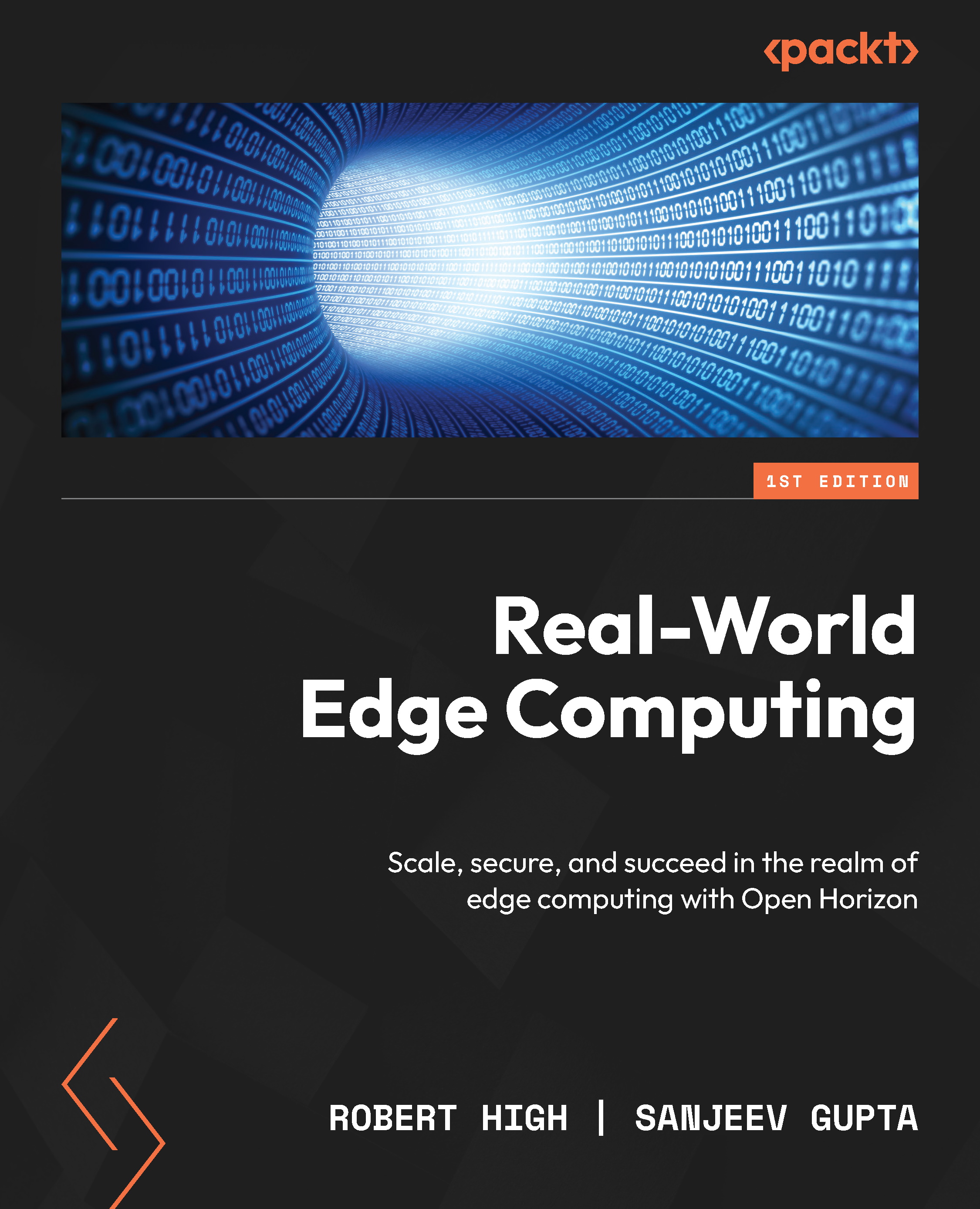Exploring the Edge nodes in your organization
Returning to the Nodes tab, you can get a list view of your nodes by pressing the list button on the right of your screen.
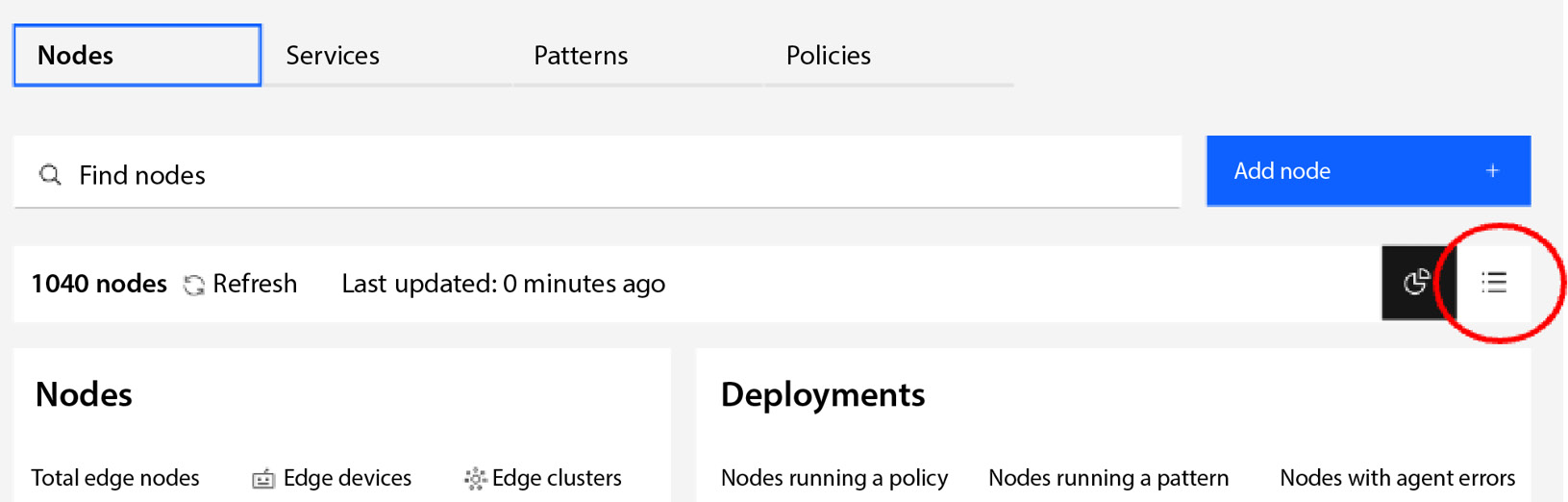
Figure 17.12 – Node list view selection
This will list all the nodes in your organization.
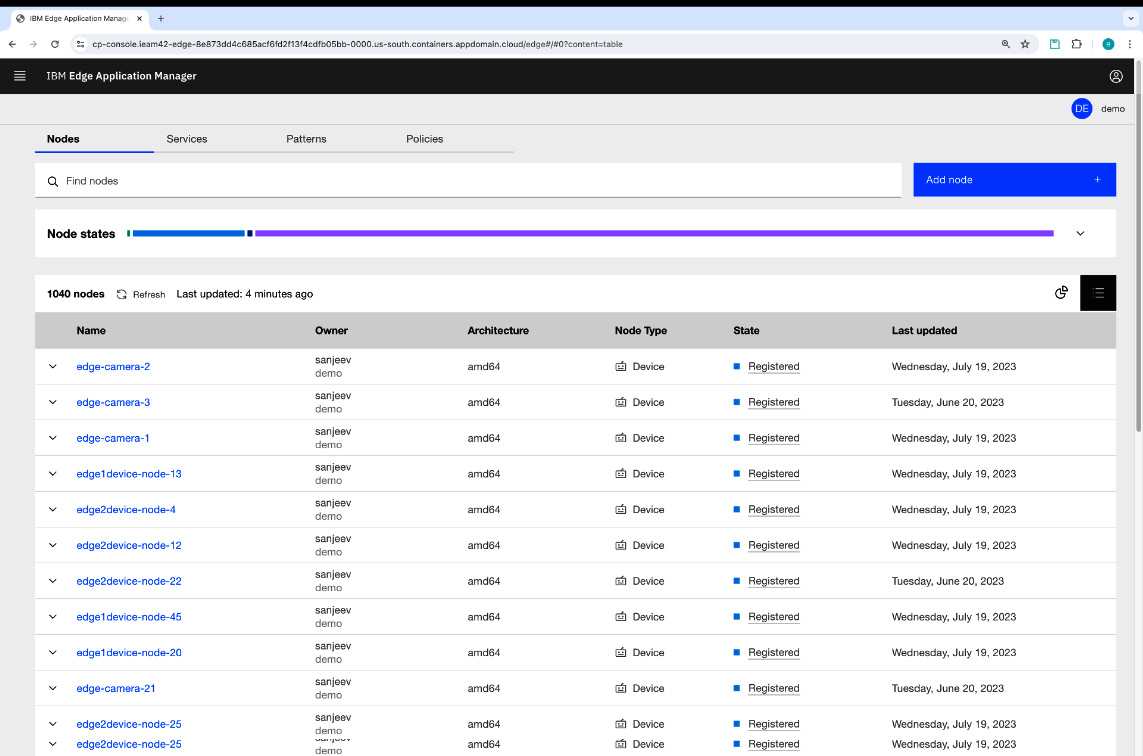
Figure 17.13 – Node list screen
If needed, you can return to the summary version by pressing the graphics view button just to the left of the list button.
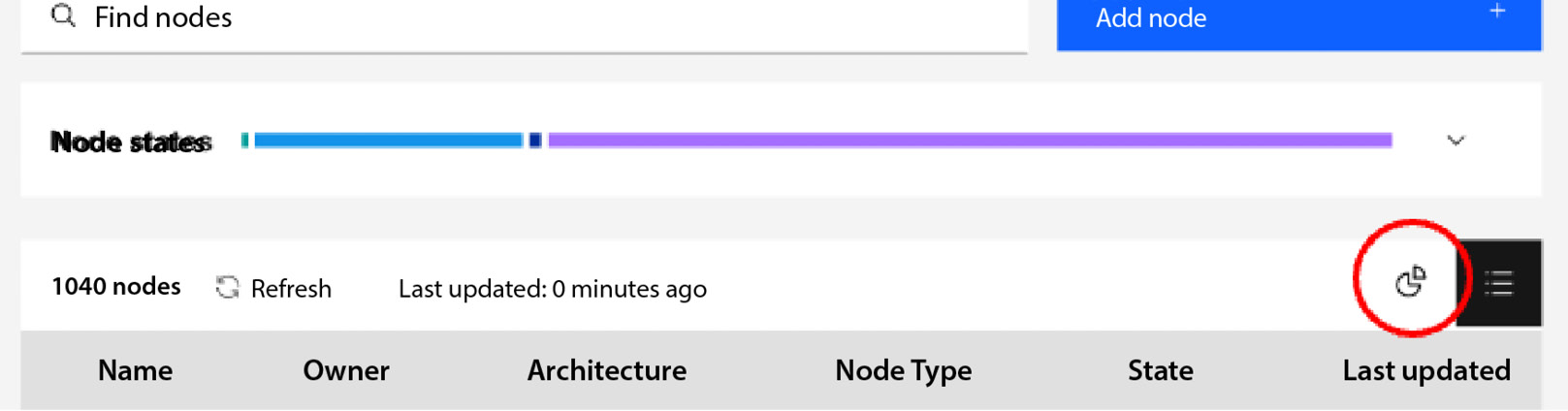
Figure 17.14 – Graphics view selection
You can sort the list by pressing any of the headings at the top of the list. For example, I can sort the nodes by their name by pressing the Name heading in ascending order (or in descending order if I click that header twice).
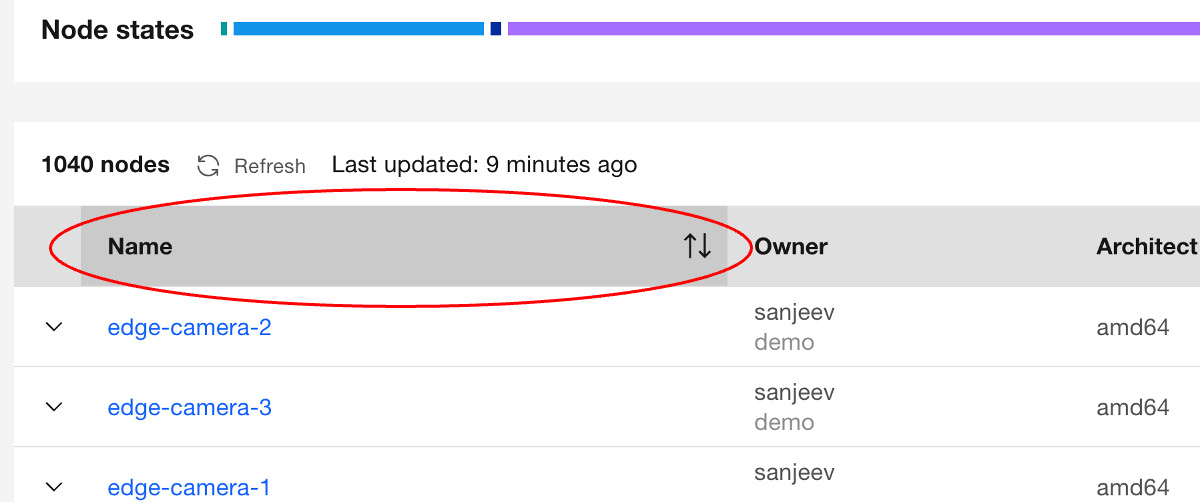
Figure 17.15 – Name sorting
You can also filter your nodes in the Find nodes field by including a filter string:
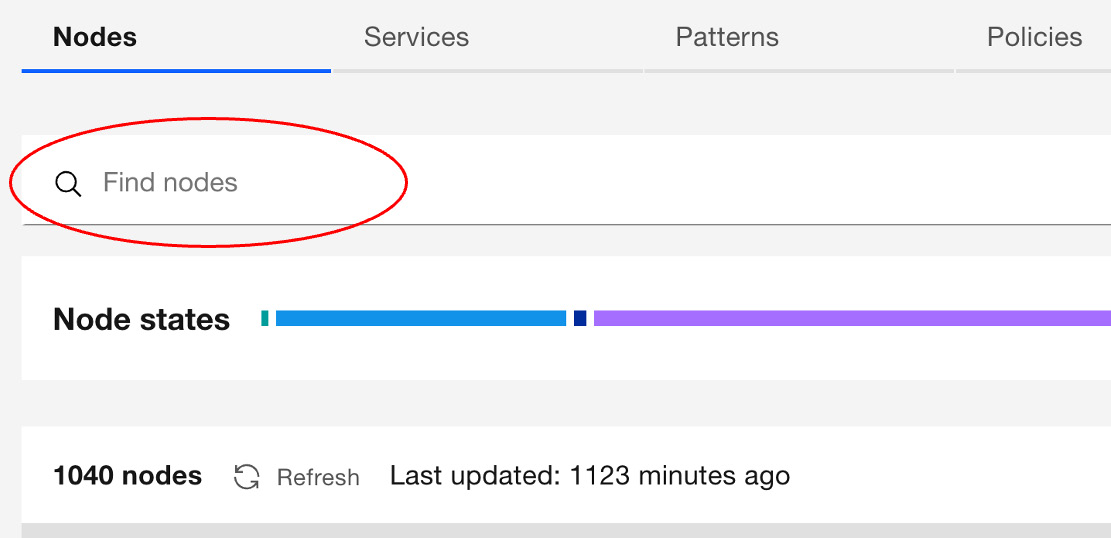
Figure 17.16 – The...