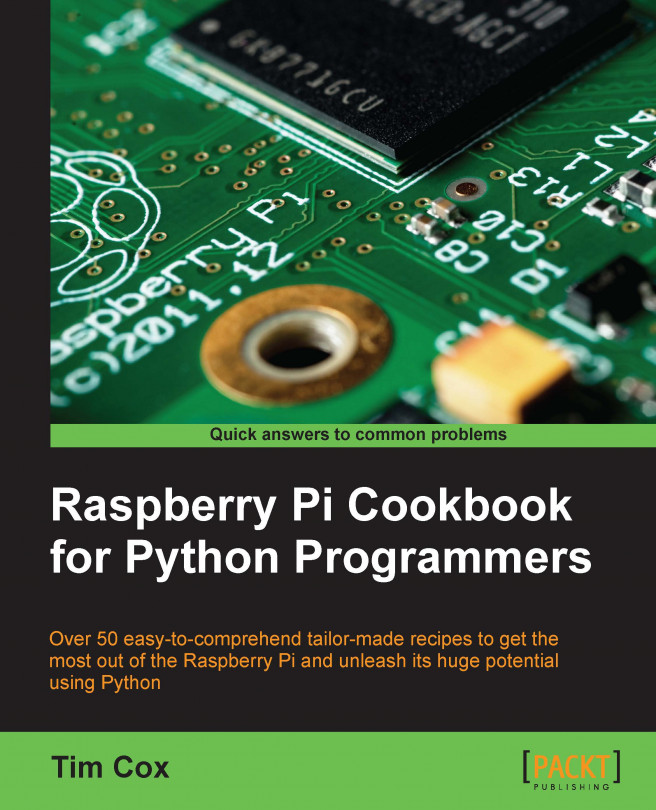Starting with 3D coordinates and vertices
The world around us is three dimensional; so in order to simulate parts of the world, we can create a 3D representation and display it on our 2D screen.
The Raspberry Pi enables us to simulate a 3D space, place 3D objects within it, and observe them from a selected viewpoint. We will use the GPU to produce a representation of the 3D view as a 2D image to display it on the screen.
The following example will show how we can use Pi3D (an OpenGL ES library for the Raspberry Pi) to place a single 3D object and display it within the 3D space. We will then allow the mouse to rotate the view around the object.
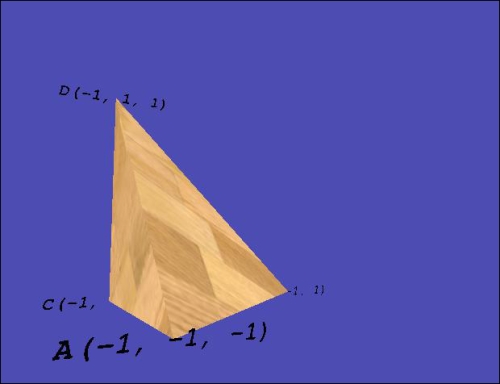
Getting ready
The Raspberry Pi must be directly connected to a display, either via the HDMI or an analog video output. The 3D graphics rendered by the GPU will be only displayed on a local display, even if you are connecting to the Raspberry Pi remotely over a network. You will also need to use a locally connected keyboard/mouse for control.
The first time...